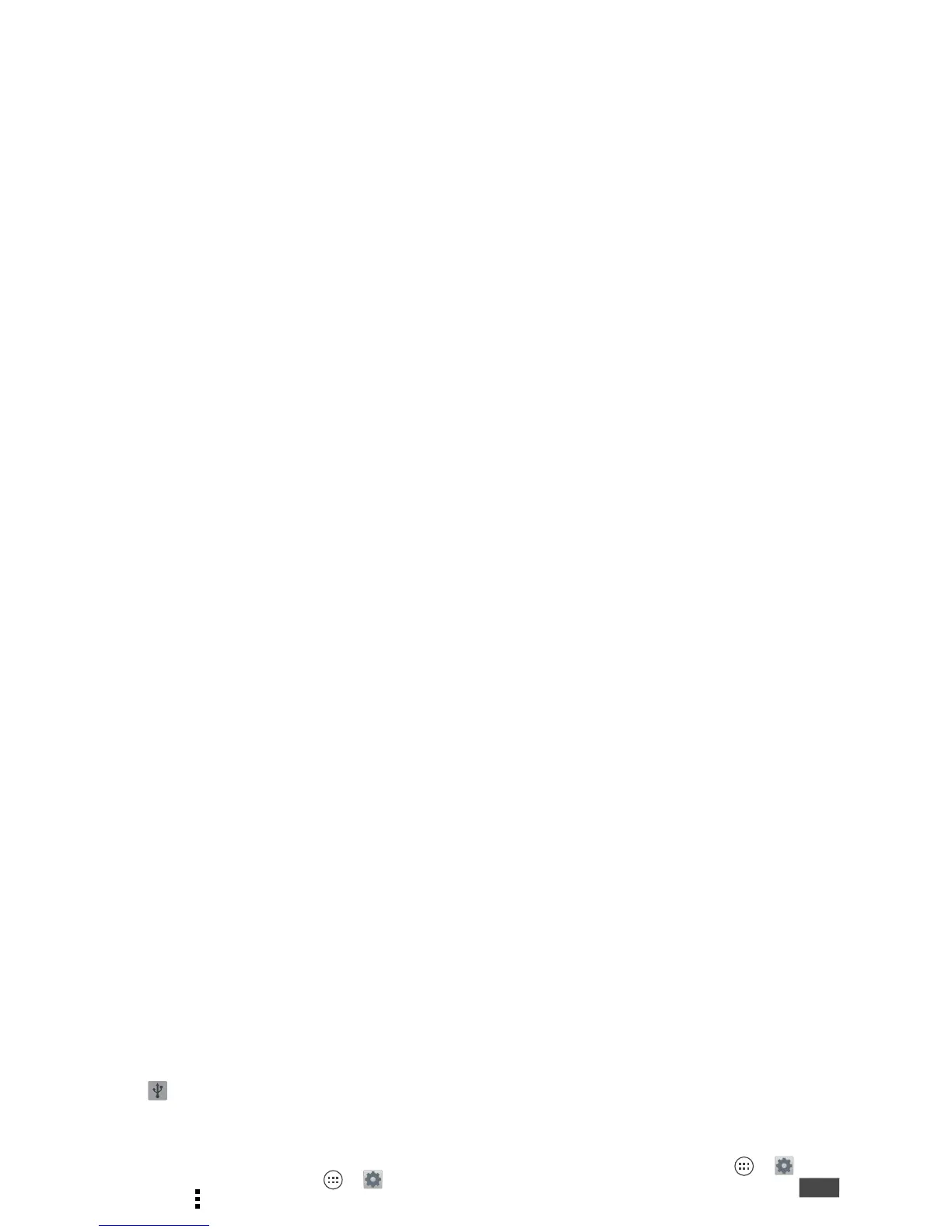42 Connect & transfer
1 With the home screen showing, connect a Motorola
micro USB data cable from your phone’s micro USB
port to a USB port on your computer. Your phone
should show in the status bar.
Note: Make sure to connect the phone to a high
power USB port. Typically, these are located directly
on your computer. To change the type of USB
connection if necessary, touch Apps >
Settings
>
Storage
>Menu >
USB computer connection
>
Mass Storage
.
2 Your phone and optional microSD memory card
appear as two separate removable disks on your
computer.
Drag and drop files between your computer and the
phone or microSD card folders. When you’re done,
use “Safely Remove Hardware” before disconnecting
the USB cable.
Note: You can’t use files on the microSD card while your
phone is connected to the computer.
Share your data connection
Your computer can access the internet through your
phone's mobile network—you just need a USB cable.
Tip: To share a Wi-Fi connection, see “Wi-Fi hotspot” on
page 40.
1 Connect your phone to your computer using a USB
cable.
Note: If your computer is running something older
than Microsoft™ Windows™ 7 or
Apple™ Macintosh™ OSX, it might require special
configuration.
2 On your phone, touch Apps >
Settings
, then
make sure the
Wi-Fi
switch is set to .
3 In
Settings
, touch
Tethering & Mobile Hotspot
, then
check
USB tethering
to start the connection.
To stop the connection, uncheck
USB tethering
, then
disconnect your phone from your computer.
Data use
You can track the amount of data uploaded and
downloaded by your phone.
Note: Usage information is provided to help you manage
your phone. This may not match the amounts charged by
your service provider, as they’re not measured in the
same way.
Find it: Apps >
Settings
>
Data usage
Your phone shows a data usage graph, followed by a list
of the apps that are running, from highest data usage
down to least. Touch an app to open its details. Apps
OFF
