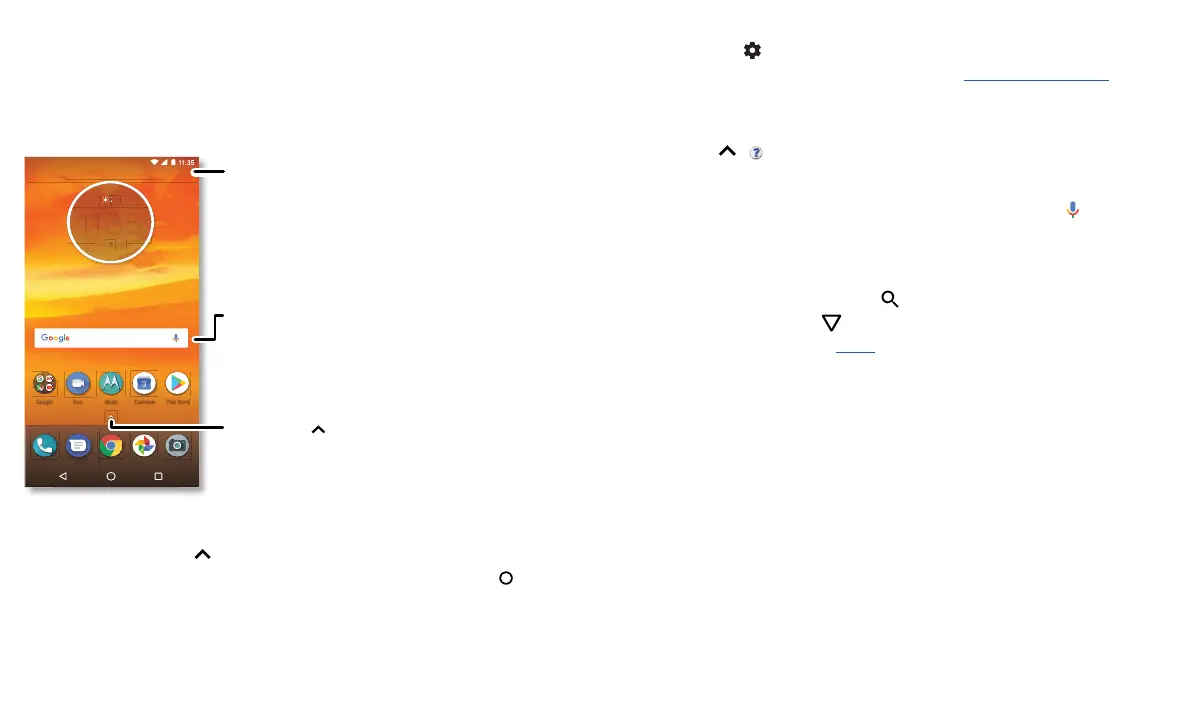Learn the basics
Learn the basics
Home screen
The Home screen is what you see when you turn on your phone. From here you can
explore apps and more.
Note: software updates happen frequently, so your screen may look a little dierent.
Tips
» Open app list: swipe up to see all your apps.
» Return home: to return to the Home screen from any location, tap Home .
» Pages: to add a page, drag an app to the right side of the screen until you see a new
page. You can add multiple pages. To see other pages of shortcuts and widgets (if
available), swipe the Home screen left.
Google
Moto
Duo
Play Store
Calendar
27°
11:35
3
APR TUE
Swipe up to see
all of your apps.
Search by typing or
say "OK Google."
Swipe down for
notifications and
settings.
» Settings: to quickly open common settings, swipe the status bar down. To open
more settings, tap
.
» Customisation: to personalise your Home screen, see Customise your phone.
Help & more
Learn even more about your phone and get support.
Find it: swipe up
> Device Help
Search
On the Home screen, tap the Google Search box for a text search or tap to search
by voice.
When you type, suggestions appear below the search field:
» To search for a suggestion, tap it.
» To search for text in the search field, tap on the keyboard.
Tip: to close the keyboard, tap .
Note: for more on voice search, see Speak.
