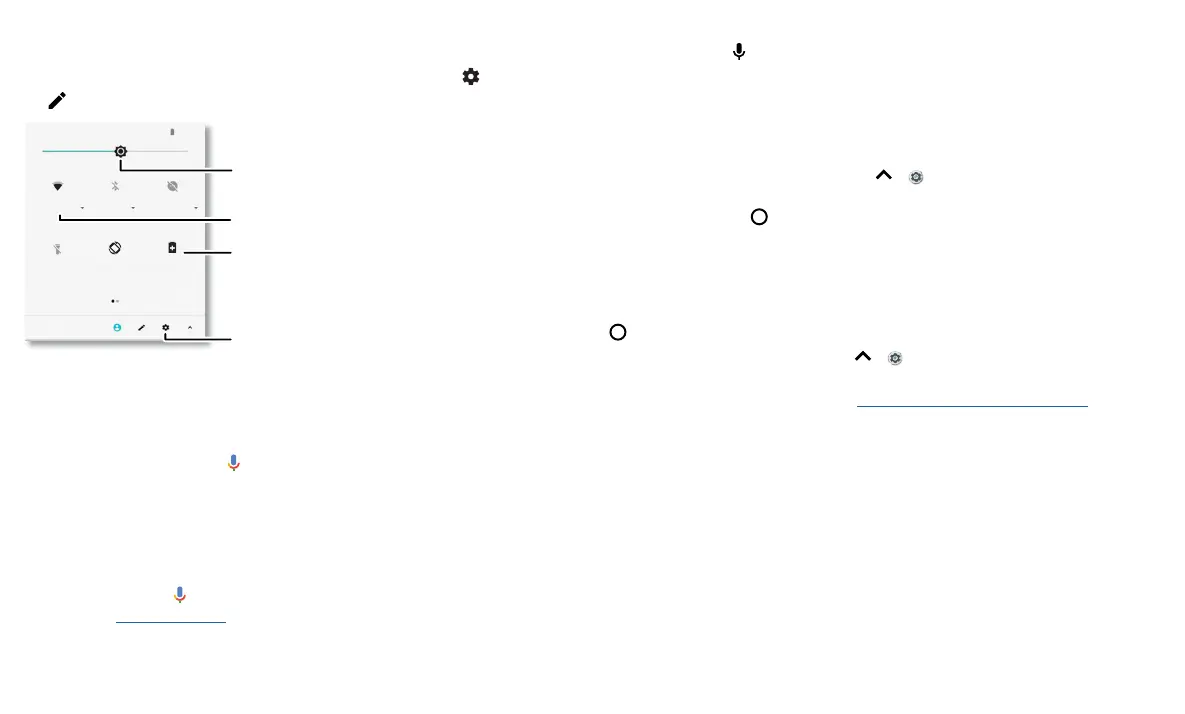Learn the basics
Quick settings
For quick access to Wi-Fi, Bluetooth, Aeroplane mode, brightness and other settings,
swipe the status bar or lock screen down. For even more settings, tap
.
Tap to rearrange your settings and add or remove settings.
Quick Settings screen that shows options, such as Wi-Fi, Bluetooth, Aeroplane mode, Location and more. Customisable.
Speak
Google voice
Use Google voice commands to tell your phone what you want.
» Use voice to make a call: tap on the Home screen or say "OK Google" to control
your phone by voice.
Then say "Call" and then a contact name or number. Or, say "Send text", "Go to" an
app or "Help".
Tip: if a contact has more than one number, you can say which number to call (for
example, "Call Joe Black Mobile").
» Search by voice: tap on the Home screen or say "OK Google" to search by voice.
Note: see also Google Assistant.
100%
Wi-Fi Bluetooth Do not disturb
Torch
Tue, 3 Apr
Battery saver
Auto-rotate
11:35
Turn Wi-Fi on/o.
See all phone settings.
Set screen brightness.
Tap an icon to turn it
on/o.
Voice to text
On a keyboard, tap , then say your message or search text. You can also say
punctuation.
Google Assistant
Note: this feature may not be available in all languages.
Ask your phone questions, find answers and set tasks using the Google Assistant.
To turn on the Google Assistant, swipe up
> Settings > Google > Search >
Settings > Phone > Google Assistant.
Touch and hold Home
from any screen, then say or type a command. You can also
say, "OK Google" to open the Google Assistant.
Screen search
Note: this feature may not be available in all languages.
Screen search provides information based on the app you're in. Touch and hold Home
while in an app.
To turn Screen search on/o, swipe up > Settings > Google > Search > Settings
> Phone > Use Screen context.
For more on the Google Assistant, visit https://support.google.com/assistant.
