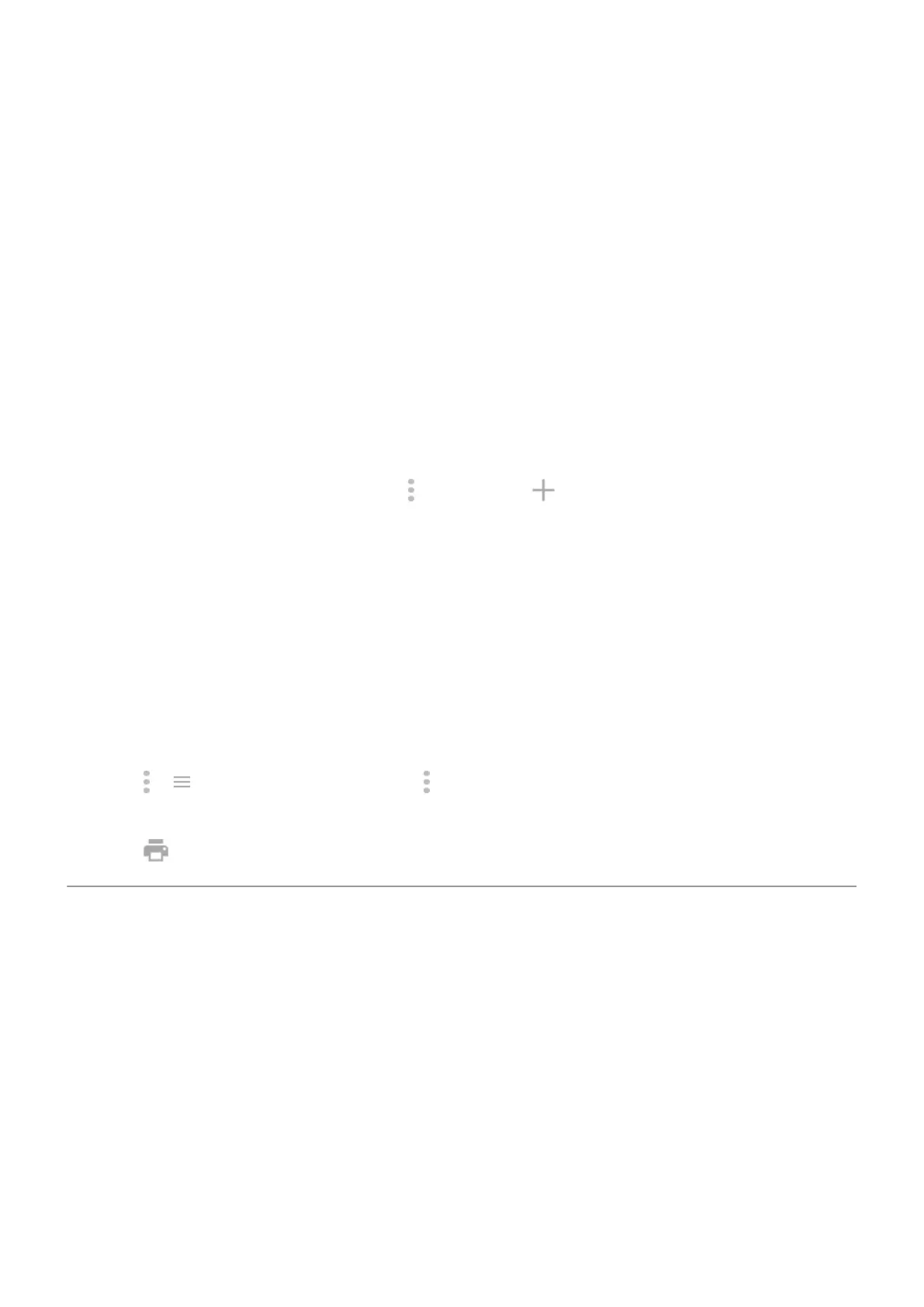1. Before you begin:
•
If your printer is connected to a Wi-Fi network, be sure the phone and your printer are connected to the
same network.
•
If your printer supports Wi-Fi Direct, set up a direct connection between the phone and printer.
2. Go to Settings > Connected devices > Connection preferences > Printing.
3. Touch Default Print Service to automatically find your printer.
Once your printer is found, it is ready to print.
If your printer isn't found in Default Print Service:
1. Touch Add service.
2. In Play Store, search for “[printer brand] print service” and install the app for the printer's service plugin.
3. Once installed, return to Settings > Connected devices > Connection preferences > Printing and touch
the print service plugin name to automatically find your printer.
4.
If your printer isn't found automatically, touch > Add printer > .
5. Enter the printer's name and IP address (found in your printer settings on connected computer).
Print
1. Open the item to print, such as:
•
A photo in Photos
•
An email
•
A document in Drive
•
A web page in Chrome.
2.
Touch or > Print. (If you're using Chrome, > Share > Chrome Print.)
3. Select printer options if needed.
4.
Touch .
About wireless sharing
What you can share
You can share your photos and videos, contacts, screenshots, and downloaded files.
When sharing photos and videos
When deciding how to share your photos or videos, consider these factors:
•
Resolution (high versus low) of the photo or video; high resolution uses more data
•
Number of photos to share (one photo or a few or an entire vacation album)
•
Whether you want to share on the internet or from device-to-device
Connected devices
138
