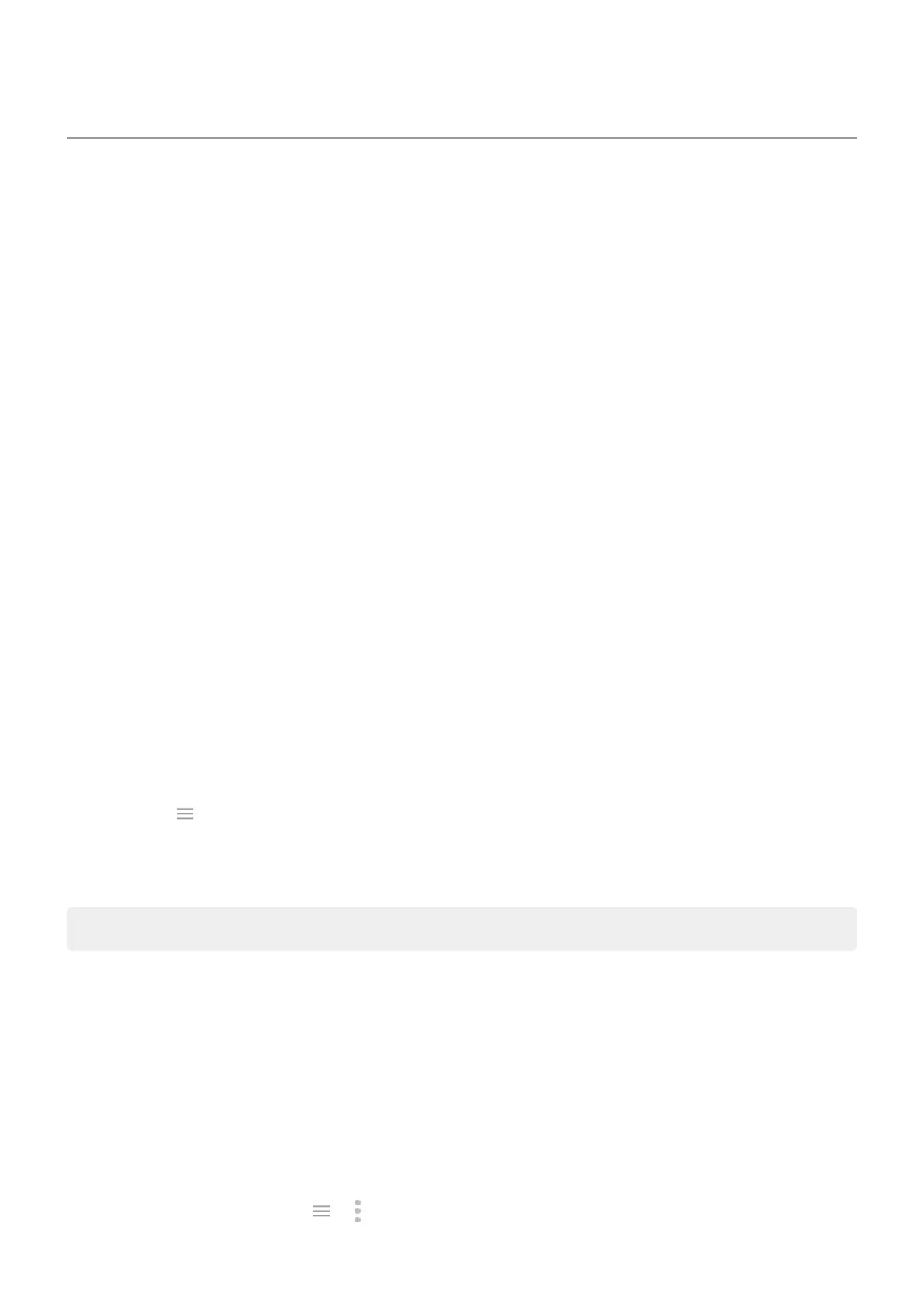App or widget problems
App or widget missing from home screen
If a widget disappeared from your home screen, then add the widget by touching & holding an empty spot on your
home screen.
If an app disappeared from your home screen, the shortcut for opening the app was removed and you just need to
add a shortcut.
If an app disappeared from your list of all apps, you need to reinstall it.
App crashes, won’t open, or isn’t working
After each step, check to see if the issue is fixed:
1. Turn your phone off and then on again.
Press and hold the Power button, then touch Power off.
2. Check that you have not disabled permissions for the app. If any permissions are turned off, turn them on and
try using the app again.
3. Update the app.
4. Force stop the app. This completely shuts down the app, including any background services that may be
causing your issue.
5. Clear the app’s cache. This frees up space by removing temporary files.
6. Clear the app’s data. This erases all data saved in this app.
7. Contact the app’s developer.
a. Open the Play Store app.
b.
Touch > My apps & games.
c. Touch the app and swipe down to see contact information.
8. If all else fails, delete the app.
Tip: To figure out which third-party app is causing performance problems, use safe mode.
App disabled in safe mode
If apps are disabled because you’re in safe mode, you can’t use them until you exit safe mode.
To exit safe mode, turn your phone off and then on again.
Problems with app you installed
After each step, check to see if the issue is fixed:
1. Check for updates to the app.
2.
If you can open the app, touch or > Help and look for troubleshooting information.
Fix a problem : App issues
205
