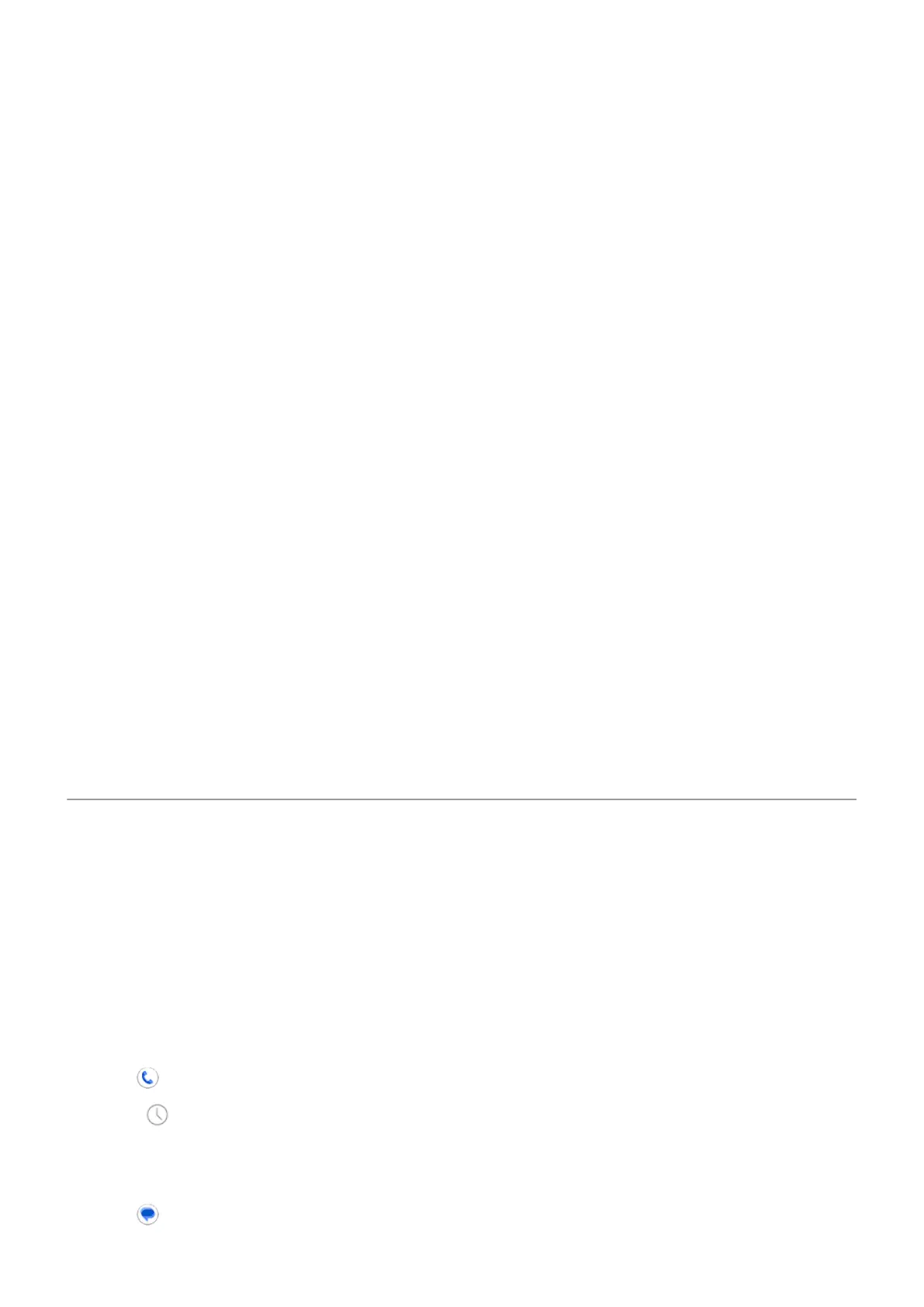Make Wi-Fi call
1. Make sure that:
•
Wi-Fi calling is on.
•
You're connected to a Wi-Fi network.
2. Make the call as usual.
Depending on your carrier, you’ll see a Wi-Fi calling icon in the status bar, start and end call buttons, or the
active call status indicator when your call is over a Wi-Fi network.
If you're not connected to Wi-Fi, calls use your carrier’s mobile network.
If Wi-Fi calling isn’t working
If you're outside your carrier's network and want to use Wi-Fi calling instead of roaming on another
carrier’s network:
1. Go to Settings > Network & internet > Mobile network.
2. If your phone has dual SIMs, touch the SIM set up for Wi-Fi calling.
3. Touch Advanced > Wi-Fi calling.
4. Touch When Roaming and choose Prefer Wi-Fi.
Other reasons why Wi-Fi calling may not work:
•
If you're in airplane mode, a Wi-Fi call will drop when you lose your Wi-Fi connection.
•
When traveling internationally, some carriers require turning on Wi-Fi calling before leaving your home
country.
•
Some countries don't allow Wi-Fi calling, and some carriers restrict Wi-Fi calling to and from certain
countries. See your carrier for details.
Block calls and texts
About blocking
If you don’t want to get calls or texts from a certain phone number, you can block it. When the number tries
to contact you, your phone declines automatically.
Block a number
Use either app to block both calls and texts from a number.
From the Phone app:
1.
Touch .
2. Touch & hold a call from the number to block.
3. Touch Block number.
From the Messages app:
Contacts, calls, voicemail : Phone calls
90
