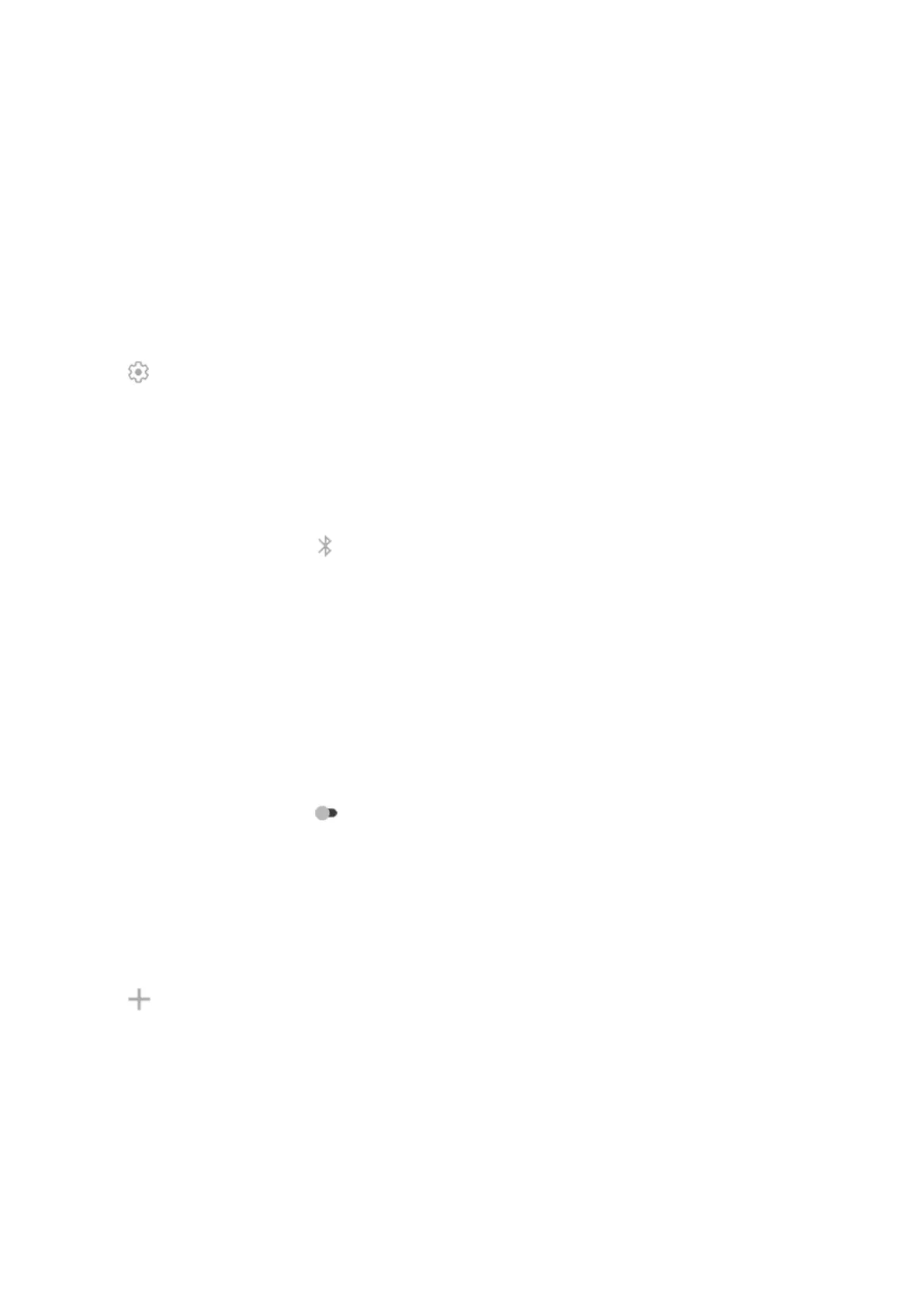•
Make or receive calls and play music over your car's audio system
•
Transfer music
•
Share photos
•
Share contacts
•
Share your phone's internet connection with your computer
To set sharing options:
1. Go to Settings > Connected devices.
2.
Tap by the device's name.
3. Turn sharing options on or off.
4. On the paired device or in the device’s app, look for Bluetooth settings to review and adjust. For more
information, see the paired device manufacturer’s instructions.
Reconnect with Bluetooth device
1.
Open quick settings and turn on.
2. Turn on the Bluetooth device.
Turn off Bluetooth scanning
When Bluetooth is off, your phone can still scan and automatically connect to a previously paired device. To
prevent this, turn off Bluetooth scanning.
To turn off scanning:
1. Go to Settings > Location.
2. Touch Wi‑Fi and Bluetooth scanning.
3.
Turn Bluetooth scanning off .
If you turn this off, apps that use your location won't work as well.
Change phone's name
Your phone name identifies your phone in a Bluetooth network. You can change the name.
1. Go to Settings > Connected devices.
2.
Tap > Device name.
Settings : Connected devices
165
