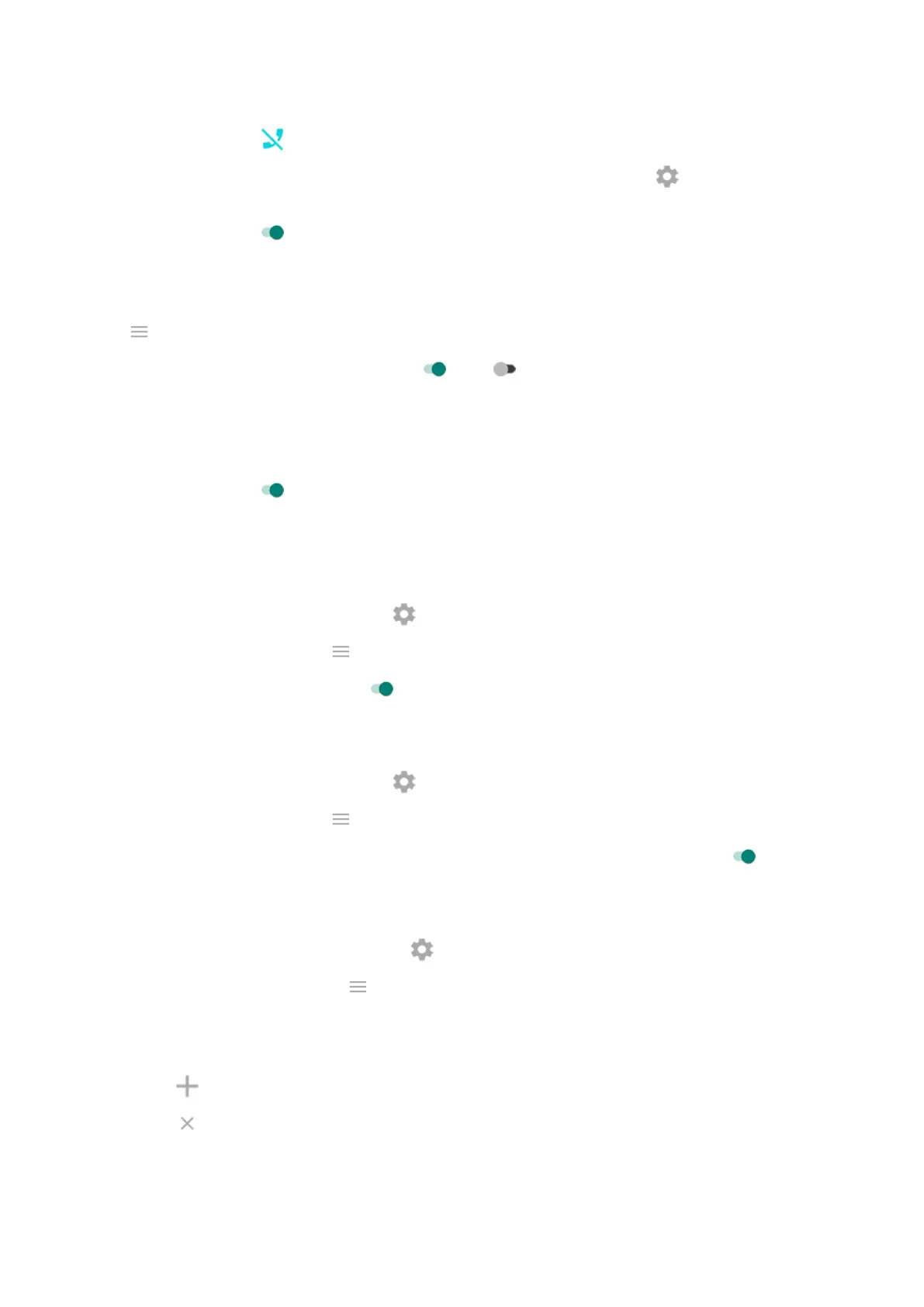3.
When Block calls is on , calls from starred contacts are allowed as exceptions:
•
To block starred contacts as well, or to permit calls from all contacts, tap > Allow calls from.
•
To permit urgent calls if the same person calls a second time within a 15 minute period, turn Allow
repeat callers on .
From Moto app
1. Open the Moto app.
2.
Tap > Moto Gametime > Settings.
3.
Turn Block notifications and Block calls on or off .
4. When Block calls is on, calls from starred contacts are allowed as exceptions:
•
To block starred contacts as well, or to permit calls from all contacts, tap Caller exceptions.
•
To permit urgent calls if the same person calls a second time within a 15 minute period, turn Allow
repeat callers on .
Turn off gestures that conflict with game controls
Some gestures may conflict with game controls. You can turn them off while you’re playing games.
1.
During a game, open the toolkit and tap .
Or, open the Moto app and tap > Play > Moto Gametime > Settings.
2.
Tap Block Moto Actions and turn on the gestures you want to block.
Adjust display settings
1.
During a game, open the toolkit and tap .
Or, open the Moto app and tap > Play > Moto Gametime > Settings.
2.
To keep brightness at a fixed level while gaming, turn Disable adaptive brightness on .
Manage game list
1.
During a game, open the toolkit and touch .
Or, open the Moto app and touch > Play > Moto Gametime > Settings.
2. Touch Game management.
3. Add or remove games:
•
Touch to add a game.
•
Touch to remove a game. You'll no longer be able to use the toolkit or settings during games
you remove.
Use apps
81
