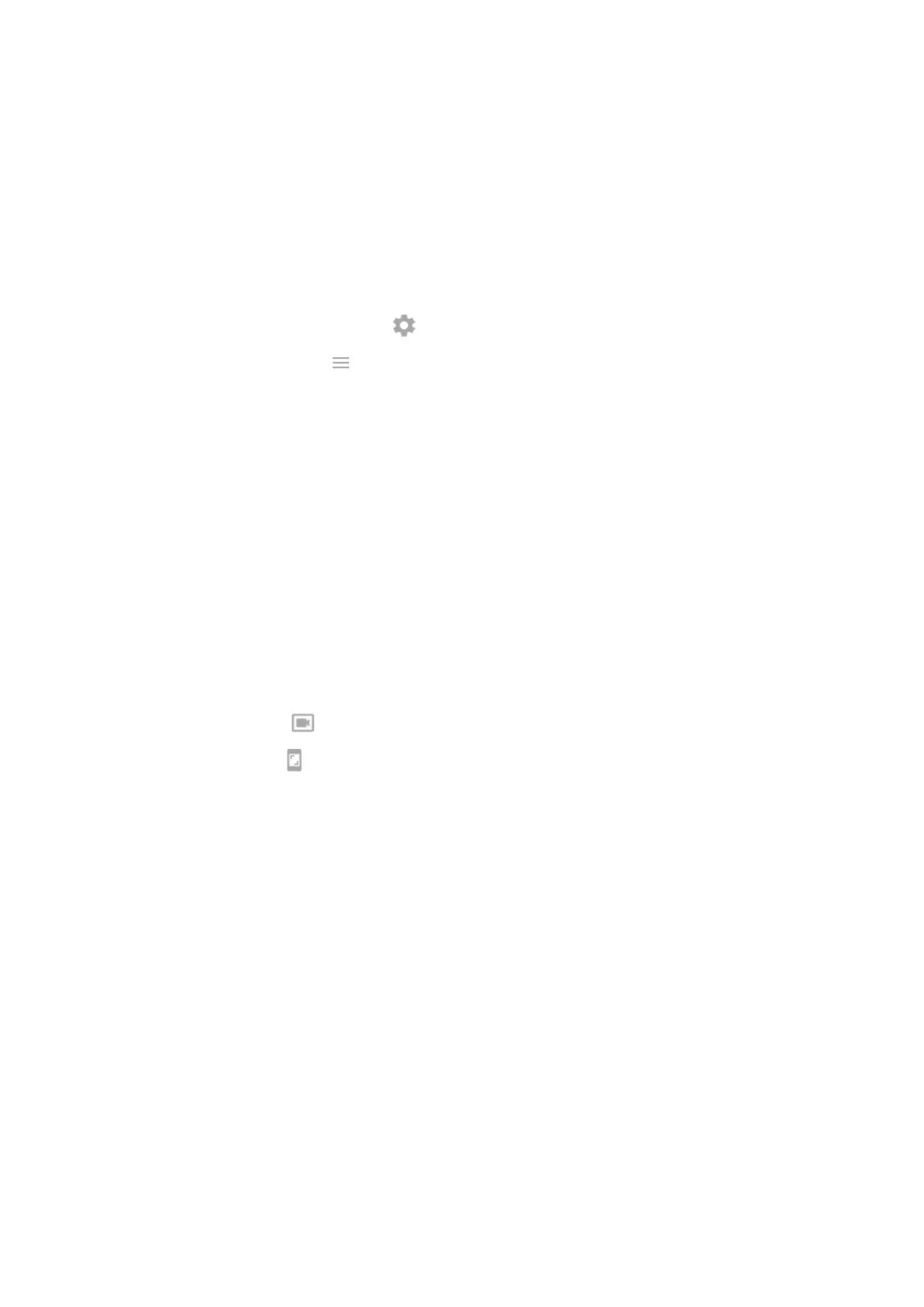Use social apps while you play
You can add up to two shortcuts in the toolkit to social apps such as WhatsApp or Discord, for quick access
to your gaming friends. When you open the app from the toolkit during a game, it appears in a small
freeform window that you can reposition.
To add apps:
1. Be sure you've installed and set up the social app.
2.
During a game, open the toolkit and tap .
Or, open the Moto app and tap > Play > Moto Gametime > Settings.
3. Tap App shortcuts.
You'll see a list of supported apps installed on your phone.
4. Select the apps to add.
To use the apps:
1. During a game, open the toolkit and tap the app's icon.
2. Drag the app window where you want it.
3. Use available app features as you normally do. Certain app features may not be available in freeform
mode.
Record or take screenshot during game
1. During a game, open the toolkit.
2.
To record your screen, tap . Learn more.
To take a screenshot, tap .
To adjust viewfinder size, resolution, or to record/disable screen touches, tap Screen record settings.
Use apps 82
