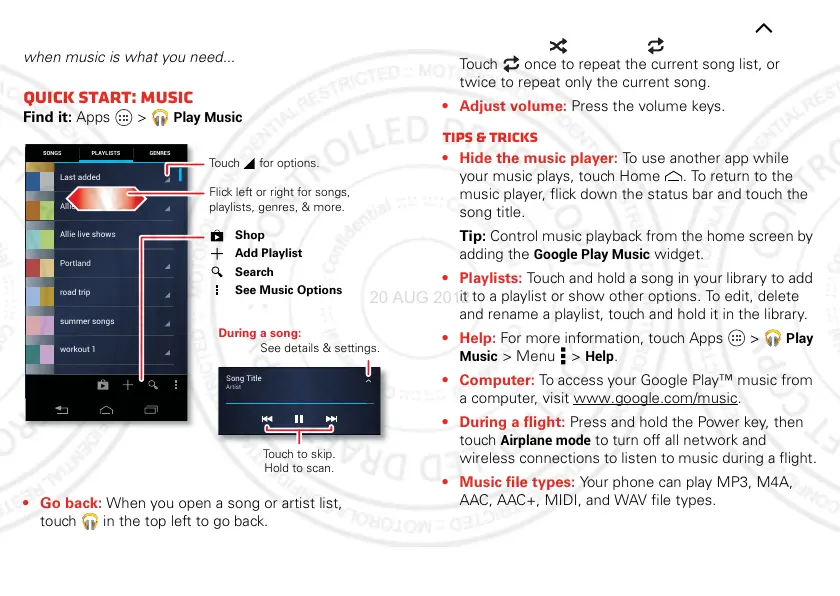33Music
Music
when music is what you need...
Quick Start: Music
Find it: Apps >
Play Music
• Go back: When you open a song or artist list,
touch in the top left to go back.
SONGS GENRESPLAYLISTS
Last added
Allie live shows
Portland
road trip
summer songs
workout 1
Allie’s mix
Song Title
Artist
During a song:
See details & settings.
Touch to skip.
Hold to scan.
Flick left or right for songs,
playlists, genres, & more.
Touch for options.
Shop
Search
See Music Options
Add Playlist
• Set shuffle or repeat: During a song, touch to
show shuffle and repeat at the bottom.
Touch once to repeat the current song list, or
twice to repeat only the current song.
• Adjust volume: Press the volume keys.
Tips & tricks
• Hide the music player: To use another app while
your music plays, touch Home . To return to the
music player, flick down the status bar and touch the
song title.
Tip: Control music playback from the home screen by
adding the
Google Play Music
widget.
• Playlists: Touch and hold a song in your library to add
it to a playlist or show other options. To edit, delete
and rename a playlist, touch and hold it in the library.
•Help: For more information, touch Apps >
Play
Music
> Menu >
Help
.
• Computer: To access your Google Play™ music from
a computer, visit www.google.com/music
.
• During a flight: Press and hold the Power key, then
touch
Airplane mode
to turn off all network and
wireless connections to listen to music during a flight.
• Music file types: Your phone can play MP3, M4A,
AAC, AAC+, MIDI, and WAV file types.
