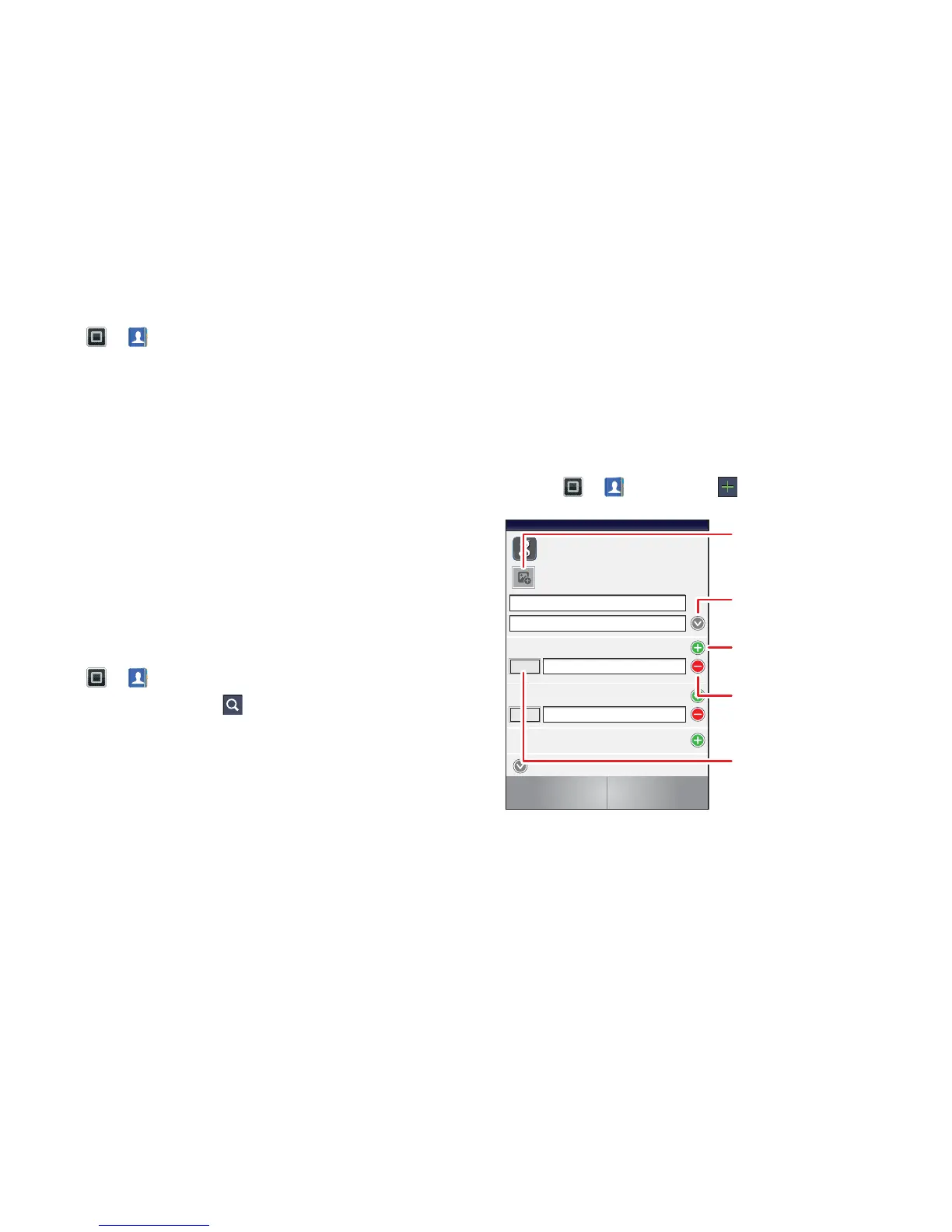16 Contacts
Call or email contacts
Find it: > Contacts
• To view contact information, touch the contact.
• To call, text, send an email or see other options, touch
and hold the contact.
• To add a contact to Favourites, touch the contact,
then touch the star next to the contact's name. The
star turns green.
View & use contacts
When you set up a social networking account (see
"Social networking" on page 22), you'll know what
everybody's up to and when. Every time you answer a
call, check a message or look up a friend's contact info,
you'll see their name and number, but you can see their
social network status and smiling face too.
Find it: > Contacts
• To find a contact, touch in the Contacts screen and
type the contact name.
Touch a contact to open its details. While viewing
details, you can start a call or message by touching
icons next to the phone number, email address or
social network. To see your interactions with the
person, touch Contact history.
• To change which group of contacts is shown (All,
Facebook and so on), touch the filter name at the top.
• To change how you view the list of contacts, flick left
or right at the bottom of the screen to select History
(recently used), A-Z (list without status) or Status (list
with status).
Create contacts
Find it: > Contacts >
Touch any entry area to open the touchscreen keypad.
When you've finished, touch Save.
Sara
Walker
Phone
Google contact
from youraccount@gmail.com
Home
Email
Home
Postal address
More
Contacts
Save Cancel
Select a picture
for the contact.
Set the number type.
Add more name details.
Remove this number.
Add another number.
