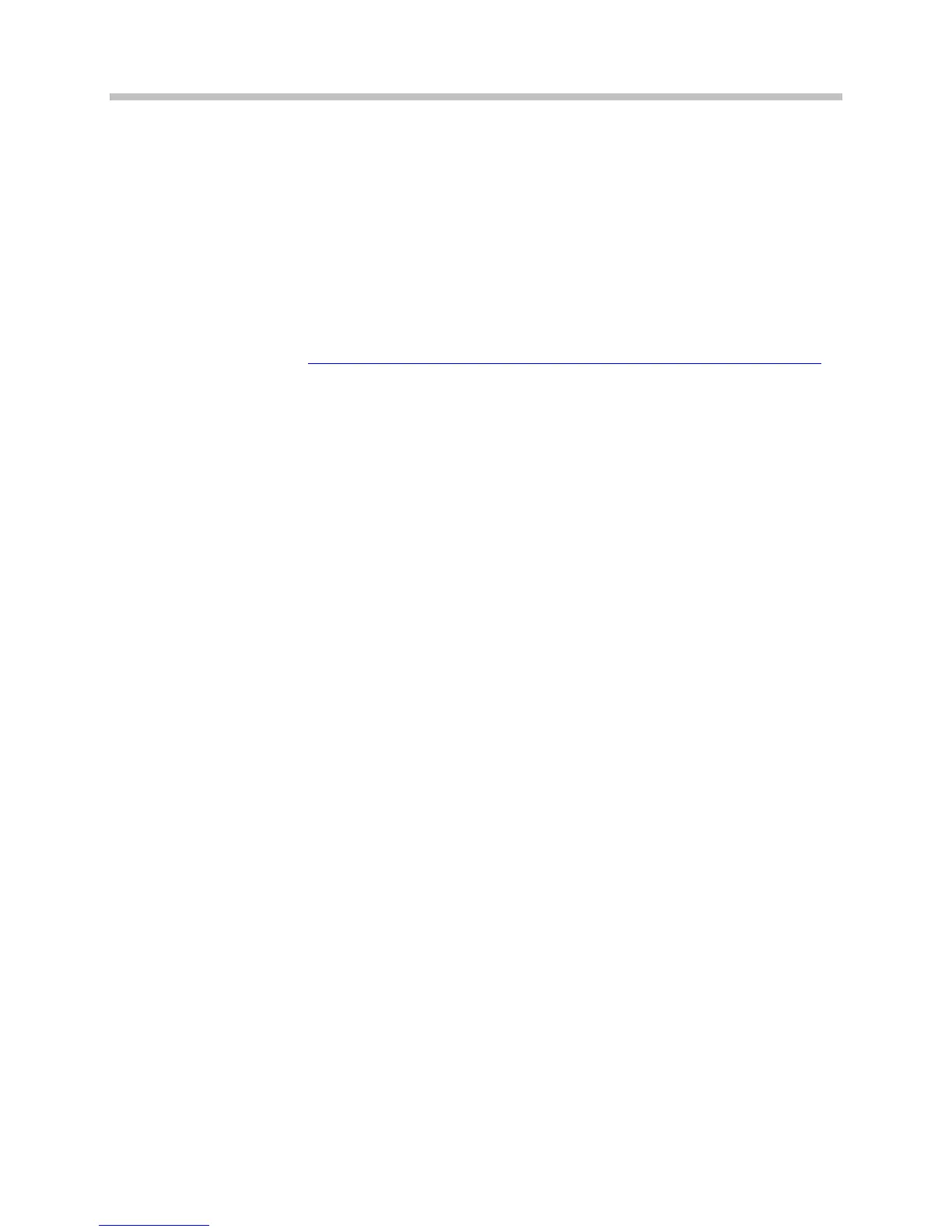Motorola: RFS 6000 Wireless Switch with AP300
PN: 1725-36197-001_A.doc
5
Configuration Settings
Installing a New Image
The VIEW Certified firmware release can be obtained from Motorola’s
Developer Zone at
http://support.symbol.com/support/product/softwaredownloads.do.
Upgrading the RFS6000 Wireless Switch to the new firmware can be
done through the Web interface or through the command line
interface (CLI). Place the image on the FTP server, TFTP server or
through Compact Flash card, depending on the file transfer
mechanism chosen.
Installing firmware through the CLI
1. Enter your username and password to log into the CLI. The
defaults are login: cli user, admin password: superuser.
The serial interface parameters are 19200, 8, n, 1, n.
2. Connect the FTP/TFTP server to subnet 1.
a. For TFTP, issue the following commands:
RFS6000>en
RFS6000#upgrade
tftp://TFTP_SERVER_IP_ADDR/RFS6000_FIRMWARE_FILENAME
b. For FTP, issue the following commands:
RFS6000>en
RFS6000#upgrade
ftp://FTP_USERNAME:FTP_PASSWD@FTP_SERVER_IP_ADDR/
_FIRMWARE_FILENAME
3. After the upgrade is successful issue the following command:
RFS6000#reload
