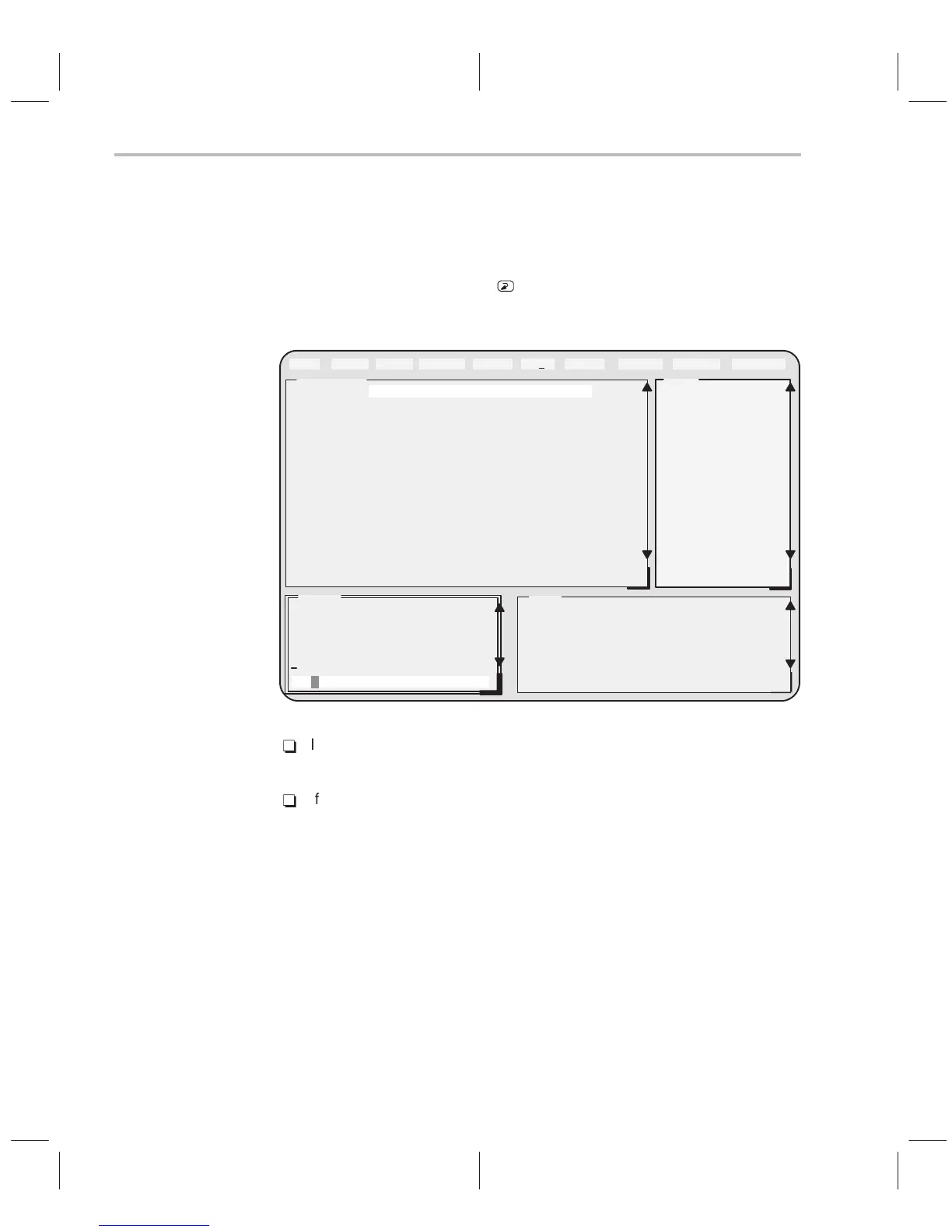Step 3: Verifying the Installation
1-8
1.4 Step 3: Verifying the Installation
To ensure that you have correctly installed the simulator and debugger soft-
ware, enter this command at the system prompt:
sim2xx c:\sim2xx\sample
You should see a display similar to this one:
DISASSEMBLY
MEMORYCOMMAND
>>>
Simulator Version 1.30
Loading sample.out
35 Symbols loaded
Done
AGC 00000000
PRBG 00000000
PC 0030 TOS 0000
ST0 0604 ST1 07fc
IMR 0000 IFR 0000
TREG 0000 AR0 0000
AR1 0000 AR2 0000
AR3 0000 AR4 0000
AR5 0000 AR6 0000
AR7 0000 IC 0000
SDTR 0000 SSPCR 0000
ADTR 0000 ASPCR 0000
GREG 0000 WSGR 0000
TCR 0000 PRD ffff
IOCR 0000 BRD 0000
0030 bf08 .text: LAR AR0,#08a1h
0032 bf09 LAR AR1,#08a1h
0034 bf00 SPM 0
0035 be47 SETC SXM
0036 bf80 LACC #ffffh
0038 b801 ADD #1
0039 e388 BCND 003dh,EQ
003b 7a89 CALL 0041h,*,AR1
003d 7a89 CALL main,*,AR1
003f 7a89 CALL abort,*,AR1
0041 7802 ADRK #2
0042 bf80 LACC #ffffh
0044 8b88 MAR *,AR0
0045 a6a0 TBLR *+
0046 b801 ADD #1
0000 0000 0000 0000 0000 0000 0000 0000
0007 0000 0000 0000 0000 0000 0000 0000
000e 0000 0000 0000 0000 0000 0000 0000
0015 0000 0000 0000 0000 0000 0000 0000
001c 0000 0000 0000 0000 0000 0000 0000
0023 0000 0000 0000 0000 0000 0000 0000
Load Break Watch Memory MoDe Run=F5 Step=F8 Next=F10Color
CPU
Pin
-
If you see a display similar to this one, you have correctly installed your
simulator and debugger.
-
If you don’t see a similar display, your debugger or simulator may not be
installed properly. Go back through the installation instructions and be
sure that you have followed each step correctly; then reenter the com-
mand above.
