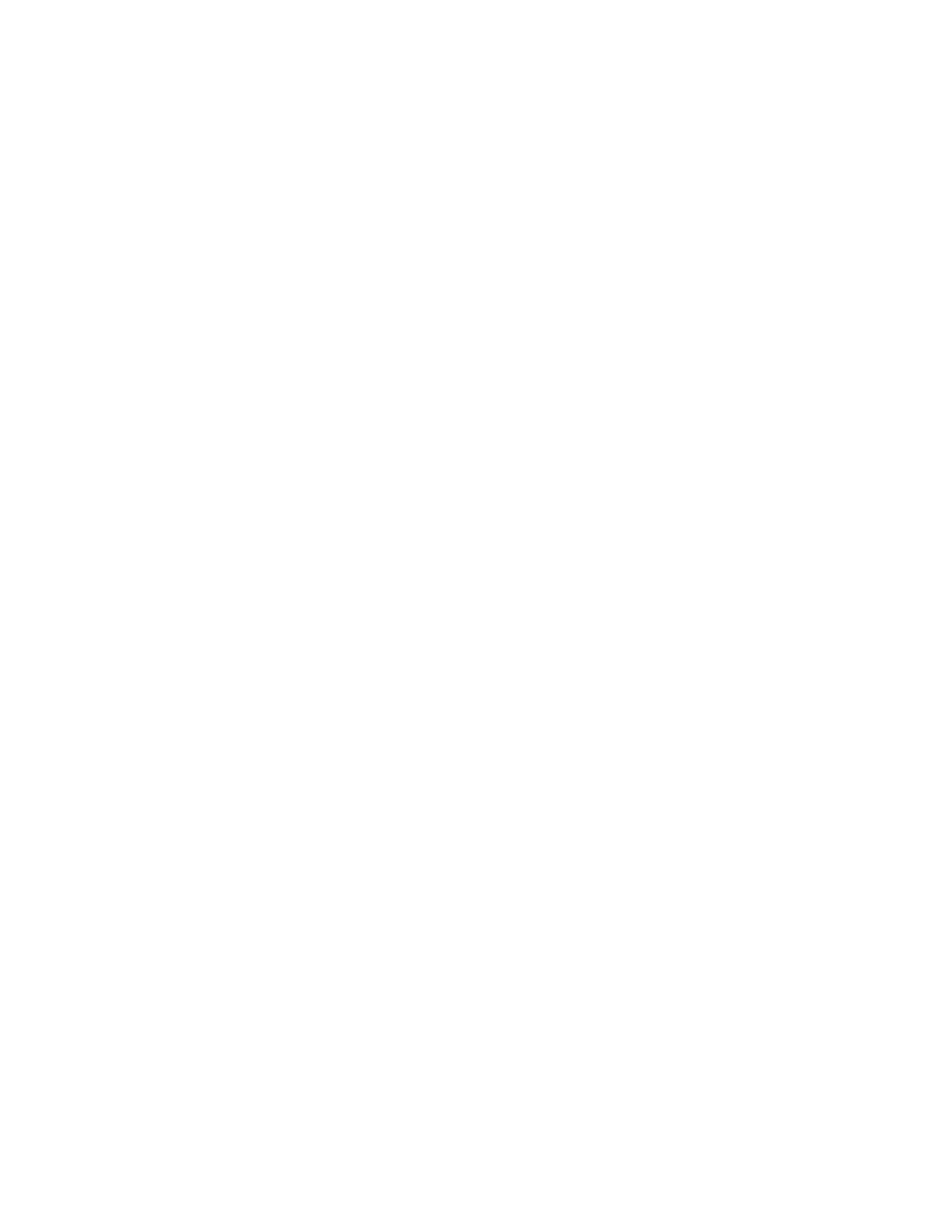P a g e | 2
Detailed instructions for pairing Motorola CS3000 with workSmart iBreeze on an Apple
iPad/iPhone/iPod Touch
You will need:
Motorola Scanner
Bluetooth compatible iPad/iPhone/iPod Touch with workSmart! iBreeze
1. Press the scan button (+) to wake the scanner.
2. Press and hold the Bluetooth button (round button with Motorola logo) for five seconds. The scanner
beeps and the Bluetooth button starts blinking quickly to indicate that the scanner is discoverable by
the host.
3. On your Apple iPad/iPhone/iPod Touch, tap Settings, General, Bluetooth and slide Bluetooth from off
to on.
4. Your device number will show up on the Bluetooth keyboard, tap the device number and your
iPad/iPhone/iPod Touch will tell you to enter the PIN code. To enter the PIN code, scan the numeric
barcodes then scan enter on page 2. Your scanner should then beep and the blue led light will go from
blinking rapidly to blinking slowly.
5. Once the scanner is blinking slowly you can begin to use workSmart! iBreeze to scan your products.
Please note that scanning directly into workSmart! Web is not supported, you will need workSmart!
iBreeze installed on your iPad/iPhone.
6. If the scanner is not used for several minutes, it may go into sleep mode. Press the scan button (+) to
wake the scanner
