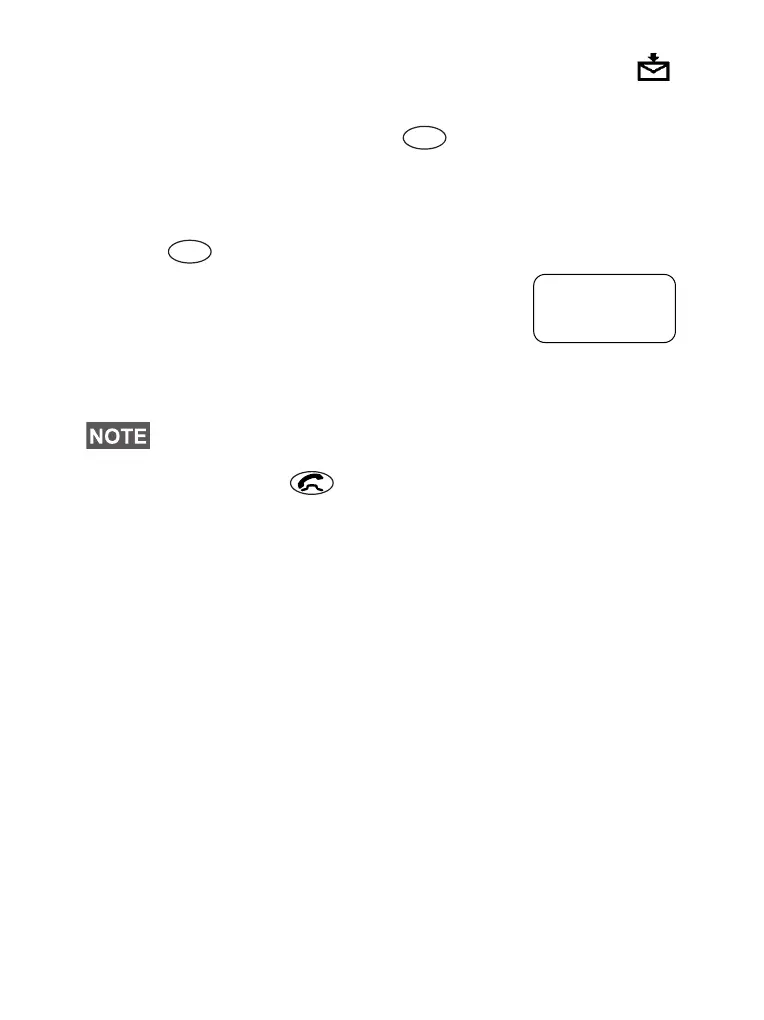100
Your MTM800 will enter the Inbox automatically and the
icon will not blink.
Sending a Status Message ( 1 1)
1. Switch to the desired talkgroup, to which you want to send
a status message.
2. Press
Status from any mode, or select
– 1 Messages–1SendSts–Ok.
3. In this example,
Lunch is the last sent
status. To send a different status, scroll
to your selection in the list of pre-
programmed statuses, or key the status
number. To stop scrolling press
Cancl. The status message
will automatically be displayed on the screen.
4. Press PTT or or the relevant one-touch numeric key
to send the status message.
If your Service Provider has enabled the Targeted Status
feature you will see an additional SendTo softkey on the
status sending display. Pressing SendTo gives you an
option of sending your status as a private call or as a group
call.
To enter the address for a private call, either key in the
recipients number or scroll through the list of numbers, or
press abc to search the address book. For a group call,
select the talkgroup within the attached range, then press
PTT to send the status message.
The display will show one of the following delivery reports:
Status Sent — the screen exits the status mode.
Sts Failed — the screen returns within a few seconds to the
previous display.
From the status sub-menu it is also possible to type a valid 5
digit status number in the user status range.
Menu
Menu
Back
Lunch
6
6815321H01_KOR.book Page 100 Wednesday, November 26, 2008 1:25 PM
