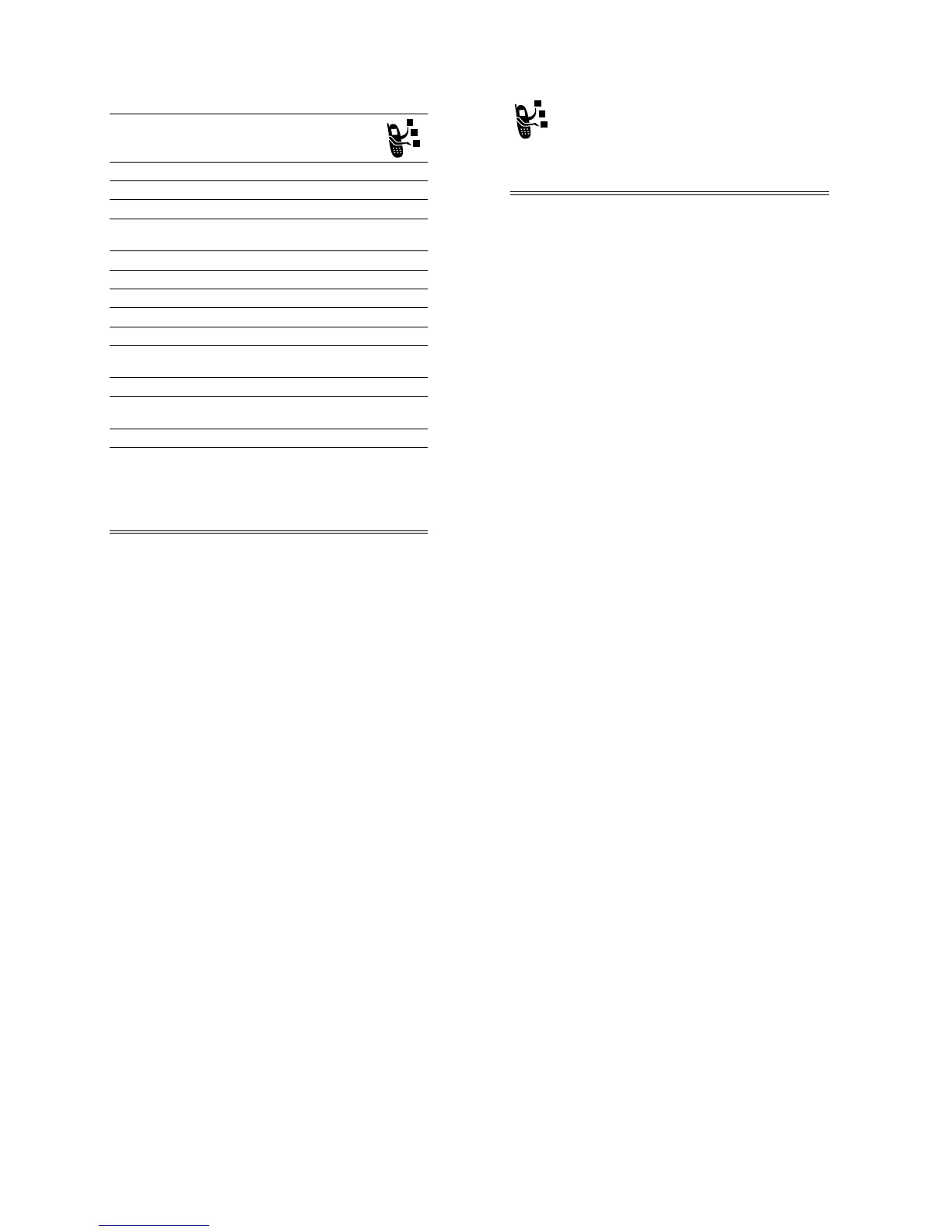32 - Highlight Features
4
*
(
+
) store the numbers/addresses
5
S
scroll to
!1#
6
'/
(
-
)select
!1#
7 keypad keys enter the subject
8
&
(
+
)storethesubject
9
'/
(
-
)select
#
to attach a file to the
message, if desired
10
S
scroll to
#
,
,or
11
%
(
+
) select the file type
12
S
highlight the file you want
13
%
(
+
) attach the file
14
$&
(
-
) return to the message editor
15
S
scroll to
#
to request a receipt, if
desired
16
'/
(
-
)select
#
17
**
(
+
)or
(
+
)
activate/deactivate the delivery report
18
*
(
-
) return to the message editor
19
*
(
+
)
or
M
send the message
view message details, save the
message in the drafts folder, or cancel
the message
Press To
Highlight Features - 33
Receiving a Multimedia Message
When you receive a multimedia message or letter, your
phone displays the message indicator
r
and the
notification, and sounds an alert.
Multimedia messages that you receive can contain different media
objects:
• Photos, pictures, and animations are displayed as you read
the message.
• A sound file or video clip begins playing when its page is
displayed. Use the volume keys to adjust the volume as the
sound file or video clip plays.
Tip: In a multimedia letter, you may have to highlight an
indicator embedded in the text to play a sound file or video
clip.
Using a Bluetooth
®
Wireless Connection
Your phone supports Bluetooth wireless connections. You can set
up a wireless link with a Bluetooth headset or handsfree car kit, or
connect to a computer or hand-held device to exchange and
synchronise data.
Turning Bluetooth Power On or Off
The preferred method for connecting your phone to a Bluetooth
headset or handsfree car kit is to turn on Bluetooth power on your
phone, then connect your phone to the headset or car kit.
Press To
*
(
+
) open the message
34 - Highlight Features
To turn Bluetooth power on:
This procedure turns Bluetooth power on and leaves it on until you
turn it off. When your phone’s Bluetooth power is on, your
handsfree accessory can automatically reconnect to the phone
when you turn on the accessory or move it within range of the
phone.
Tip: To extend battery life, use the above procedure and set
Bluetooth power to
((
when not in use.
Searching for Other Devices
To connect your phone to a Bluetooth headset or handsfree device:
If Bluetooth power is turned off, your phone prompts you to
2
the Bluetooth power setting. Press
3
(
-
)to
proceed. Alternatively, set
to
in the
menu to turn
Bluetooth power on and leave it on.
Your phone scans for and displays a list of device(s) located within
range of the phone.
Note: If your phone is already connected to a device, you must
disconnect from it to search for other devices.
To connect to a device, highlight the device name and press
%
(
+
).
The device may request permission to bond with your phone.
Select
3
(
-
) and enter the correct PIN code to create a secure
Find the Feature
M
>
>
#
>
$ %"
>
4
>
>
Find the Feature
M
>
>
#
>
$ %"
>
'(4
>
%" ) *+#
Highlight Features - 35
connection with the device. When the connection is made, the
Bluetooth indicator
à
displays in the home screen.
Sending Objects to Another Device
You can use a Bluetooth wireless connection to send a picture,
sound, video clip, phonebook entry, datebook event, or bookmark
from your phone to another phone, computer, or hand-held device.
Sending a Picture, Sound, or Video Clip
Highlight the object on your phone that you want to send to the
other device, then press
M
>
.
Select a recognised device name listed in the
!1# 5#
menu,
or
%" ) *+#
to search for the device to which you want to send
the object.
Sending a Phonebook Entry, Datebook Event, or
Bookmark
Highlight the item on your phone that you want to send to the other
device, then press
M
>
.
Select a recognised device name listed in the
!1# 5#
menu,
or
%" ) *+#
to search for the device to which you want to send
the item.
Using Ring Lights
Set up your phone to display a light pattern (in addition to or instead
of a ring/vibrate alert) when you receive an incoming call. To select
a light pattern:
The same light pattern displays for all incoming calls. You can use
the light ID feature to display a distinctive light pattern when you
Find the Feature
M
>
>
>
%
>
light pattern
