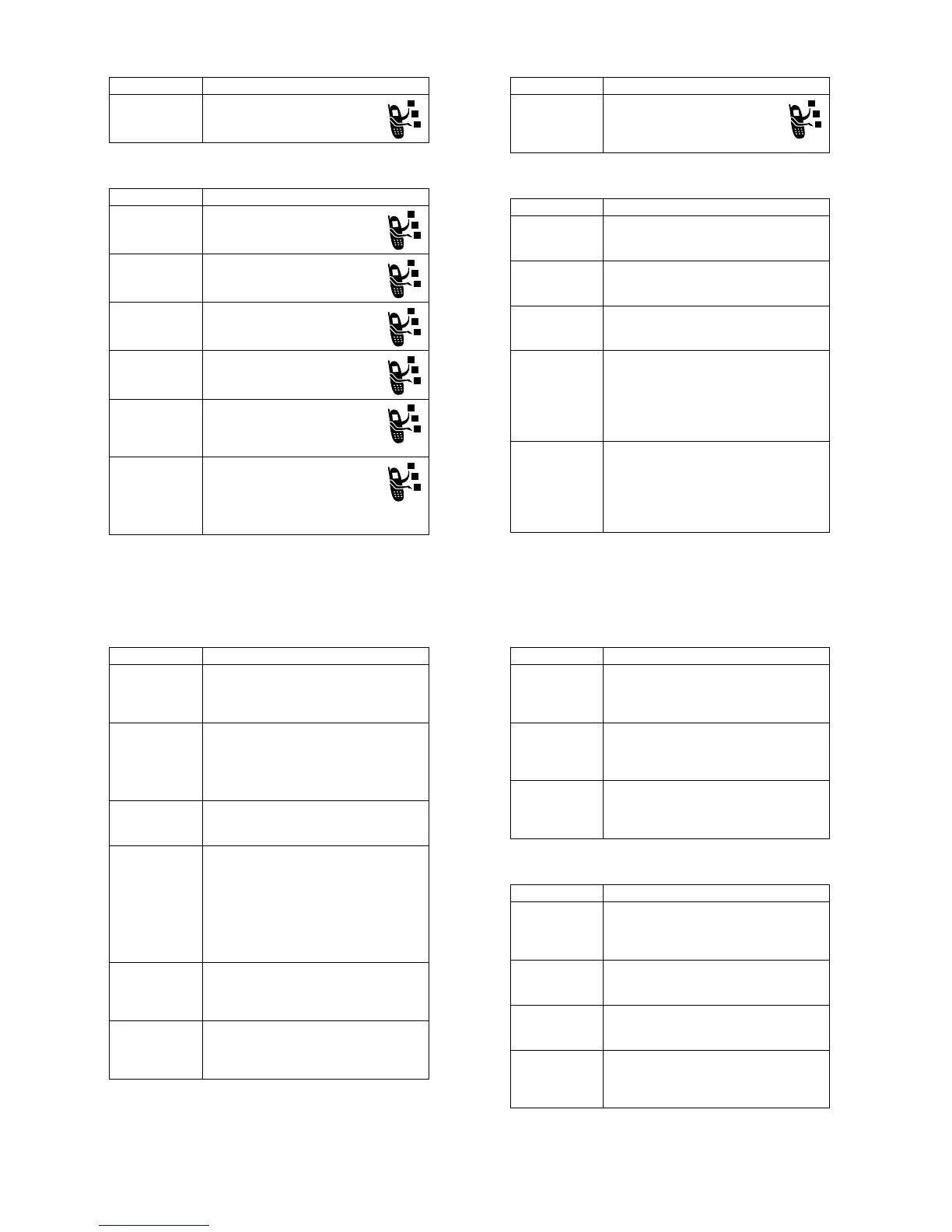84 - Phone Features
Messages
Call Barring Restrict outgoing or incoming calls:
M
>
>
#
>
$
Feature Description
Send Text
Message
Send a text message:
M
>
>
>
Send
Multimedia
Message
Send a multimedia message:
M
>
>
>
Send Letter Send a multimedia letter:
M
>
>
>
%
Use MMS
Template
Open an MMS template with
preloaded media:
M
>
>
Read New
Message
Read a new text or multimedia
message that you have received:
Press
*
(
+
) when the
notification is displayed.
Received
Messages
Read received messages:
M
>
>
!5
Tip: Press
M
to perform
various operations on the
message.
Feature Description
Phone Features - 85
Phonebook
Store Message
Objects
Go to a multimedia message page,
or highlight an object in a letter,
then:
M
>
Feature Description
Add New Entry Add a new entry to the phonebook:
M
>
!"
M
>
>
!
or
Dial Number Call a number stored in the phonebook:
M
>
!"
, highlight the phonebook
entry, press
N
to call
Voice Dial
Number
Voice dial a number stored in the phonebook:
Press and release the voice key, and say the
entry’s name (within 2 seconds).
Set Ringer ID
for Entry
Assign a distinctive ringer alert to a
phonebook entry:
M
>
!"
>
entry
M
>
>
*
>
ringer name
Note: The
* option is not available for
entries stored on the SIM card.
Set Picture ID
for Entry
Assign a photo or picture to a phonebook
entry:
M
>
!"
>
entry
M
>
>
#
>
picture name
Note: The
# option is not available for
entries stored on the SIM card.
Feature Description
86 - Phone Features
Set Picture ID
View
View phonebook entries as text list, or with
picture caller ID photos:
M
>
!"
M
>
>
!
>
view name
Set Category
for Entry
Set the category for a phonebook entry:
M
>
!"
>
entry
M
>
>
>
category name
Note: The
option is not available for
entries stored on the SIM card.
Set Category
View
Set a phonebook category view:
M
>
!"
M
>
>
category view
Set Category
Light ID
Set a distinctive light pattern to be displayed
when you receive calls from phonebook
entries in a specific category:
M
>
!"
M
>
, scroll to category, press
M
>
>
% *
.
Note: The % * option is not available for
entries stored on the SIM card.
Sort
Phonebook List
Set the order in which phonebook entries are
listed:
M
>
!"
M
>
>
!
>
sort order
Set Primary
Number
Set the primary number for a phonebook
entry with multiple numbers:
M
>
!"
, highlight the entry, press
M
>
>
phone number
.
Feature Description
Phone Features - 87
Personalising Features
Copy
Phonebook
Entry
Copy a phonebook entry between the phone
and SIM card:
M
>
!"
, highlight the entry, press
M
>
>
>
Send
Phonebook
Entry to
Another Device
Send a phonebook entry to another phone,
computer, or device:
M
>
!"
, highlight the entry, press
M
>
Create Group
Mailing List
Create a group mailing list as a phonebook
entry:
M
>
!"
M
>
>
%
Feature Description
Ringer IDs Activate distinctive ring alerts assigned to
phonebook entries:
M
>
>
>
Style *
>
*
Ring Volume Set ringer volume:
M
>
>
>
Style *
>
Keypad Volume Set keypad keypress volume:
M
>
>
>
Style *
>
&
Reminders Set reminder alerts for messages that you
receive:
M
>
>
>
Style *
>
Feature Description
