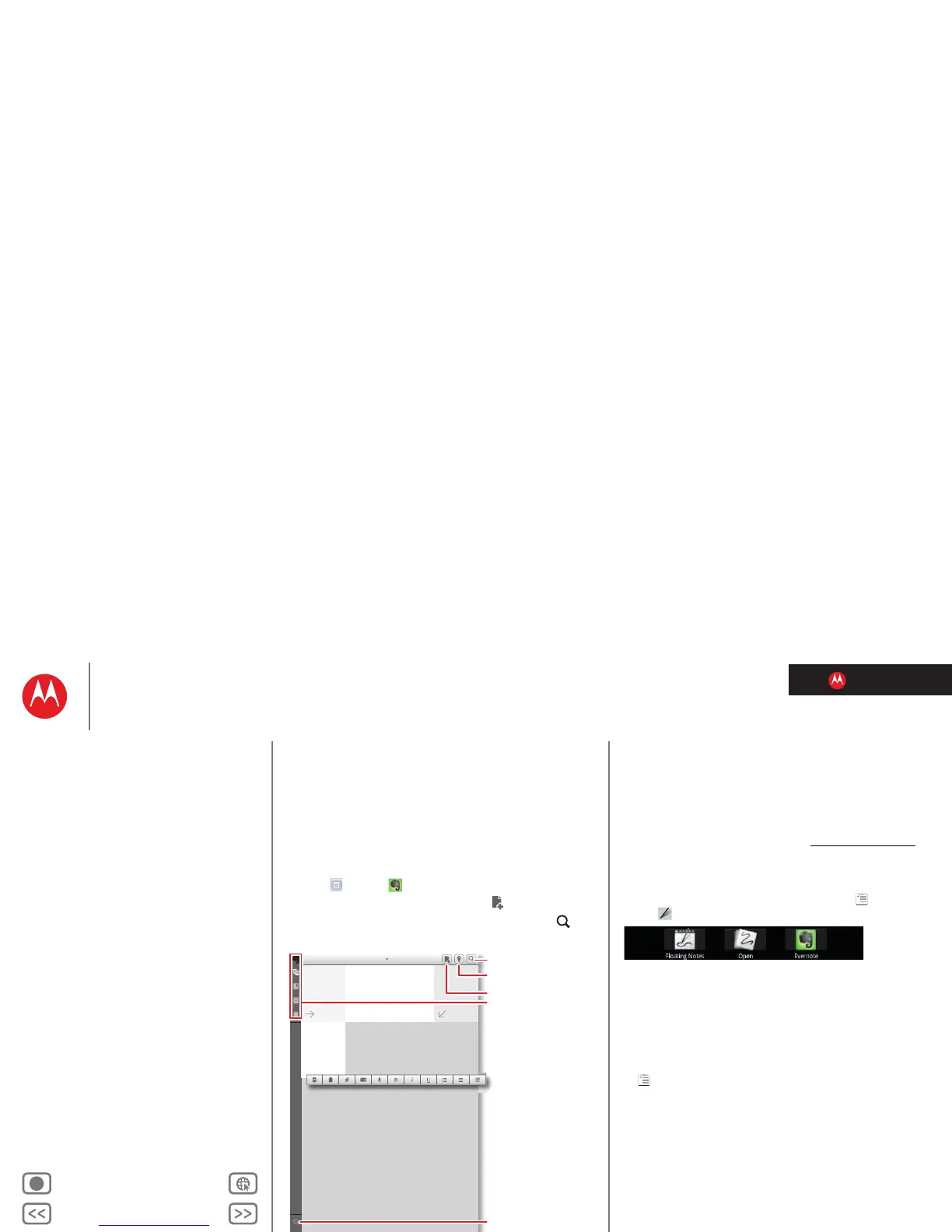LIFE. POWERED.
Back Next
More Support
+
MOTOROLA XOOM™ 2
Menu
At a glance
Essentials
Apps & updates
Touch typing
Motocast
Web
Photos & videos
Control
Music
Chat
Email
Location
Tips & tricks
Contacts
Wireless
Connections
Management
Security
Troubleshooting
Safety, Regulatory & Legal
Management
Management
stay in control
Notes
Capture all of your thoughts, ideas, and inspirations, into a
single place, and access them from your computer.
Evernote®
Find it: Apps > Evernote
• Create: To create a new note, touch in the top right.
•Search: To search across all of your notes, touch in
the top right.
Tips & tricks
•Cancel: To close a new note without saving it, touch X in
the top left.
• Settings: To change your Evernote account settings,
touch
Settings in the bottom left.
• On a computer: To find out more, or download
Evernote for your computer, visit www.evernote.com
.
Floating Notes
Floating Notes lets you write notes freehand and then save
them, send them in email, or move them to
Tasks.
Touch in the status bar, then select an option.
•Large: Open a large notepad.
•Open: Retrieve and open an existing note.
• Evernote: Open the Evernote app.
From an open notepad, you can select one of these
options:
• File: Select
New; Save As; Delete; Taskify (to be used in
Tasks); Share via Bluetooth®, Gmail, and more; or
Settings.
•Save the current note.
•Brush: Select a color for recording the note.
•Eraser: Erase note entries (if the note has not been
saved).
•Text: Enter note text with a keyboard.
• Undo: Undo the last change.
• Redo: Reverse an
Undo.
•List: Display a list of saved notes.
