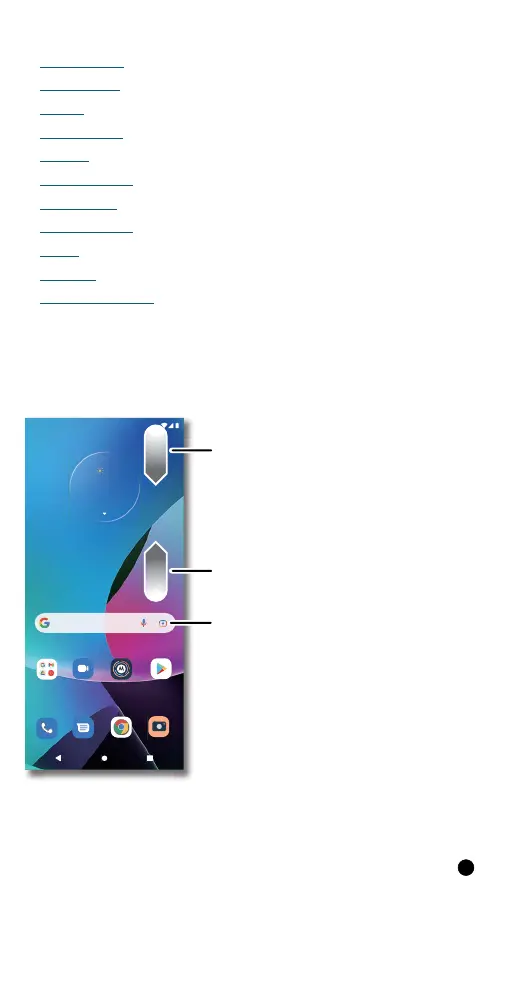Learn the basics
Learn the basics
» Home screen
» Help & more
» Search
» Notifications
» Volume
» Do not disturb
» Lock screen
» Quick settings
» Speak
» Gestures
» Picture-in-Picture
Home screen
The home screen is what you see when you turn on your phone. From
here you can explore apps and more.
Note: Software updates may change the look of your home screen.
Home screen. At the top, tap the Google bar to type search options or tap the right hand microphone icon to speak a search. Icons at the top show notifications and phone status icons.
Swipe up from center bottom to get to your apps. App icons along the bottom are commonly used apps: phone, message, Google Chrome, Gallery, and camera.
Tips
» Open app list: From the home screen, swipe up to see all your apps.
» Return home: To return to the home screen from any location, tap .
» Pages: To add a page, drag an app to the right side of the screen until
you see a new page. You can add multiple pages. To see other pages of
shortcuts and widgets (if available), swipe the home screen left.
TUE
3
APR
11:35
73
°
11:35
Google DuoMoto Play StoreMoto Play Store
Swipe up to see all
your apps.
Swipe down to see
notifications and
settings.
Search by typing, or
tap the microphone
and say a command.
