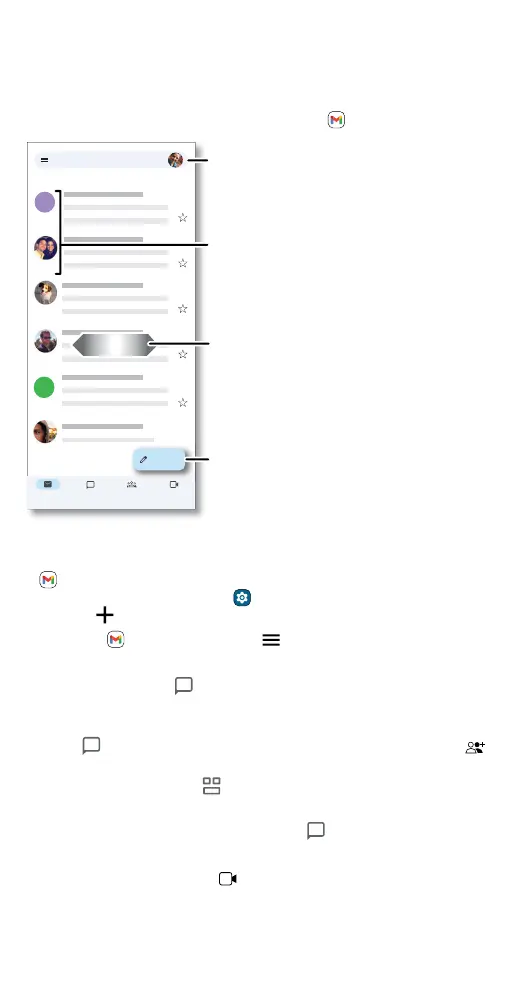Apps
Gmail
Send and receive email from all of your personal accounts (even if they’re
not Gmail accounts). You can manage your accounts in Gmail and easily
switch between them.
Find it: Swipe up from the home screen and tap
Gmail
Email screen listing emails for this account. Tap the magnifying icon in the top right to search email. Tap the Pencil icon in the bottom right to start a new email.
» Add Gmail accounts: The first time you turned on your phone, you
probably set up or logged in to your Google account—that sets up the
Gmail app for one account. To add more Google accounts, swipe up
from the home screen and tap
Settings > Passwords & accounts,
then tap
Add account > Google.
Tip: In the
Gmail app, tap Menu > Settings > Add account.
» Chat:
• With a friend: Tap Chat, then choose a contact and send them a
message.
• With a group: Start a group chat to talk to several people at once.
Tap
Chat, then tap New Chat and choose a contact. Then tap
and choose more contacts.
Note: You can also tap
Rooms to start a group chat.
• With a bot: Send a message to a bot to do tasks, such as sending
out mass emails, or taking a survey. Tap
Chat, then choose a bot.
Note: Some features only display when Work profile is being used.
» Start or join a meeting: Tap Meet, then tap New meeting or Join a
meeting.
Apr 22
Apr 22
Apr 22
Apr 22
Apr 22
Inbox
B
A
H
Mail
Meet
SpacesChat
Compose
Search in mail
Switch accounts.
Swipe left or right to
archive a message.
Touch and hold to choose
multiple messages, then
select an option at the top.
Compose a new email.
