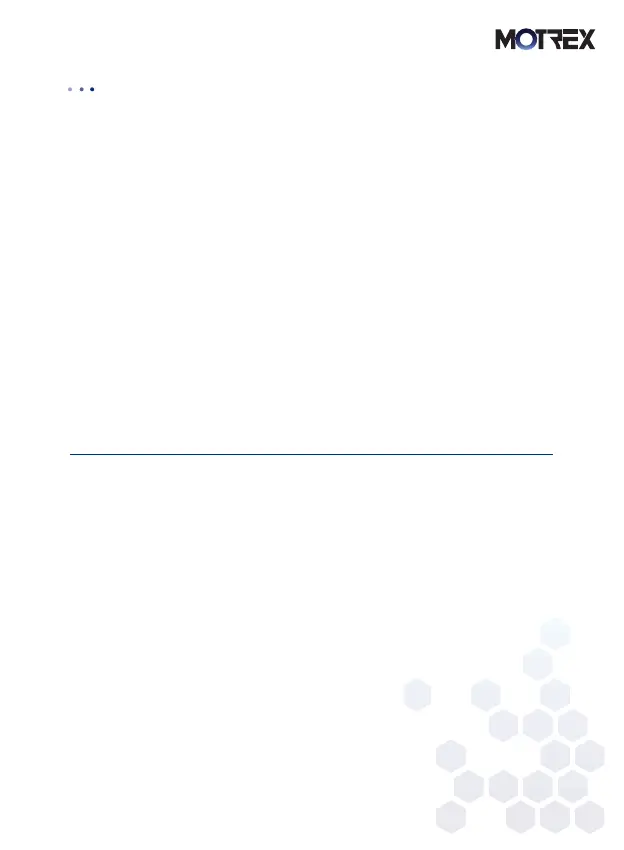11
■
1) When the car starts, MOTREX HUD automatically turns on.
2) Open MOTREX HUD APP on the smartphone.
3) Press Navigation to start WAZE.
4) Type in the destination.
5) Search for the route and press Start Navigation to start the guide.
5. WAZE Navigation
※ The car information setting must be completed in MOTREX HUD APP to use
HUD.
※ Both MOTREX HUD APP and WAZE APP should be installed on the
smartphone.
※ When MOTREX HUD APP stops, HUD and the smartphone become
disconnected.
※ For navigation, both MOTREX HUD APP and WAZE APP need to be running,
and the destination must be set and navigation should be started on WAZE
APP for navigation.
※ Navigation starts after launching MOTREX HUD APP and then launching
WAZE MAP with the Navigation button.
(For auto start navigation, navigation is automatically connected when HUD
APP is launched.)
※ When the MOTREX APP icon appears on the top right of WAZE MAP,
navigation begins on HUD.
