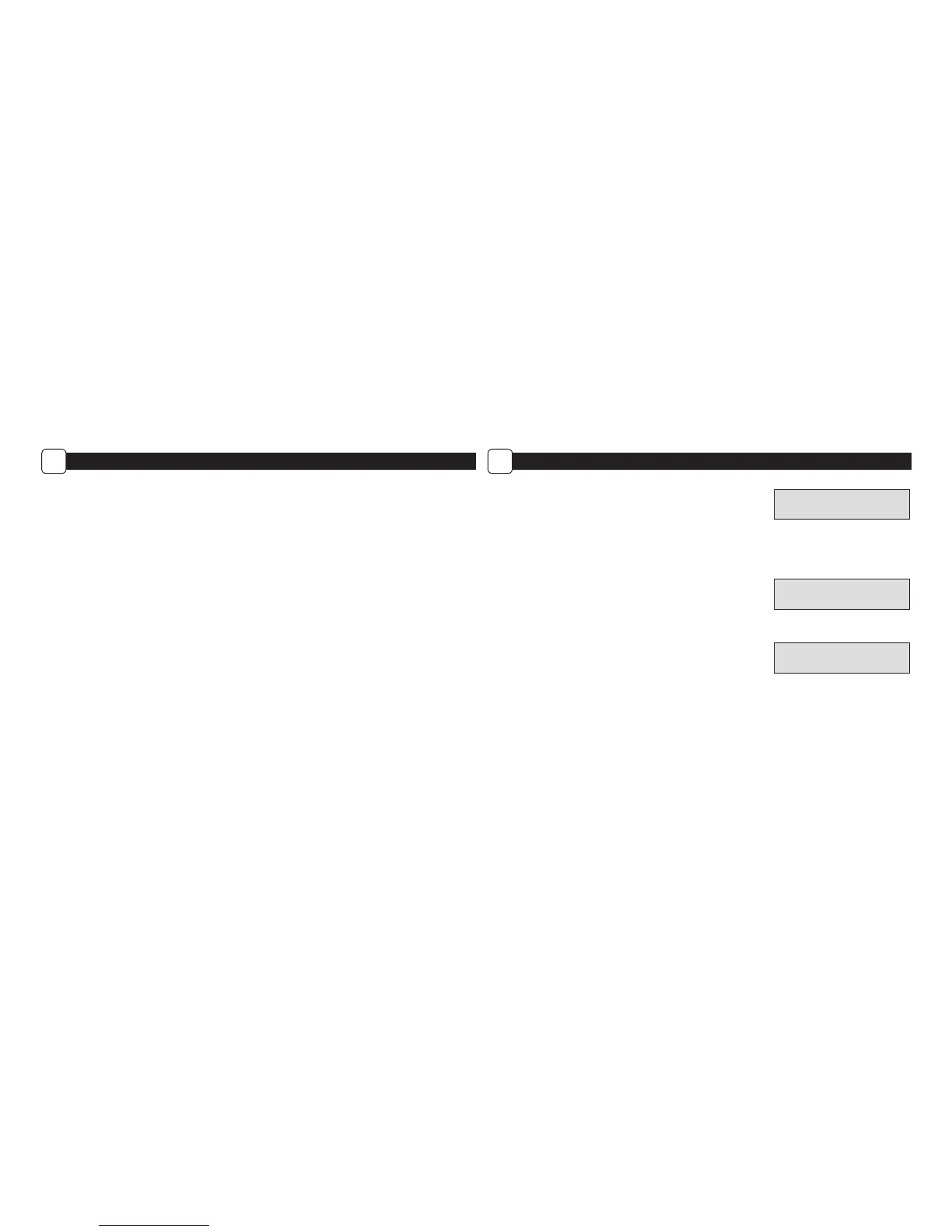MODE SWITCH
Aim - When Aim is ON and the PIR Motion Sensor detects motion, the Status Indicator’s red LED on the front of the camera will come on and remain lit
as long as motion is detected. Custom Start - set and run camera with custom settings. Quick Start - set and run camera with pre-dened settings.
NAVIGATION BUTTONS
The Menu Button selects Camera Setup or Main Screen. When camera mode is selected, the LEFT and RIGHT buttons navigate through the menu
options. The Menu Button is also used to wake-up the camera and turn on the display when the camera is in power saving (or sleep) mode. The
OK button selects the item to be changed. The UP/DOWN and LEFT/RIGHT buttons are used to step through and modify the menu options. Pressing
the OK button again, selects the option indicated on the display. The OK button is also used to manually take a picture.
BATTERY COMPARTMENT
The camera is powered by eight (8) AA alkaline or lithium batteries. Push the battery compartment release button to eject the battery tray. Install
batteries as indicated on the engravings on the battery tray, taking care to note the correct polarity. See Important Battery Information section on
Page 15 of this manual.
SD CARD SLOT
Accepts up to a 32GB SD Card (Class 4 or higher) for photo and video storage. NOTE: A Class 4 or higher SD Card must be installed for the camera to
operate (sold separately). Ultra/turbo SD cards are not recommended.
USB PORT
Download still pictures and video onto your computer by connecting a micro-B to USB cable (not included) to the USB port.
EXTERNAL POWER PORT
Accepts the Moultrie power accessories (sold separately) only. Refer to www.moultriefeeders.com for more information.
NOTE: The use of any other power source will void your warranty and possibly harm your camera.
CAMERA OVERVIEW
A
4 13
SYSTEM OPTIONS
J
Security Code
Select a 5 digit security code for your camera.
NOTE: Please remember your security code. If the code is lost, you can contact
Moultrie customer support to reset the password (charges may apply). Also,
use caution when navigating through the Security Code option as not to set a
code by mistake. For no Security Code, the setting should remain as “00000”.
PROGRAM SECURITY
CODE 00000
Conrm Security Code
Once a Security Code has been entered, the camera will prompt you to verify the code.
This will keep you from mis-entering a code or seting a code inadvertantly.
Reset to Default settings
You can reset your camera to the factory default settings.
Choose either YES - all setups restored to factory default or NO - keep custom settings.
CONFIRM SECURITY
CODE 00000
FACTORY RESET?
NO
