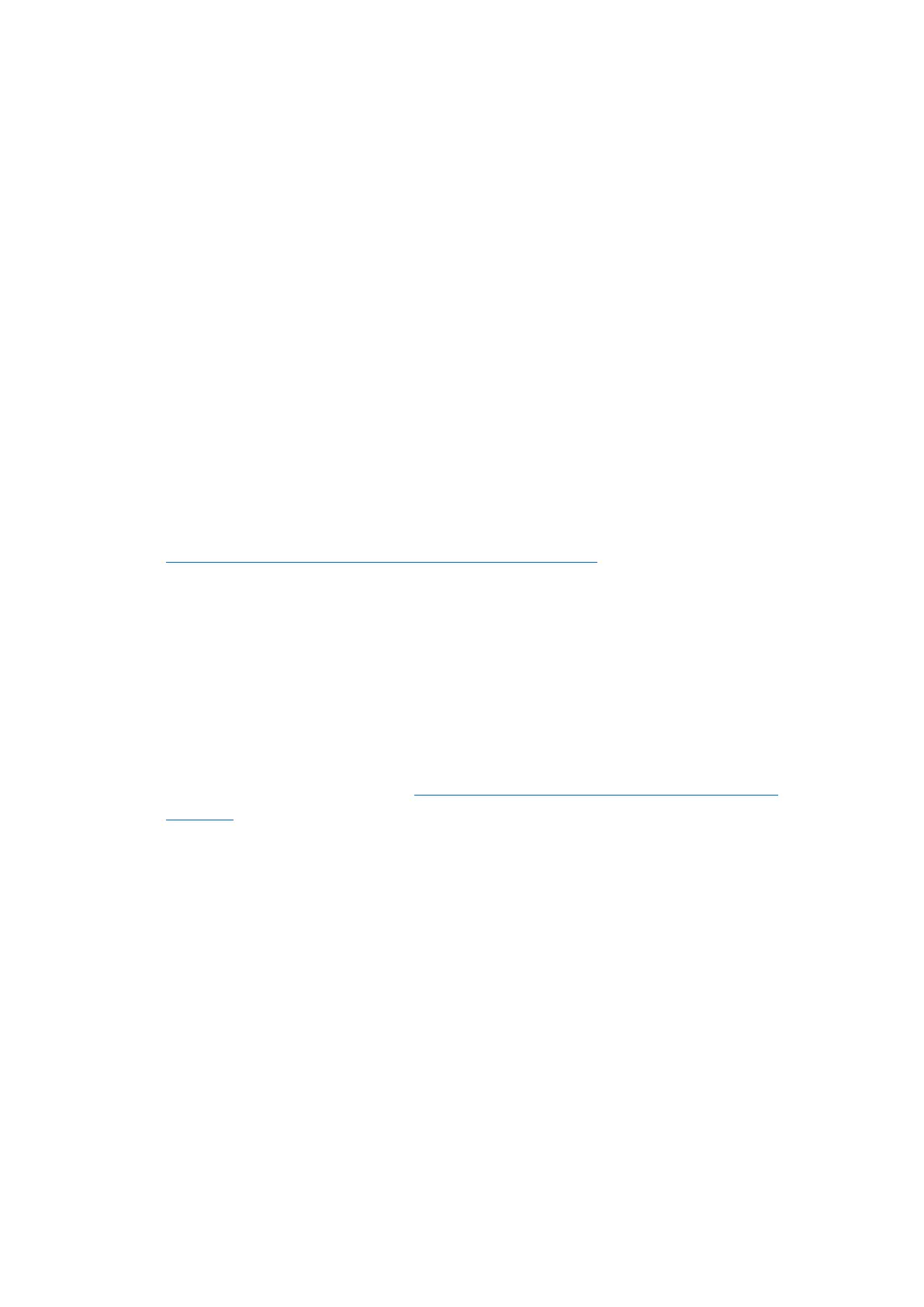6
Mac Driver
• After downloading and installing the driver, restart your device.
• Once restarted, use the USB-C cable marked with the red ribbon to connect to
the device and then to the "Bottom" display port on Geminos.
• After connection, security questions should pop up. Once you have allowed all of
them, you should see Geminos power on.
Disclaimer: If you have an older Mac OS, instructions may vary.
Driver Installation Guide
Windows Installation Guide
Connect your Windows laptop to the Mobile Pixels Geminos (T) monitor, wait 20 seconds
and the monitor should turn on. If the monitor does not turn on, please follow the steps
below:
• Download the correct Windows driver from
WWW.MOBILEPIXELS.US/PAGES/DOWNLOAD-DRIVERS.
• Double click and launch the installer, then click "Yes" in the prompted window.
• Click "Next" in the following window.
• Select "I accept the terms of the license agreement" and click "Next."
• Choose "Yes, I want to restart my computer now" and click "Finish."
Apple OS Installation Guide
Note: Do not plug the Mobile Pixels Device into your Mac before executing the driver
installation.
• Download the Mac driver from WWW.MOBILEPIXELS.US/PAGES/DOWNLOAD-
DRIVERS. Run the "MP_Graphics_Driver_v3.4" file.
• Click on "MP_Graphics_Driver_v3.4" and follow the instructions to install the
device driver.
• After installation, if a "System Extension Blocked" screen pops up, click "Open
Security Preference" to go to settings.
Note: Active USB Display Driver: The driver for the attached device must be activated
once to function. Even if not shown, users must "Allow" to install the Mobile Pixels driver
and restart the laptop for new installations.
• After the system reboots, connect the Mobile Pixels device to the Mac. If a screen
recording prompt appears, click "Open System Preferences."
• Go to System Preferences > Security & Privacy > Privacy.
• Click on the "Lock" to make changes.
• Scroll and select "Screen Recording," then check "DJTVirtualDisplayAgent."
• Click on the Lock to save changes, then click "Quit Now" and restart the laptop.
