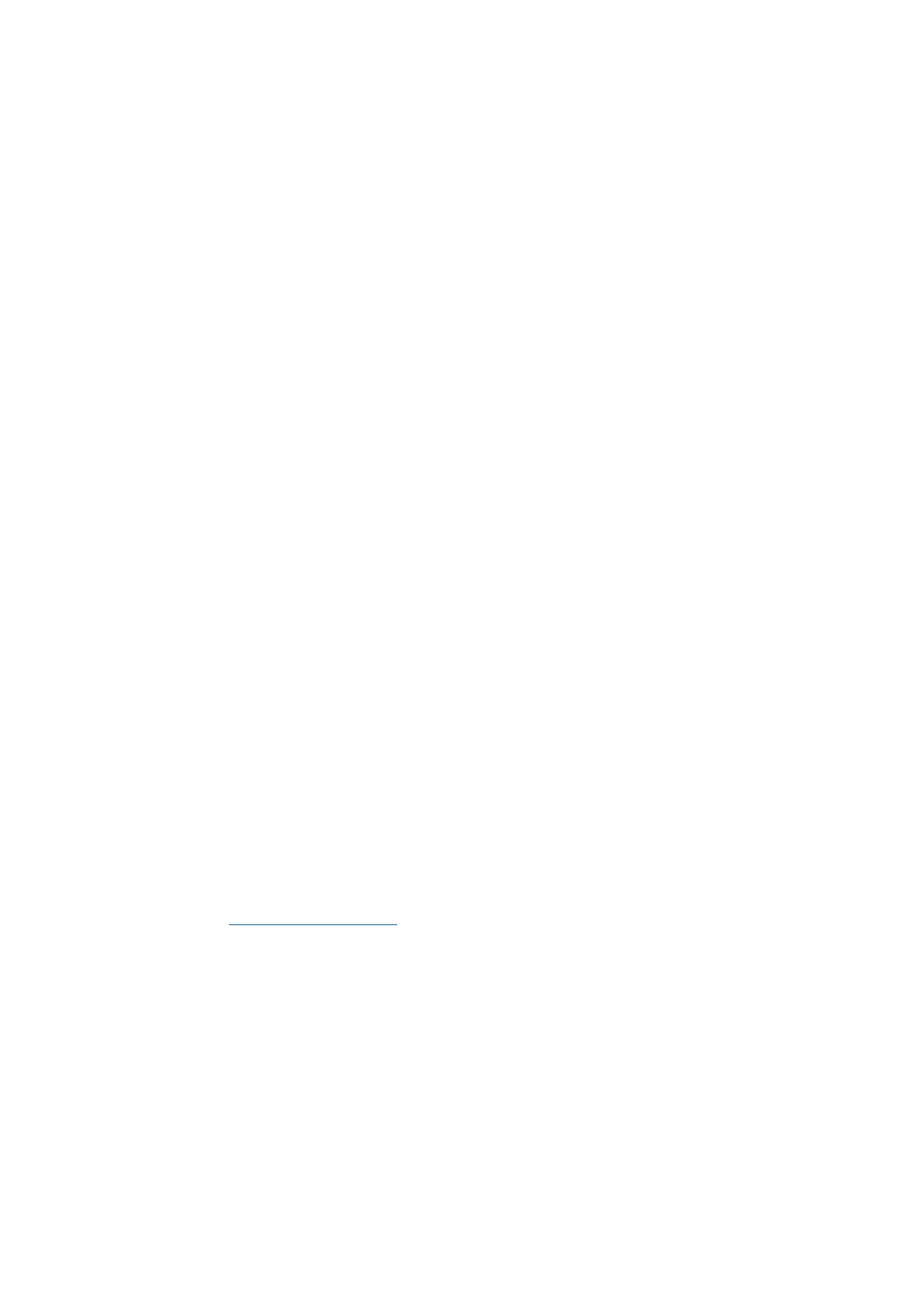5
• Geminos (T) is unlocked; slowly close the top display into clamshell mode.
Connect to Geminos (T)
There are three ways to connect Geminos via USB-C and/or HDMI. When setting up,
treat Geminos as two separate monitors.
HDMI + HDMI
• Take the two HDMI cables and plug them into the side of your computer and the
back of your monitor—one connection where it says "Top" and one where it says
"Bottom."
USB-C + USB-C
• Take the two USB-C cables and plug them into the side of your computer and the
back of your monitor-one connection where it says "Top" and one where it says
"Bottom."
• Disclaimer: This only works if you have two display-enabled USB-C ports.
HDMI + USB
• Use the HDMI cable to plug into the computer and into the back of the monitor,
specifically in the "Top" port.
• Then connect USB-C into a display port-enabled USB-C port and connect the
other end into the "Bottom" port of the monitor.
Note: Webcam, speakers, and hub will only work with methods 2 and 3. For method 1,
you will need an additional USB display.
Drivers
There are two ways to connect Geminos via USB-C with a driver. Begin by heading over
to our website www.mobilepixels.us and clicking on the driver at the top of the screen.
Download the Geminos driver for your device—Windows or Mac.
Windows Driver
• After downloading and installing the driver, restart your device.
• Once restarted, use the USB-C cable marked with the red ribbon to connect to
the device and then to the "Bottom" display port on Geminos.
Tip: If Windows does not pop up after the driver has downloaded, find the driver in your
folder.
