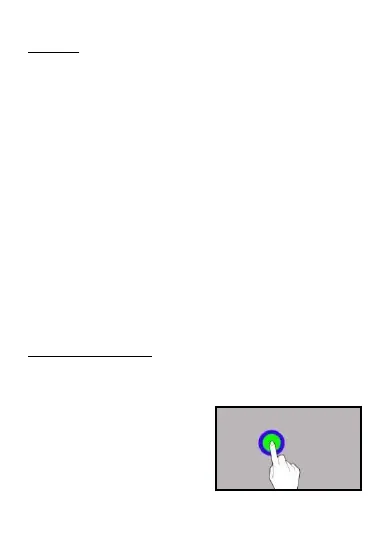EN © 2023 mPTech. All rights reserved. MS2302/MS2302e
26
8. Buttons
Menu (virtual)
Pressing it will cause the list of open apps to appear, where you can
switch in-between or turn them off.
Home (virtual)
One quick press takes you to phone desktop. A longer press launches
Google Assistant.
Back (virtual)
Press to exit the application / return to the previous screen.
Blockade on/off button
• One quick press locks/unlocks the screen.
• One short press of the lock + volume up button launches the
phone's shutdown or restart menu.
• Pressing the button for about 2 sec. will cause:
o If the smartphone is off - the device would switch on.
o If the smartphone is turned on - calling the Google assistant.
Volume increase and decrease buttons
Pressing during a voice call will cause an increase or decrease of the
audio connection volume.
9. Using the touch screen
The smartphone's touchscreen makes it easy to select items, perform
operations and gestures. The touchscreen can be controlled by the
following actions:
9.1. Touch
Touch one to start options, app,
menu.