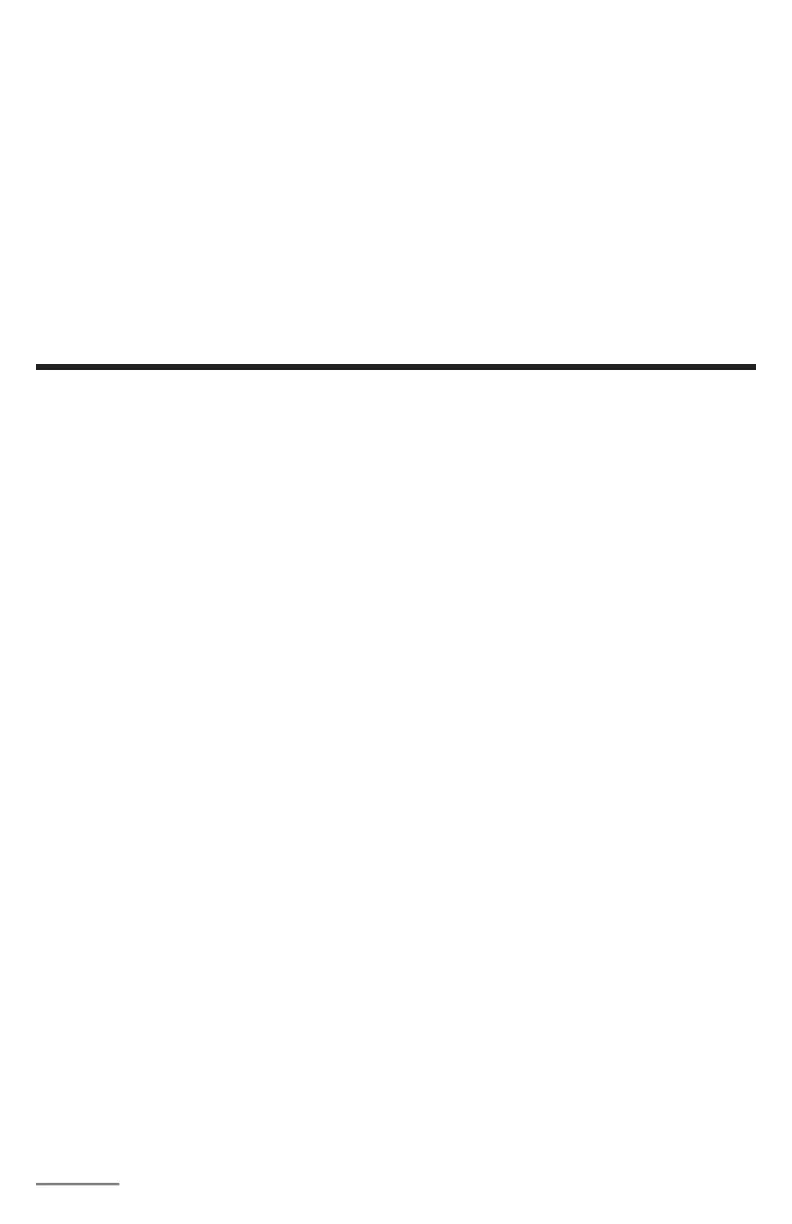Page: 16
Programming Accessory Decoders with CV# 513
1. Press PROG until you reach “Prog Prog Track”.
2. Press ENTER until “CV #” displays.
3. Enter 513. Press ENTER.
4. Enter the accessory decoder address. Press ENTER.
Read your accessory decoder manual for proper addressing.
Selecting Accessory Decoders
1. Press ACCY. Using 0 - 9, enter the accessory decoder address. Press ENTER.
2. “1or2” will display reminding you to press only 1 or 2 to control the accessory. Press 1
to turn the accessory on and 2 to turn it o. You can keep pressing 1 or 2 until you are
done with accessory.
3. Press ENTER to escape accessory operation.
ACCESSORY ROUTES (Prodigy Advance2 Cab only)
Grouping of turnouts (or accessories) can be consisted to form a route. The Prodigy
Advance
2
DCC system allows up to 31 routes and up to 8 accessories in each route.
Please do not set a route number higher than 31, nor add more than 8 accessories into
one route.
Setting Accessory Decoder Routes (Master Cab only) (Prodigy Advance
2
Cab
only)
1. Press SYS and 5.
2. “Route SET” appears in display. Press ENTER.
3. Enter route number (1 – 31). Press ENTER.
4. “Add Accy #” will display. Using 0 - 9, enter an accessory address (1 to 255).
If you want this accessory (turnout points) to move in a direction opposite its normally
programmed direction (reverse polarity), use DIRECTION to set its direction. Press
ENTER.
5. “Add Accy #” will display again, prompting you to add another accessory into the
route. Repeat above steps to enter up to 8 accessories into one route.
6. When nished setting up your route, press ENTER.
Running Accessory Routes (Prodigy Advance
2
Cab only)
1. Press ROUTE. Enter the Route number you wish to run. Press ENTER.
2. “1or2” will display reminding you to press only 1 or 2 to select the route.
Clearing Accessory Routes (Master Cab only)(Prodigy Advance
2
Cab only)
1. Press SYS and 0. Then press ENTER.
2. Enter the route number. Then press ENTER.
