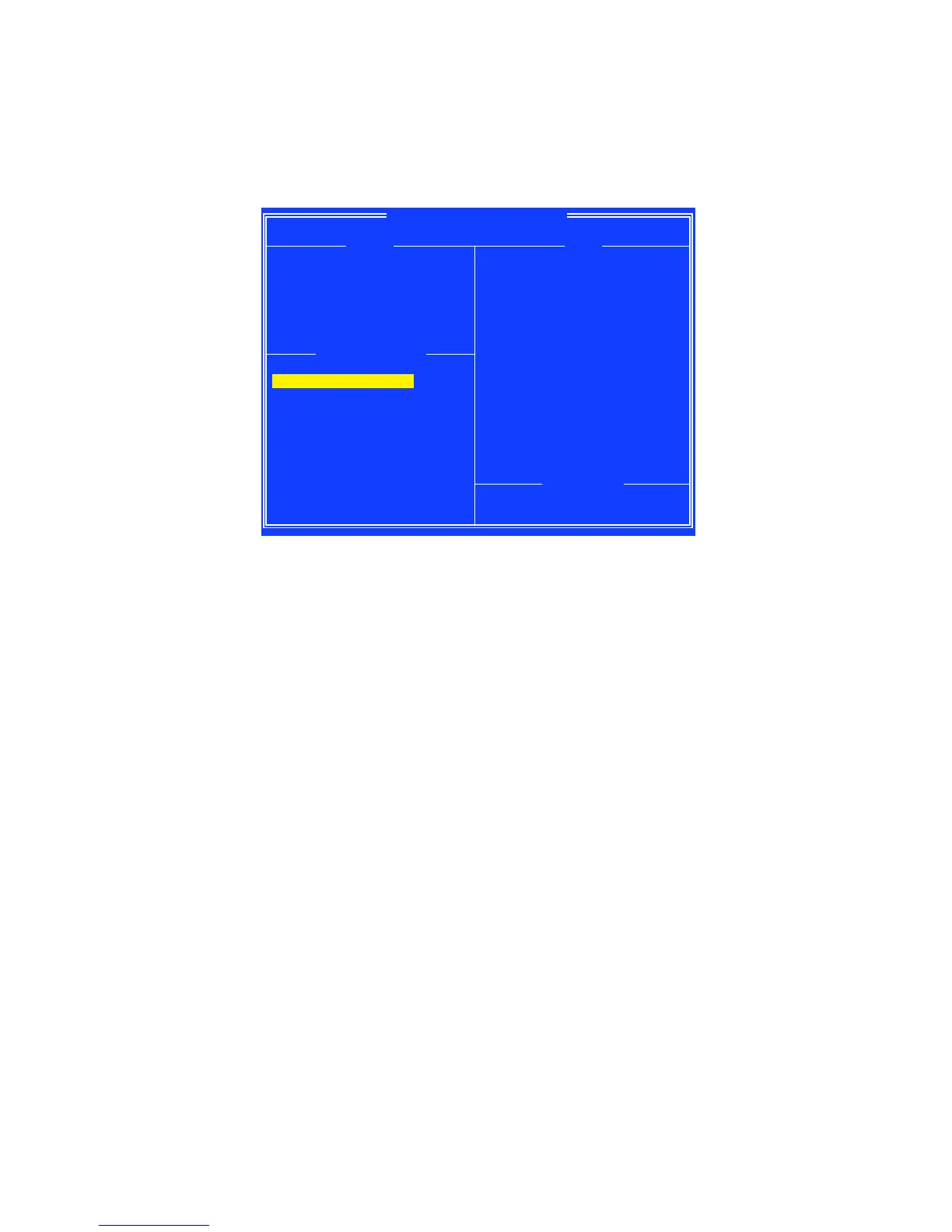87
RAID Configuration
Using the utility to accomplish the procedures
y Initialize Disk(s) - To initialize a new disk drive for data storage.
y Create Array - Create arrays at different RAID levels (depending on the license level
for the system)
y Delete Array(s) - Delete an array.
y Swap Two Arrays - Change the array order, especially for the AMD-RAID bootable
array.
y Manage Hot Spare(s) - Allows selection of global and dedicated hot spares.
y View Disk Details - View information about each disk.
y View Array Details - View information about each array.
y Rescan All Channels - Rescan all channels to detect new or removed disks and
arrays.
y Controller Options - Change INT13 boot support, turn off Critical arrays or warning
for Offline arrays while booting, or change the number of disks that can be spun-up
when the system is powered-on.
y Continue to Boot - Exit the BIOS Configuration Utility and continue booting the
system.
Understanding the Colour Code
Colour codes indicate the type or status of information at the BIOS Configuration
Utility.
y White text - Indicates an available option or informational text.
y Black text, yellow highlighting - Indicates an option or device for which action might
be taken.
y Yellow text - Indicates information about the yellow-highlighted option.
y Green text - Indicates an item that has been selected.
y Light blue text - Indicates that the item cannot be selected.
y Magenta text - Indicates items that are related to spares or boot options.
y Red text - Indicates a failed virtual or physical disk or a warning. For example,
informational text might be red if an option is not available.