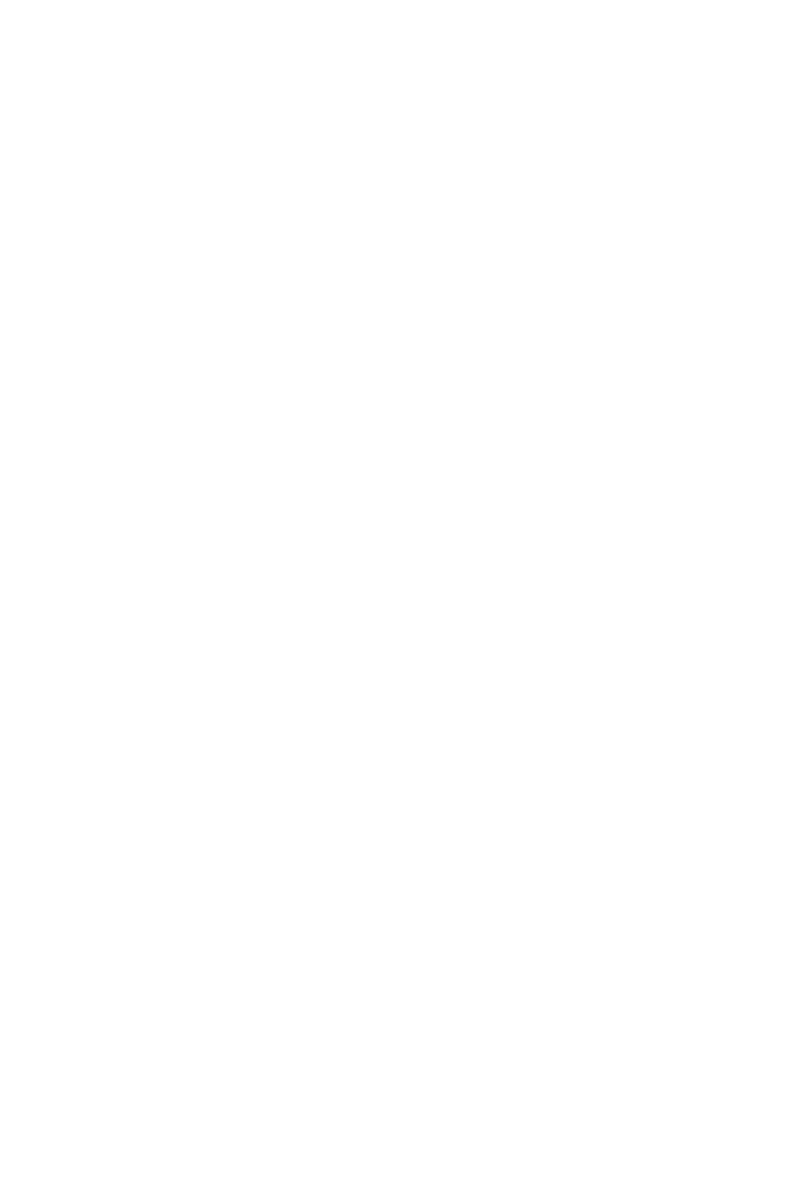50
BIOS Setup
▶ Device Mode [STD Printer Mode]
Selects an operating mode for parallel port.
[STD Printer Mode] Printer port mode
[SPP] Standard Parallel Port mode
[EPP-1.9 and SPP Mode] Enhanced Parallel Port-1.9 mode + Standard
Parallel Port mode.
▶ Power Management Setup
Sets system Power Management of ErP and AC Power Loss behaviors. Press Enter to
enter the sub-menu.
▶ ErP Ready [Disabled]
Enables or disables the system power consumption according to ErP regulation.
[Enabled] Optimize the system power consumption according to ErP
regulation. It will not support S4 & S5 wake up by USB, PCI and PCIe
devices.
[Disabled] Disables this function.
▶ Restore after AC Power Loss [Power Off]
Sets the system behaviors while encountering the AC power loss.
[Power On] Boot up the system after restoring AC power.
before AC power loss.
▶ System Power Fault Protection [Disabled]
Enables or disables the system to boot up when detecting abnormal voltage input.
[Enabled] Protect the system from unexpected power operating and remain
the shut down status.
[Disabled] Disables this function.
▶ Windows OS Conguration
Enter to enter the sub-
menu.
▶ BIOS UEFI/CSM Mode [CSM]
Select CSM or UEFI for running specify operating system support.
▶ GOP Information
Manages the onboard Graphics Output Protocol (GOP). Press Enter to enter the
sub-menu. This sub-menu will appear when BIOS UEFI/CSM Mode is enabled.
▶ Secure Boot
Sets the Windows secure boot to prevent the unauthorized accessing. Press Enter
to enter the sub-menu. This sub-menu will appear when BIOS UEFI/CSM Mode is
enabled..
▶ Wake Up Event Setup
Sets system wake up behaviors for different sleep modes. Press Enter to enter the
sub-menu.
