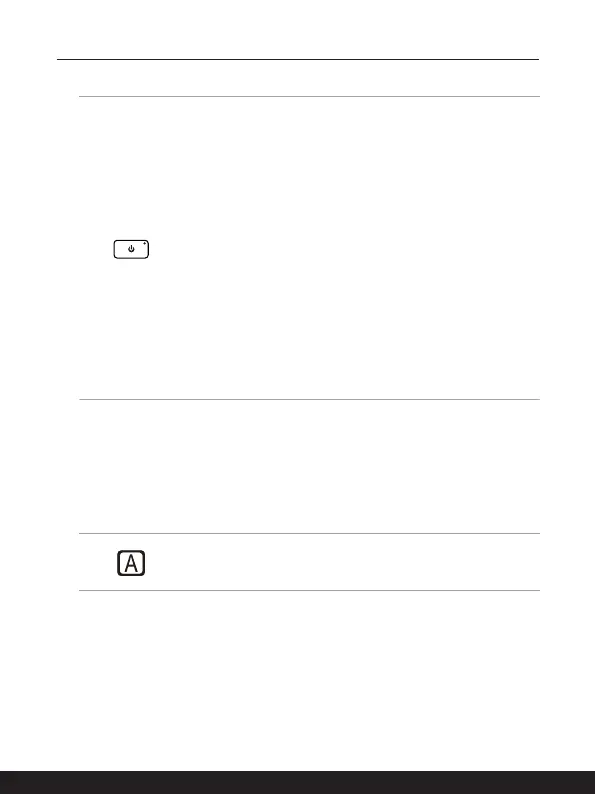2-4 2-5
Introductions
1. Power Key/ Power LED/ Battery Reset
Power Key
• Press this key to turn the notebook power ON.
• While the notebook is turned on, press this key to force
the computer into sleep state. Press again to wake up the
system from sleep state.
• Long press this key and follow the on-screen instruction to
turn the notebook power OFF.
Power LED
• Glowing white when the notebook power is turned on.
• LED goes off when the notebook goes to the sleep state.
• LED goes off when the notebook is turned off.
Battery Reset
• Whenever the system firmware (EC) is upgraded or the
system hangs, please 1) remove the AC power; 2) long
press this key for 20 secs and then the LED goes to blink,
and after 5 more secs the LED would go off; 3) connect the
AC power; 4) power on the notebook.
2. Keyboard
The built-in keyboard provides all the functions of a notebook keyboard. Refer to How
to Use the Keyboard for details.
3. Touchpad
This is the pointing device of the notebook.
4. Status LED
Caps Lock
Glows when the Caps Lock function is activated.
5. Touch Screen Monitor (optional)
This optionally equipped 10-point multi-touch screen monitor allows users to interact
with the notebook by using fingers.