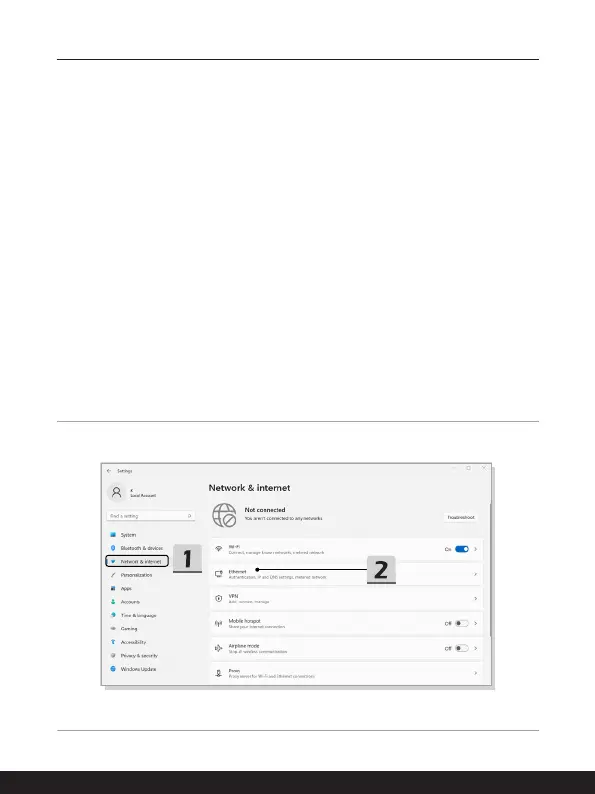3-14 3-15
How to Get Started
Wired LAN
Use cables to connect to the Internet. Before setting up the connection of Dynamic IP/
PPPoE or Broadband (PPPoE) or Static IP, contact your Internet Service Provider (ISP) or
network administrator for assistance of setting up Internet connection.
▶ Dynamic IP/PPPoE Connection
1. Open up [Settings], find and click [Network & internet].
2. Select [Ethernet] within the [Network & internet] selection menu.
3. The [IP assignment] and [DNS server assignment] are automatically set as
[Automatic (DHCP)].
▶ Static IP Connection
4. Follow the previous steps 1 to 2 to continue.
5. Click [Edit] of [IP assignment].
6. Select [Manual].
7. Switch the [IPv4] or [IPv6] on. (Contact your Internet Service Provider or
network administrator for assistance of the configurations.)
8. Fill the IP address, Subnet mask, Gateway, Preferred DNS, and Alternate DNS.
Then click [Save].