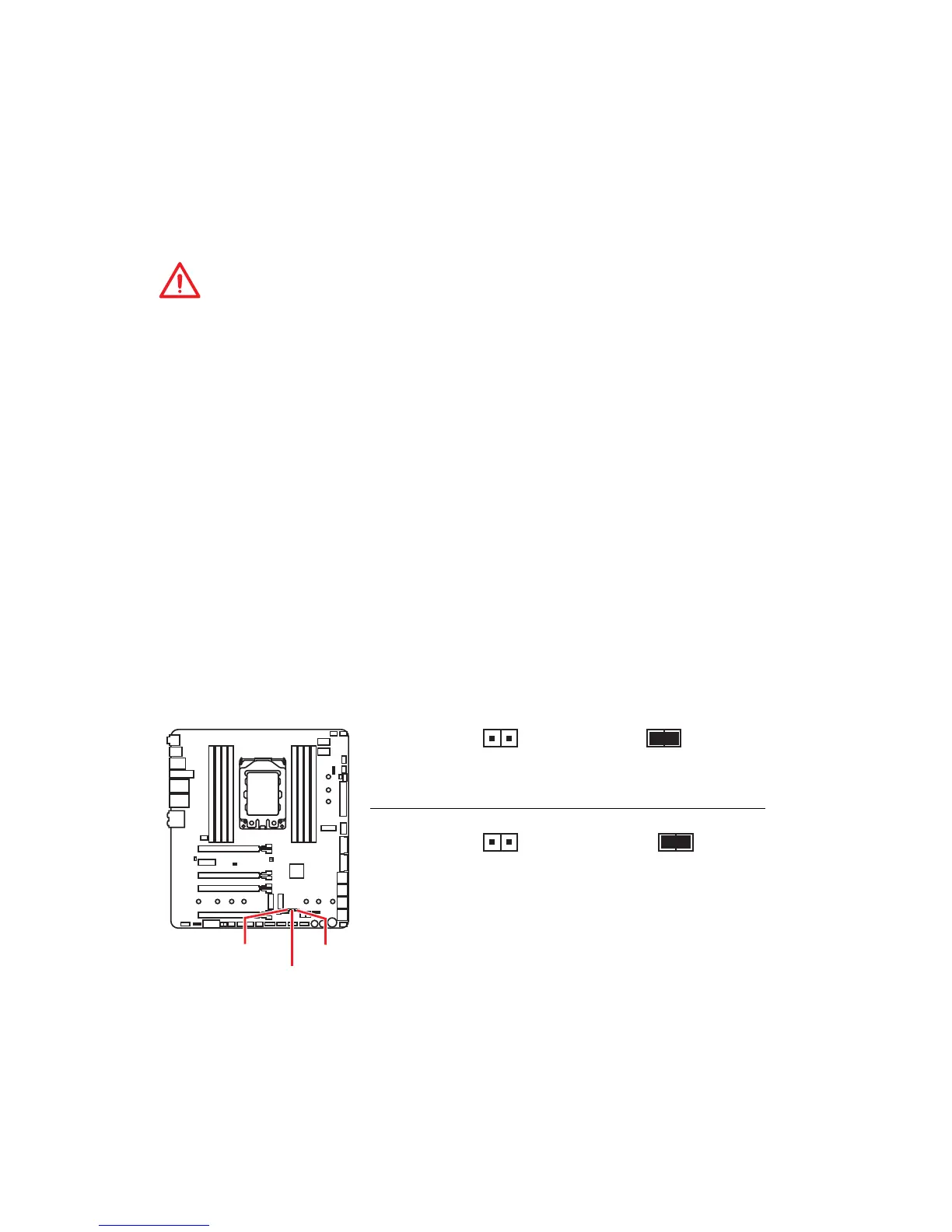32
Overview of Components
4. Power on and then GAME BOOST will automatically overclock processor depending
on the stage you selected.
To disable GAME BOOST:
1. Set the GAME BOOST knob to HW mode in BIOS Setup.
2. Power off the computer.
3. Rotate the GAME BOOST knob to 0 and then power on. The configuration
parameters will be returned to default values.
Important
y
You can also control the GAME BOOST function in BIOS Setup or with MSI COMMAND
CENTER software.
y
In order to optimize performance and improve system stability, when you activate the
GAME BOOST function, please leave the settings in the BIOS > OC menu unchanged.
y
The success of overclocking depends on the components of your computer.
y
We do not guarantee the GAME BOOST overclocking range or the damages/ risks
caused by overclocking behavior.
y
MSI components are recommended for better compatibility when using GAME
BOOST function.
JOC_RT1
JOC_FS1
JSLOW1
Normal
(default)
Normal
(default)
Keep retrying OC
Force access to the
BIOS and skip OC failure
messages
JOC_FS1: OC Force Enter BIOS Jumper
When you close this jumper, the system will be forced access to the BIOS and skip OC
failure messages .
JOC_RT1
JOC_FS1
JOC_RT1: OC Retry Jumper
When you close this jumper, the system will keep retrying OC items until it boot up
successfully.