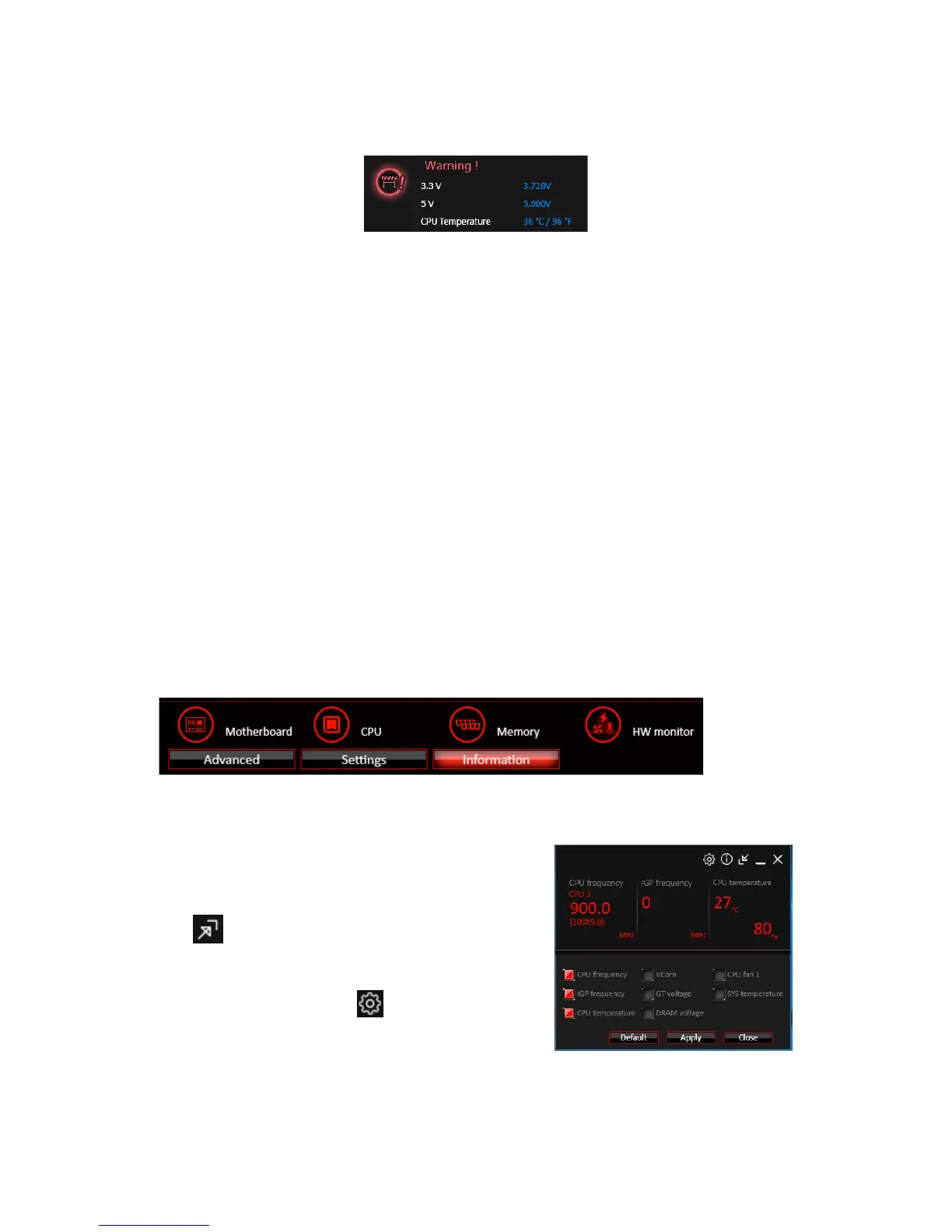85
Software Description
y Warning - contains fields of voltage, fan speed and temperature for you to set the
threshold values. When system detects the status over your settings, a warning
message will pop-up.
y Mobile Control - is only available for the motherboard with the built-in WiFi module.
It allows you to enable/disable the COMMAND CENTER Remote Server. Please refer to
the instruction on the Mobile Control control panel.
y To start remote control: (optional)
1. Download and install MSI
®
COMMAND CENTER APP to your mobile device.
2. Enable COMMAND CENTER Remote Server on the Mobile Control panel.
3. Enable SoftAP Management.
4. Enter SSID and Password, and then click the Apply button.
5. Activate Wi-Fi
®
on your mobile device and connect to SoftAP with the SSID.
6. Run MSI
®
COMMAND CENTER APP on your mobile device.
7. Find the IP address on the SoftAP Management Setting area, and enter the IP
address on your MSI
®
COMMAND CENTER APP to link your system.
8. Press Refresh on the MSI
®
COMMAND CENTER APP to verify that monitoring and
OC functions are working properly.
Option Buttons - Information
When click the Information button, The Motherboard, CPU, Memory and HW monitor
icons will appear.
You can click the icons to open the related information.
Gadget Mode
COMMAND CENTER provides a gadget mode to
monitor the system status. You can switch between
gadget mode and full mode by clicking the arrow
icon
on the top left.
y To arrange gadgets:
1. Click the Spanner icon
on the Gadget mode,
a configuration panel will slide out.
2. Select the check box next to the items.
3. Click the Close button.