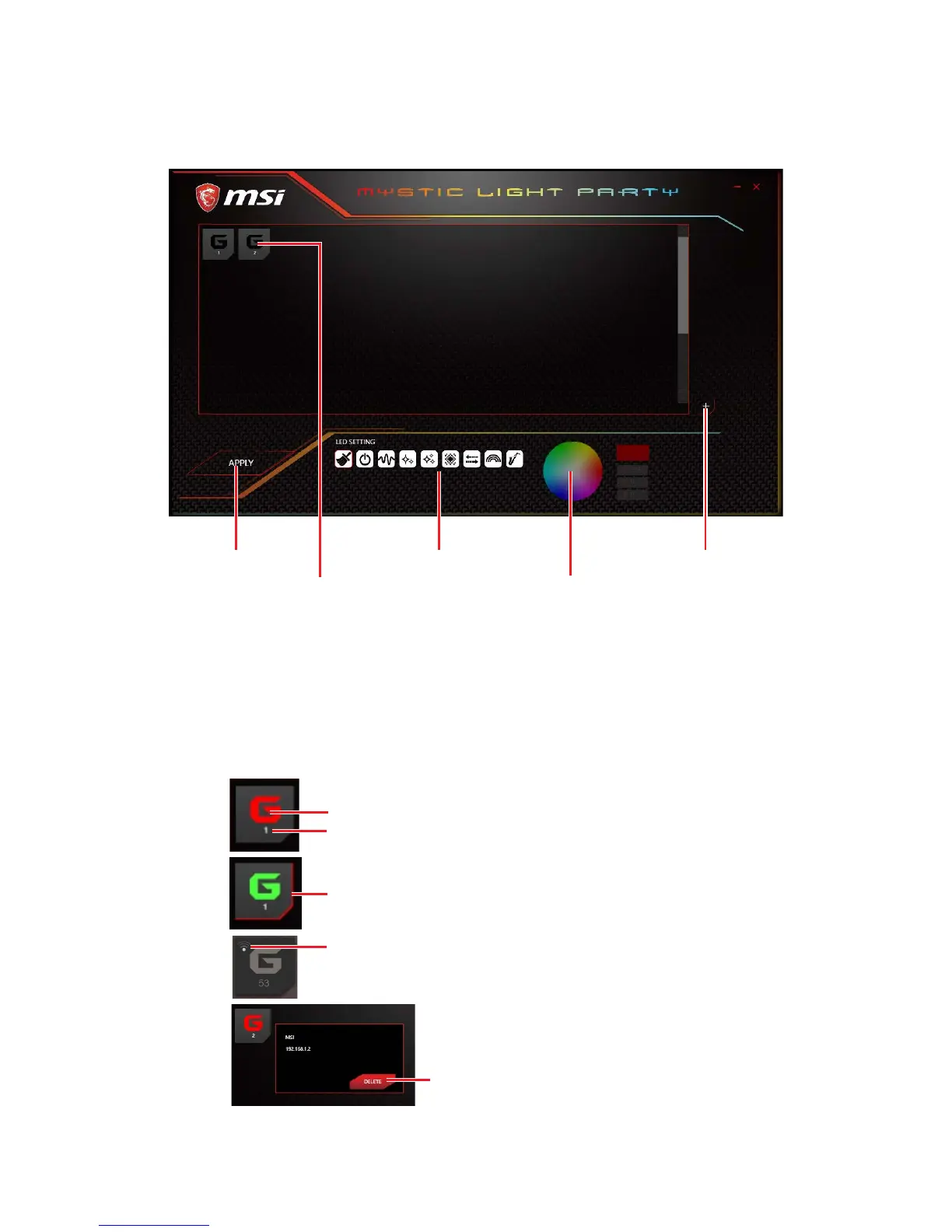99
Software Description
Group Control Panel
If everything is set up properly, you can see your slave platform on master platform
MYSTIC LIGHT PARTY window.
APPLY button
Group Members Icon
Light Effect Options
Color Selection
Invite Button
At the panel below, you may apply different LED settings and color to the selected
platform.
Please be aware of certain limitation on the devices such as if you apply green color
to a red-only device, the LED will stay off since it has on such color or if you apply
rainbow to a no-rainbow mode device, the LED will stay on constantly.
y Group Member Icons - displays members status, and you can select a member to
delete it in the DELETE pop-up window.
Light Color
Member Serial Number
Selected Indicator (The red border)
Wi-Fi Indicator (Indicates that the device is connected over Wi-Fi)
DELETE the member