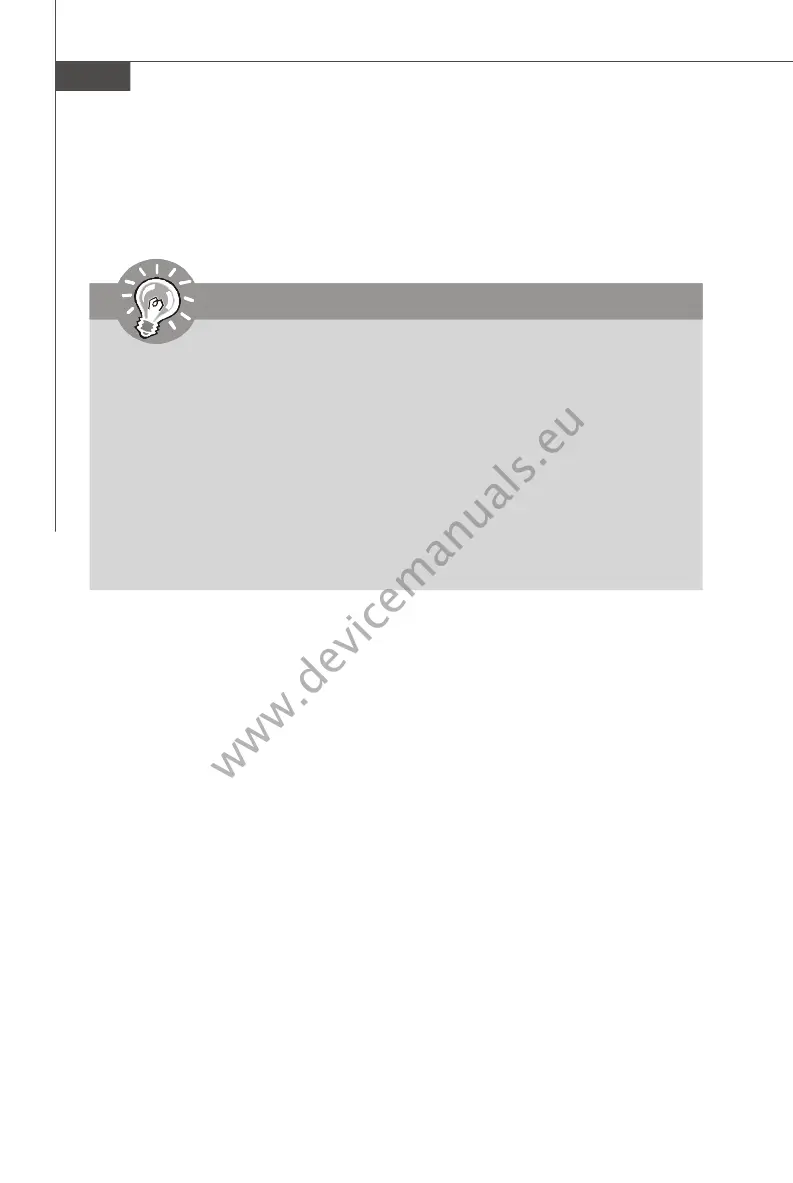MS-7367 Mainboard
B-8
Installing the RAID Driver (for bootable RAID Array)
1. After you complete the RAID BIOS setup, boot from the Windows CD, and the
Windows XP Setup program starts.
2. Press F6 and wait for the Windows Setup screen to appear.
3. Insert the floppy that contains the RAID driver,Press the “S” key to select “Specify
Additional Device”.
4. For Windows Vista:
During the Operating system installation, after selecting the location to install
Vista click on “Load Driver” button to install a third party SCSI or RAID driver.
5. When prompted, insert the floppy disk or media (Floppy, CD/DVD Or USB) and
press Enter.
6. You should be shown a list of available SCSI Adapters.
7. Select “ATI AHCI Compatible RAID Controller -x86 platform” when the
system is 32-bit version or “ATI AHCI Compatible RAID Controller -x64
platform” when the system is 64-bit version and then press ENTER.
8. The next screen should confirm that you have selected the ATI RAID controller.
Press ENTER again to continue.
9. You have successfully installed the ATI RAID driver, and Windows setup should
continue.
10.Leave the disk in the floppy drive until the system reboots itself. Windows setup
will need to copy the files from the floppy again after the RAID volume is formatted,
and Windows setup starts copying files.
Important
Please follow the instruction below to make an ATI SATA RAID driver for
yourself.
1.Insert the MSI CD into the CD-ROM drive.
2.Click the “Browse CD” on the Setup screen.
3.Copy all the contents in the :
for Windows XP driver CD
\ATI\ATIDrv\SBDrv\RAID
for Windows Vista driver CD
\ChipSet\ATI\Packages\Drivers\SBDrv\SB6xx\RAID\x86 and
\ChipSet\ATI\Packages\Drivers\SBDrv\SB6xx\RAID\x64 to a formatted
floppy disk.
4.The driver disk for ATI SATA RAID controller is done.
