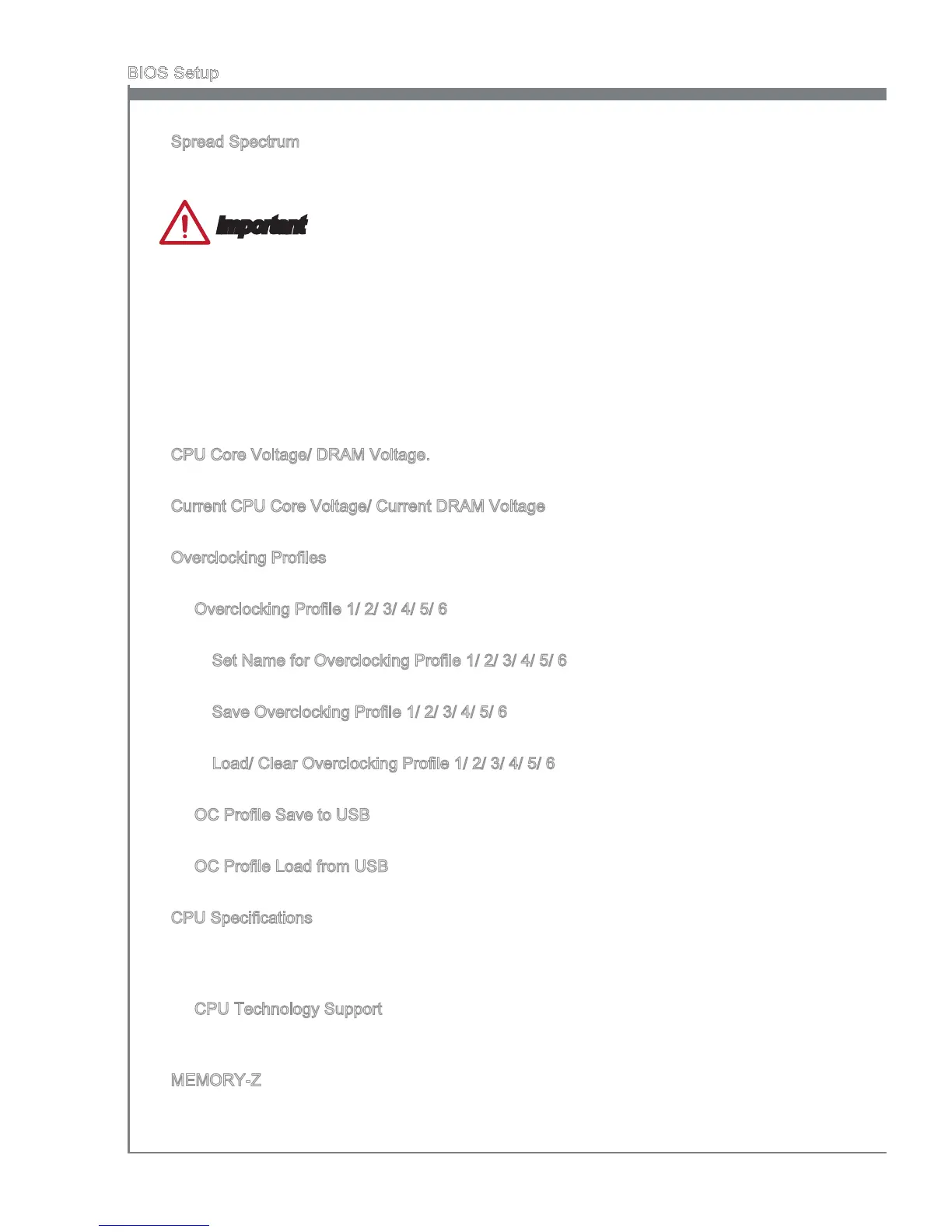2-14
BIOS Setup
Spread Spectrum
Ths functon reduces the EMI (Electromagnetc Interference) generated by modulatng
clock generator pulses.
Important
If you do not have any EMI problem, leave the settng at [Dsabled] for optmal system
stablty and performance. But f you are plagued by EMI, select the value of Spread
Spectrum for EMI reducton.
The greater the Spread Spectrum value s, the greater the EMI s reduced, and the
system wll become less stable. For the most sutable Spread Spectrum value, please
consult your local EMI regulaton.
Remember to dsable Spread Spectrum f you are overclockng because even a slght
jtter can ntroduce a temporary boost n clock speed whch may just cause your
overclocked processor to lock up.
CPU Core Voltage/ DRAM Voltage.
These tems are used to adjust the voltage of CPU and Memory.
Current CPU Core Voltage/ Current DRAM Voltage
These tems show current CPU/ DRAM voltage. Read-only.
Overclockng Proles
Press <Enter> to enter the sub-menu.
Overclockng Prole 1/ 2/ 3/ 4/ 5/ 6
Press <Enter> to enter the sub-menu.
Set Name for Overclockng Prole 1/ 2/ 3/ 4/ 5/ 6
Gve a name by typng n ths tem.
Save Overclockng Prole 1/ 2/ 3/ 4/ 5/ 6
Save the current overclockng settngs to ROM for selected prole.
Load/ Clear Overclockng Prole 1/ 2/ 3/ 4/ 5/ 6
Load/ Clear the stored prole settngs from ROM.
OC Prole Save to USB
Save the current overclockng settngs to USB ash dsk.
OC Prole Load from USB
Load the stored settngs from USB ash dsk.
CPU Speccatons
Press <Enter> to enter the sub-menu. Ths sub-menu hghlghts all the key features of
your CPU. The nformaton wll vary by model and s read-only. You can also access ths
nformaton at any tme by pressng [F4]. Press <Enter> to enter the sub-menu.
CPU Technology Support
Press <Enter> to enter the sub-menu. The sub-menu shows the nstalled CPU tech
-
nologes. Read only.
MEMORY-Z
Press <Enter> to enter the sub-menu. Ths sub-menu hghlghts all the settngs and
tmngs of your DIMMs. Ths nformaton wll vary by model and s read-only. You can
▶
•
•
•
▶
▶
▶
▶
▶
▶
▶
▶
▶
▶
▶
▶
