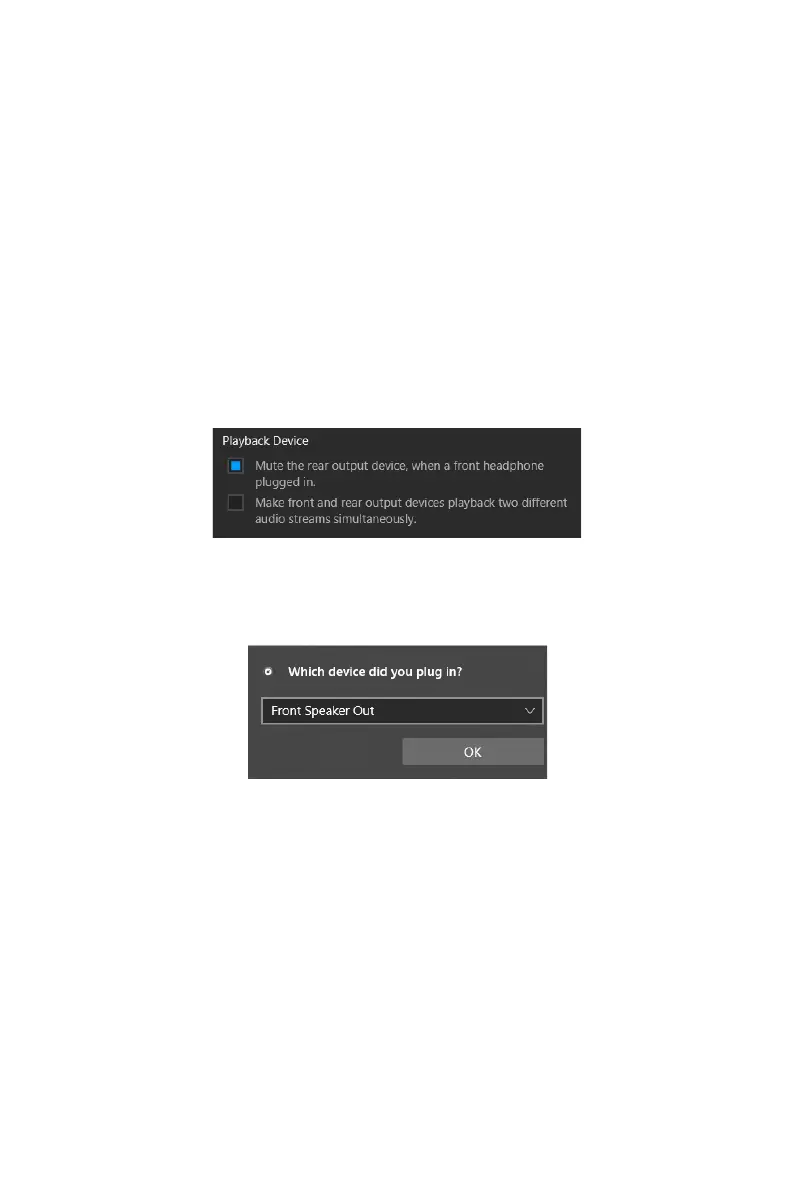23
Rear I/O Panel
∙ Device Selection - allows you to select a audio output source to change the related
options. The check sign indicates the devices as default.
∙ Application Enhancement - the array of options will provide you a complete
guidance of anticipated sound effect for both output and input device.
∙ Main Volume - controls the volume or balance the right/left side of the speakers
that you plugged in front or rear panel by adjust the bar.
∙ Jack Status - depicts all render and capture devices currently connected with your
computer.
∙ Connector Settings - configures the connection settings.
Audio 7.1-channel Configuration
To configure 7.1-channel audio, you have to connect front audio I/O module to JAUD1
connector and follow the below steps.
1. Click on the Realtek Audio Console > Device advanced settings to open the dialog
below.
2. Select Mute the rear output device, when a front headphone plugged in.
3. Plug your speakers to audio jacks on rear and front I/O panel. When you plug a
device into an audio jack, a dialogue window will pop up asking you which device is
current connected.
⚠
Important
The pictures above for reference only and may vary from the product you purchased.
