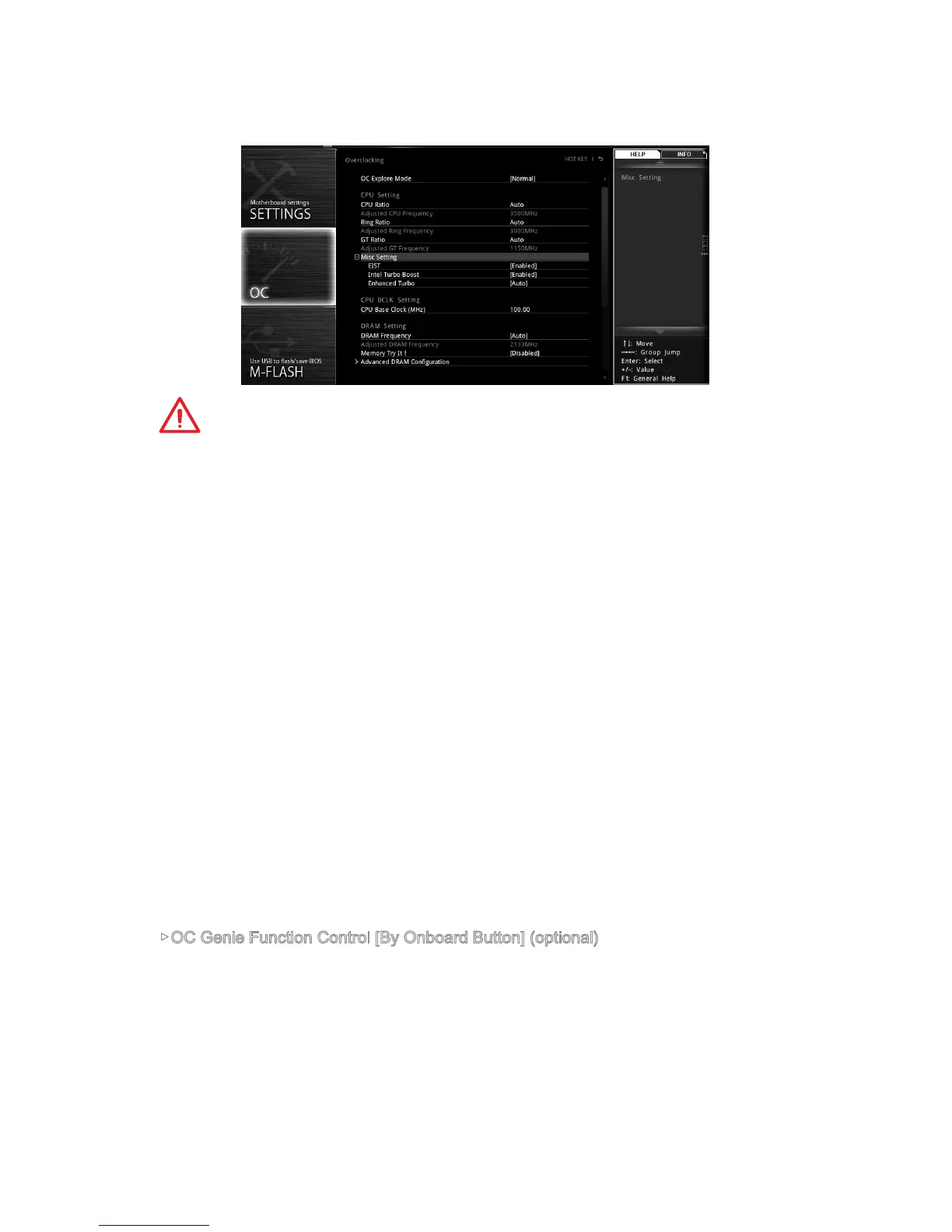28
BIOS Setup
OC
This menu is for advanced users who want to overclock the motherboard.
Important
●
Overclocking your PC manually is only recommended for advanced users.
●
Overclocking is not guaranteed, and if done improperly, it could void your warranty
or severely damage your hardware.
●
If you are unfamiliar with overclocking, we advise you to use OC GENIE 4 function
for easy overclocking.
▶OC Explore Mode [Normal]
Enables or disables to show the normal or expert version of OC settings.
[Normal] Provides the regular OC settings in BIOS setup.
[Expert] Provides the advanced OC settings for OC expert to configure in BIOS
setup.
Note: We use * as the symbol for the OC settings of Expert mode.
▶CPU Ratio [Auto]
Sets the CPU ratio that is used to determine CPU clock speed. This item can only be
changed if the processor supports this function.
▶1/2/3/4-Core Ratio Limit [Auto] *
Allows you to set the CPU ratios for different number of active cores. These items only
appear when a CPU that support this function is installed.
▶Adjusted CPU Frequency
Shows the adjusted CPU frequency. Read-only.
▶OC Genie Function Control [By Onboard Button] (optional)
Enables the OC GENIE function by virtual button in BIOS or physical button on
motherboard. Enabling OC GENIE function can automatically overclock the system
with MSI optimized overclocking profile.
[By BIOS Options] OC GENIE function is enabled by clicking the virtual OC GENIE 4
toggle at the top left corner of BIOS setup screen.
[By Onboard Button]OC GENIE function is enabled by pressing the physical OC
GENIE button.
