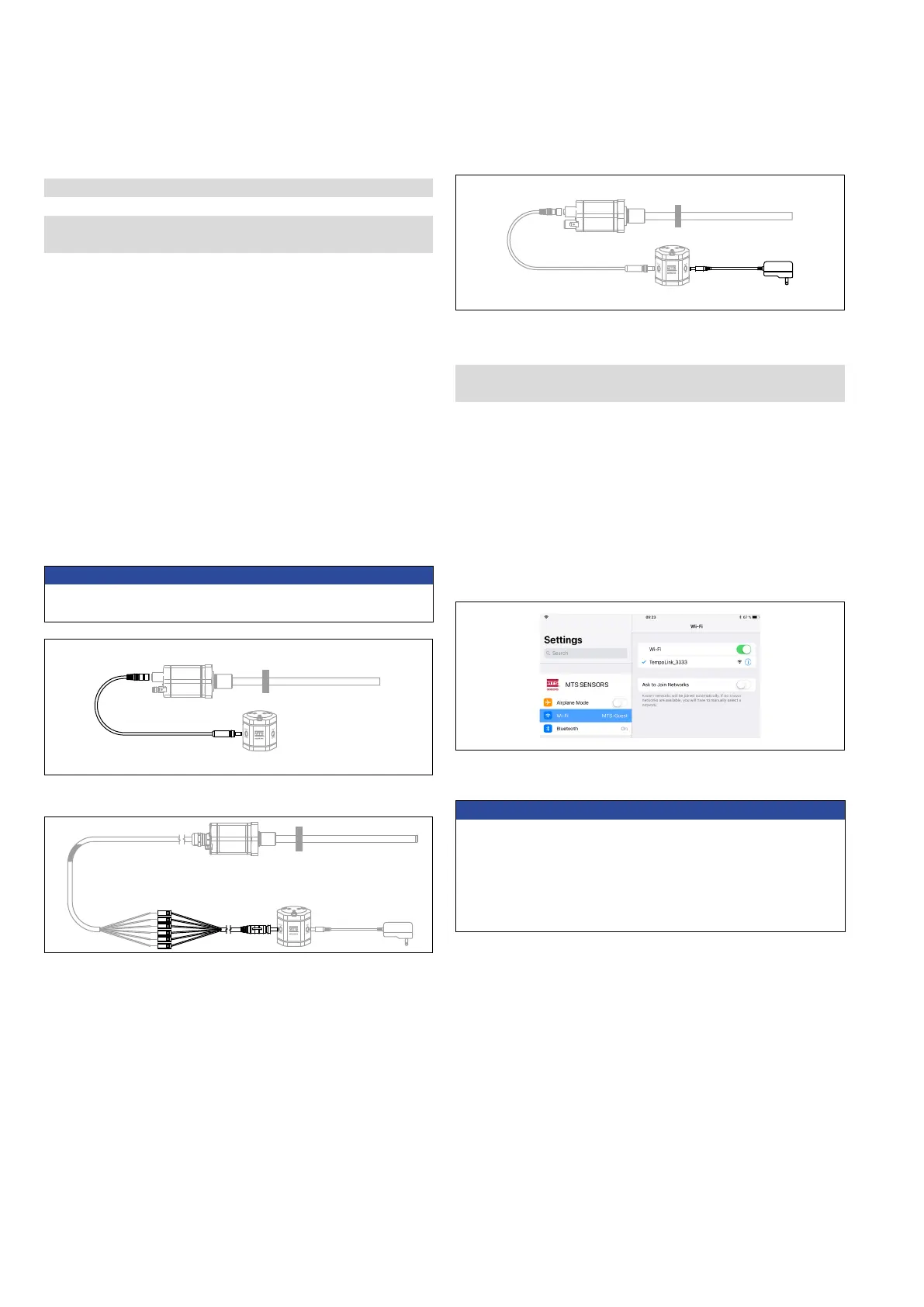Temposonics
®
R-Series V Analog
Operation Manual
I 26 I
5.5.2 Connection of TempoLink smart assistant to smartphone,
tablet or computer
Connect to a smartphone, tablet or computer to display the graphical
user interface of the TempoLink smart assistant.
Connecting a Wi-Fi enabled device to the integrated Wi-Fi access
point
3
Activate Wi-Fi on the device and choose the network “TempoLink_
xxxx” (xxxx indicates the last four digits of the serial number). The
default password is the serial number printed on the label on the
bottom of the TempoLink smart assistant.
NOTICE
If you are using a mobile device, ensure cellular data is off.
Depending on your operation system, message can appear, that
there is no internet access. TempoLink smart assistant does not need
internet access.
Connecting to the user interface may take longer if Wi-Fi and LAN
connections are active.
5.5 Programming and configuration
5.5.1 Connection of TempoLink smart assistant to sensor and
power supply
R-Series V Analog sensors can easily be adapted to changing
measurement tasks via TempoLink smart assistant. The TempoLink
smart assistant can be connected to all sensors of the R-Series V
family. Use the adapter cable for connection of the TempoLink smart
assistant to the R-Series V sensor. Connect the barrel connector of
the adapter cable to the connection point labeled “OUTPUT SENSOR”
on the TempoLink smart assistant. Next, connect the female connector
of the adapter cable to the connector at the R-Series V Analog sensor.
If the sensor is connected to a control disconnect it before connecting
TempoLink smart assistant to the sensor.
Next, connect the female connector of the adapter cable to the
connector at the R-Series V Analog sensor. For sensors with the cable
connection types, use the adapter cable with terminal clamps on the
ends to grasp each of the matching color cable wires from the sensor.
NOTICE
When disconnecting the power supply of the sensor possibly error
messages occur at the connected controller.
Fig. 33: Connection of TempoLink smart assistant to R-SeriesV sensor
The TempoLink smart assistant can be used to configure the sensor's
settings and to retrieve the sensor's status and operational data for
diagnostics.
The TempoLink smart assistant is connected to the sensor as a stand-
alone device. In this case TempoLink is powered via the supplied
plug-in power supply. Connect the barrel connector to the “INPUT 24
VDC” port on the TempoLink smart assistant. Next, insert the plug into
the outlet. Additional outlet adapters are supplied to support regional
requirements.
3/ The integrated Wi-Fi access point does not provide internet access
Fig. 34: Connection of TempoLink smart assistant to R-SeriesV sensor with cable output
Fig. 35: Connection of TempoLink smart assistant as a stand-alone device
Fig. 36: Choose the network “TempoLink_xxxx” in the Wi-Fi settings of the Wi-Fi-enabled
device
