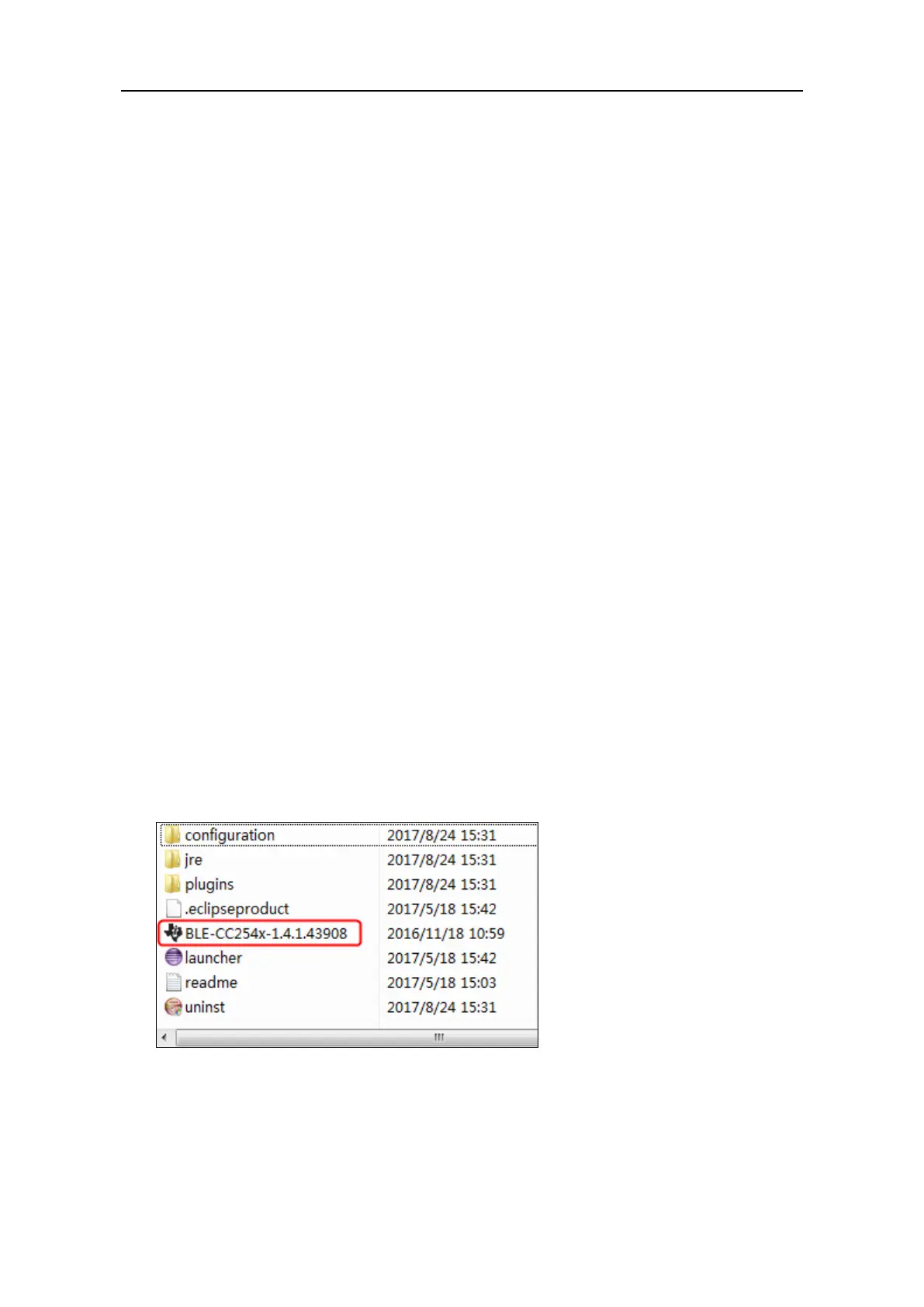User Manual
5. To Connect with Computer
To connect the multimeter to a computer, a Bluetooth USB adapter should be plugged
into the USB port of computer.
Use only the Bluetooth USB adapter (optional) supplied with the product.
The computer must be running the Windows operating system (Windows 10,
Windows 8, Windows 7, Windows Vista and Windows XP).
MP730026 supports communications with a computer through Bluetooth. You can use
the free multimeterBLE software on computer to monitor the measurements, perform
remote control, view trending graphs, etc. The recorded data can be saved as CSV file.
The maximum number of record that can be stored depends on the free storage space in
your smart device. Up to three multimeters can be connected simultaneously.
Note: Bluetooth connectivity works over a range of about 7 to 8 meters. The work range
is much longer in open-sided and non-occluded wide range environment, even up to 20
meters. When the Bluetooth function is idle for 10 minutes, the Bluetooth will be turned
off automatically. Before turning off, the buzzer will beep twice.
How to Connect with Computer
Step 1: Install multimeterBLE software
Install the multimeterBLE software on your computer.
Step 2: Install driver of Bluetooth USB adapter
(1) Navigate to the multimeterBLE software installation folder (for example, C:\Program
Files\multimeterBLE).
Double-click BLE-CC254x-1.4.1.43908.exe in this folder.
(2) Click "Next".
