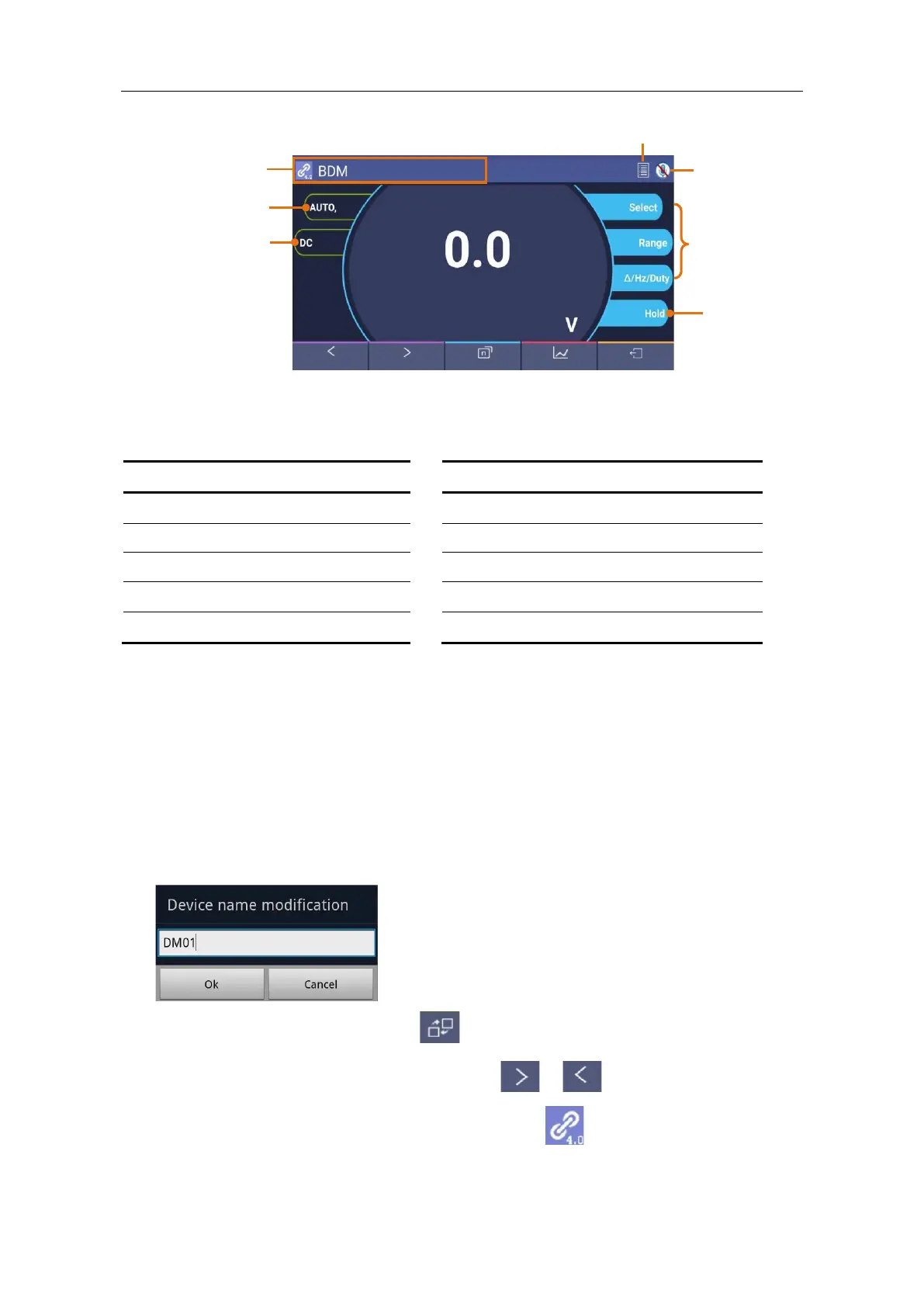Operations in Android App
⚫ Customize the meter name
The device name of meter can be customized. Press and hold the name on the top
left of the screen, a dialog box below will pop up. You can input the customized name,
this name will be memorized in the device. If this meter is connected to the same
device next time, the customized name will be shown. If this meter is connected to
another device, the name is still the default one or the customized name to the
connected device.
⚫ Add meter: In double view, click softkey.
⚫ Select meter: In single or double view, click or softkey.
⚫ Disconnect meter: In single or double view, click or the meter name.
⚫ Remote Control: In single view, the control softkeys (blue background softkeys, as
Hold, Rel, Select, etc.) can be short or long pressed to perform control, just as press