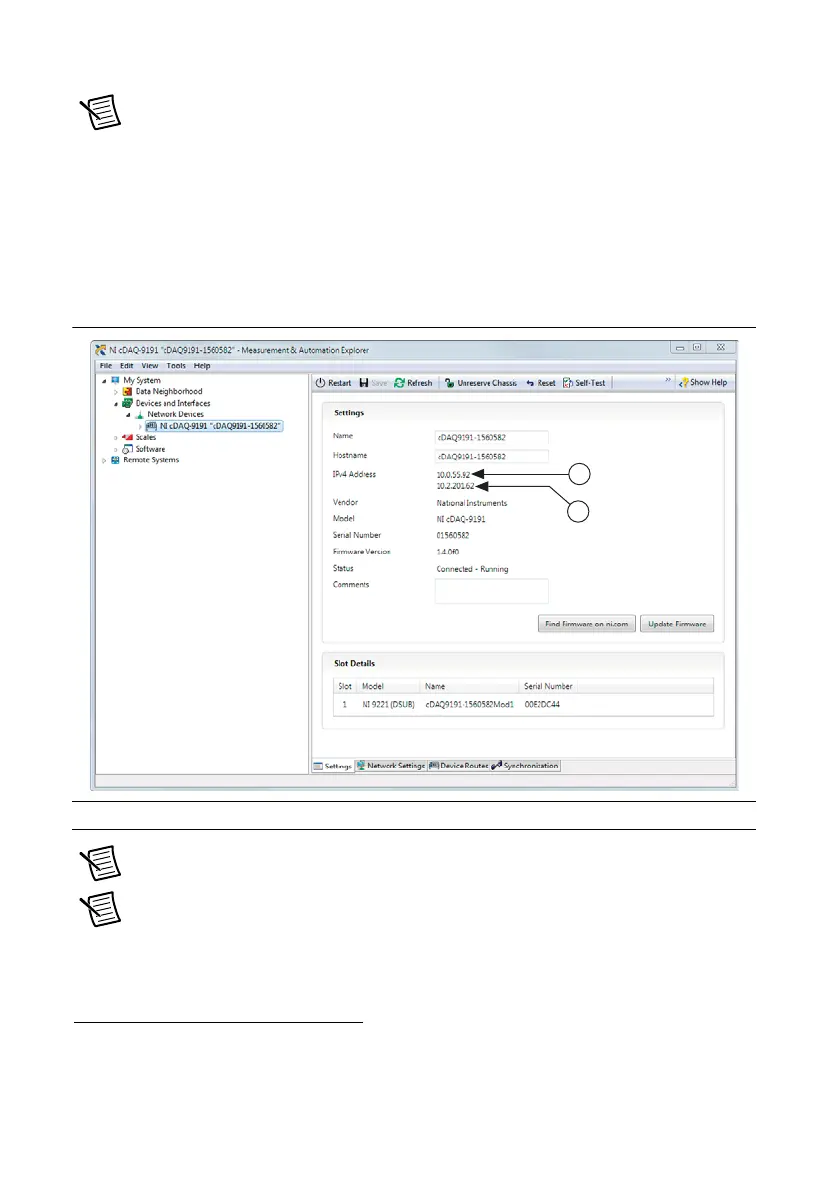1-10 | ni.com
Chapter 1 Getting Started with the cDAQ Chassis
Note To set a QoS Priority for the cDAQ chassis, click More Settings and select a
priority from the list. The default QoS priority is Normal, which should be sufficient
for most applications.
1
e. Click the Save button. The Wireless Adapter wlan0 section displays the network
search status:
Scanning, Associating, and Connected to <network>.
f. Click the Settings tab and verify that the chassis has a wireless IP address (along with
the Ethernet IP address); if the System State reads
Connected - Running, the
cDAQ chassis is connected to the wireless network.
Figure 1-6. Chassis Connected - Running on Ethernet and Wireless Networks
Note Establishing a network connection may take several seconds.
Note For more information about MAX configuration for the cDAQ-9191, refer to
the Configuring the Wireless Settings for an NI cDAQ-919x topic in the Measurement
& Automation Explorer Help for NI-DAQmx.
1
NI recommends setting QoS Priority to Normal if you are connecting to an existing wireless network.
Setting the QoS Priority to High or Critical might affect the performance of other devices on your wireless
network. Refer to the QoS Priority section for more information.
1 Ethernet IP Address 2 Wireless IP Address
