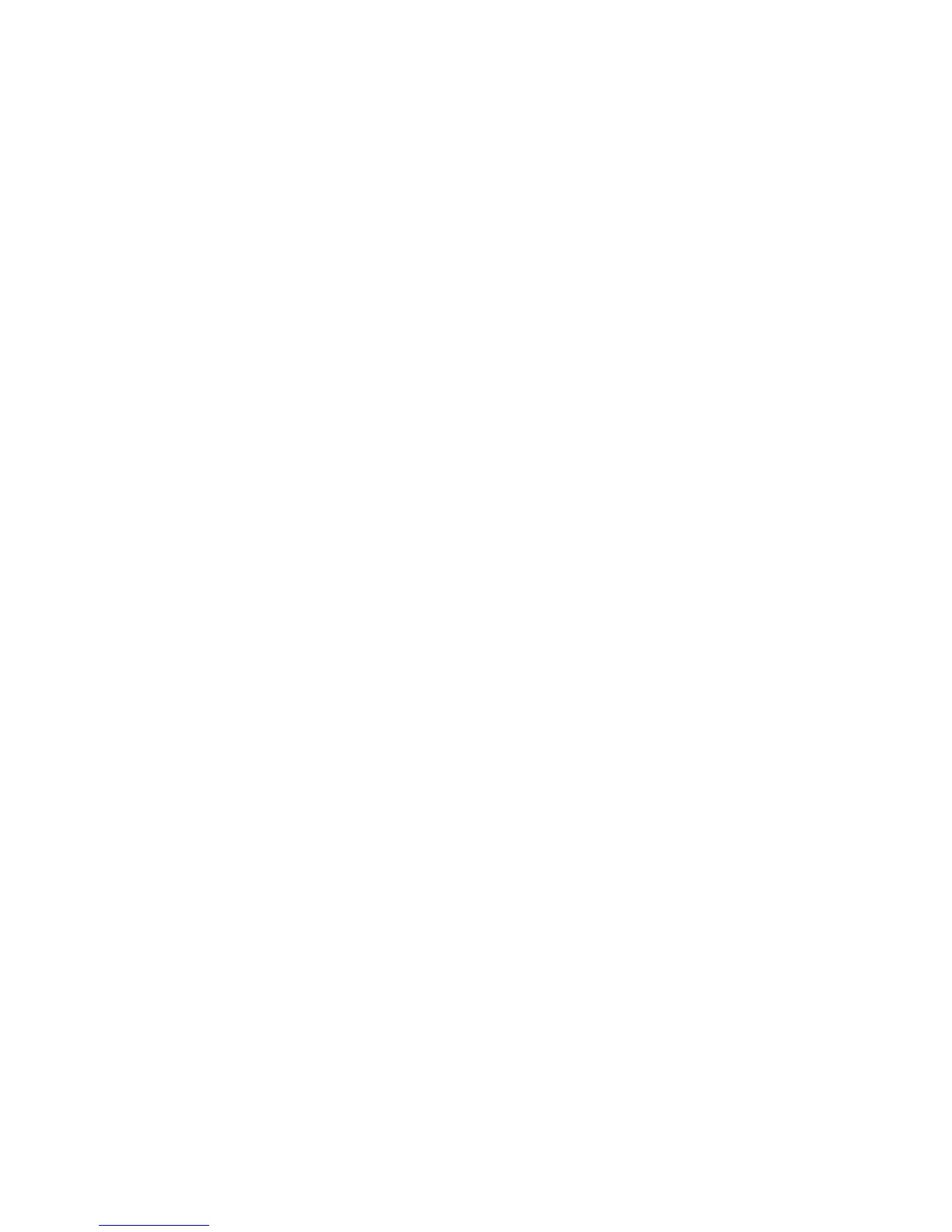NI Digital System Development Board User Manual | © National Instruments | 49
• Digital System Development Board
Software
• LabVIEW 2015
• LabVIEW FPGA Module 2015
• LabVIEW FPGA Module 2015 Xilinx Tools Vivado 2014.4
• NI-DSDB
Procedure
To begin programming with LabVIEW, connect the USB cable to the DSDB, apply power to the
board, and move the power switch to the ON position.
Creating a Project
1. Launch LabVIEW.
2. In the Getting Started window, click Empty Project. The new project opens in the
Project Explorer window.
3. Save the project as
FPGA_Design.lvproj.
Creating an FPGA Target VI
1. In the Project Explorer window, right-click My Computer and select New»Targets and
Devices.
2. In the Add Targets and Devices on My Computer window, select New target or device,
expand Digilent, and highlight Digital Systems Development Board. Click OK. The
target is discovered and the target and target properties are loaded into the project tree.
3. In the Project Explorer window, right-click FPGA Target (DSDB, Digital Systems
Development Board), and select New»VI. A blank VI opens. Select the block diagram
window.
4. In the Project Explorer window FPGA Target (DSDB, Digital System Development
Board) tree view, select SW0 and LED0 and drag them onto the block diagram as shown
in the image below.
