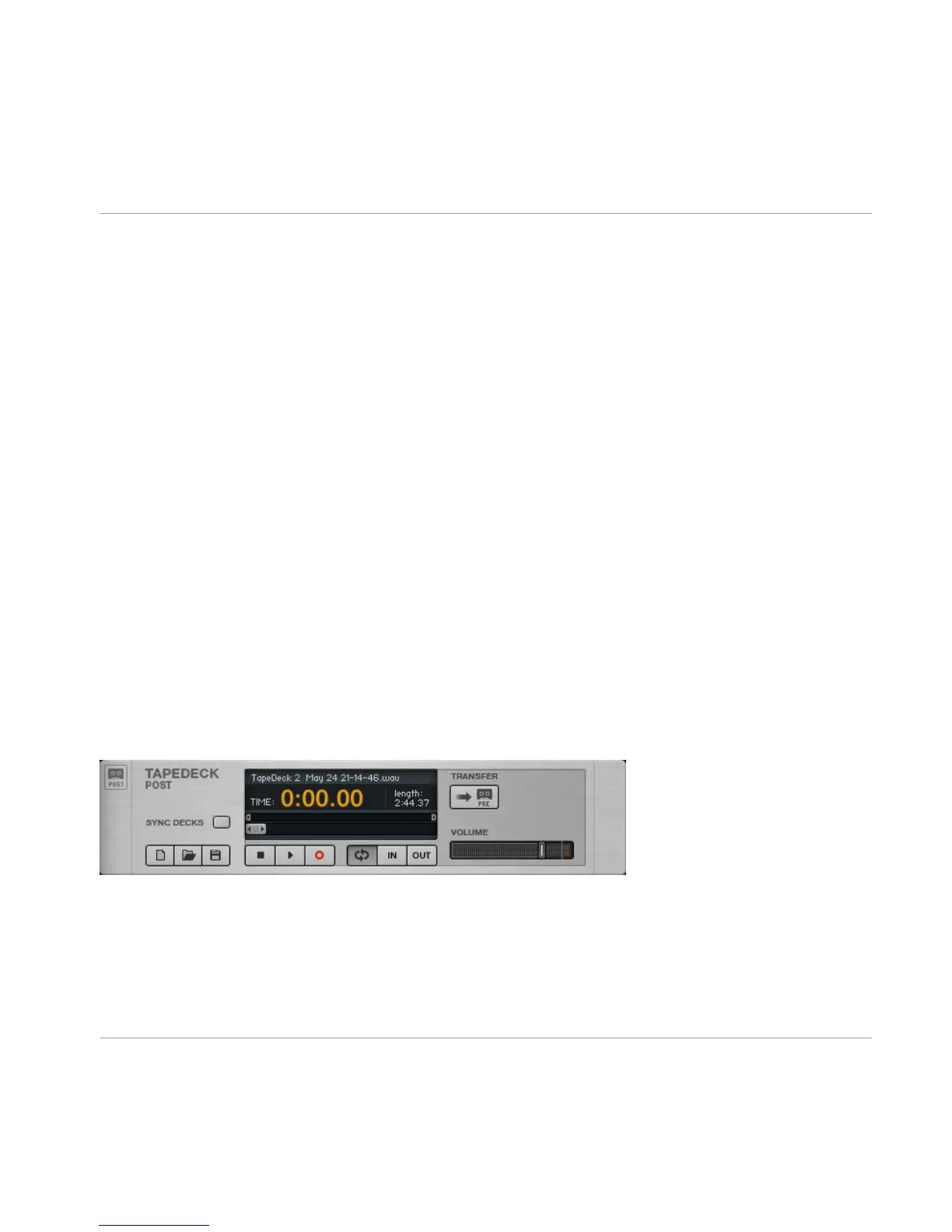▪ If the Loop button (right to the Stop button) is pressed, playback will be looped.
▪
The
starting and ending points of the loop are defined by the Start and Stop sliders
above the Transport slider, which can be dragged with the mouse.
▪
Alternatively, you can set these points “on the fly” by pressing the In and Out buttons
during playback. The In button sets the start point while the Out button sets the end
point of the loop.
There are some controls providing special playback options which can be very useful for
practicing, or when using backing tracks:
▪
Transpose (TRANSP) transposes pitch from 12 semitones to +12 semitones.
▪
TUNE allows fine-tuning over the range of –50 cents to +50 cents.
▪
TEMPO will change the playback speed from 50% of the original tempo to 150% of the
original tempo.
5.1.2 Recording
► If no other file is loaded, click on the Record button to activate it — pressing the Play
button now will start recording.
► To initialize a new file to be recorded, click on the New (Page) button in the lower left.
This will automatically activate the Record button.
► Click on the Play button and begin recording.
► To save a file after recording, click on the Disk button. Navigate to the folder where you
want to save the file. Name the file, and click on the Save button.
5.2 Tapedeck Post
The Tapedeck Post Rack Tool
Tapedeck Post
is the tool for playing back and recording audio at the end of GUITAR RIG’s
signal chain. Recording your guitar will pick up the processed sound, just as you hear it at
the output. Use Tapedeck Post if you want to record your guitar part with the actual
The Rack Tools
Tapedeck Pre
GUITAR RIG 5 - Application Reference - 42