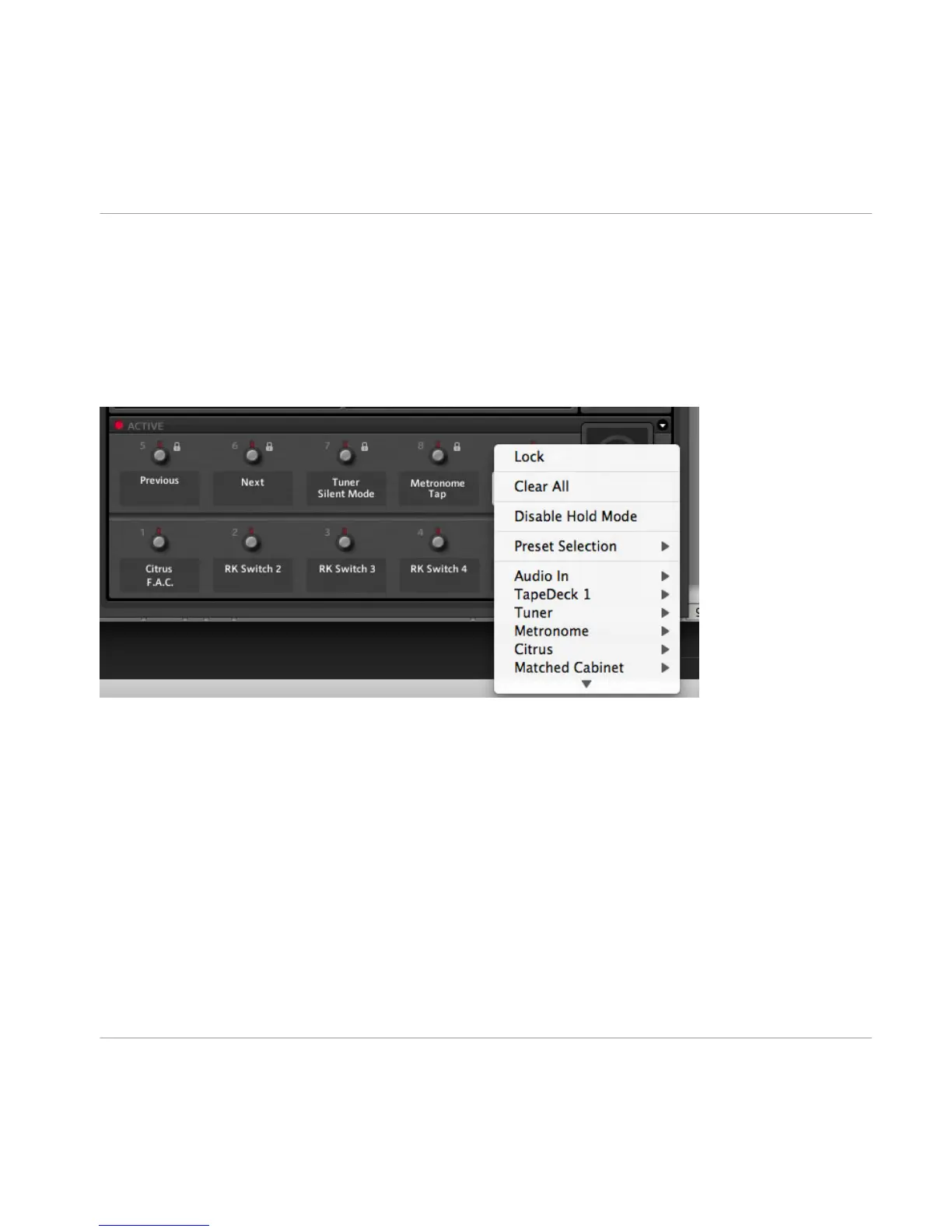While dragging, the mouse pointer gives you feedback as to where you can create an as-
signment
by showing a small arrow. A No Entry sign is shown at areas where dropping the
item is not possible.
Context Menu
Alternatively, you can use the context menu to browse through all assignable functions:
just right-click on the label of the switch you want to assign to call it up.
The context menu also offers to remove all of the assignments of a particular control with one click on Clear All.
Most importantly, you can choose to Lock this control’s current assignments, protecting
them from being altered when changing Rack Presets - until you unlock them, again using
the context menu. The global status of any controller is indicated by the padlock symbol.
6.3 Configuring Assignments
The
RIG KONTROL’s assignments can be managed in the expert panel of the Virtual Rig
Kontrol. Click on the arrow button to reveal the assignment, then click on a label or switch
on the Virtual Rig Kontrol to select it. The functions assigned to this particular control are
now shown in the expert panel.
The Rig Kontrol
Configuring Assignments
GUITAR RIG 5 - Application Reference - 51