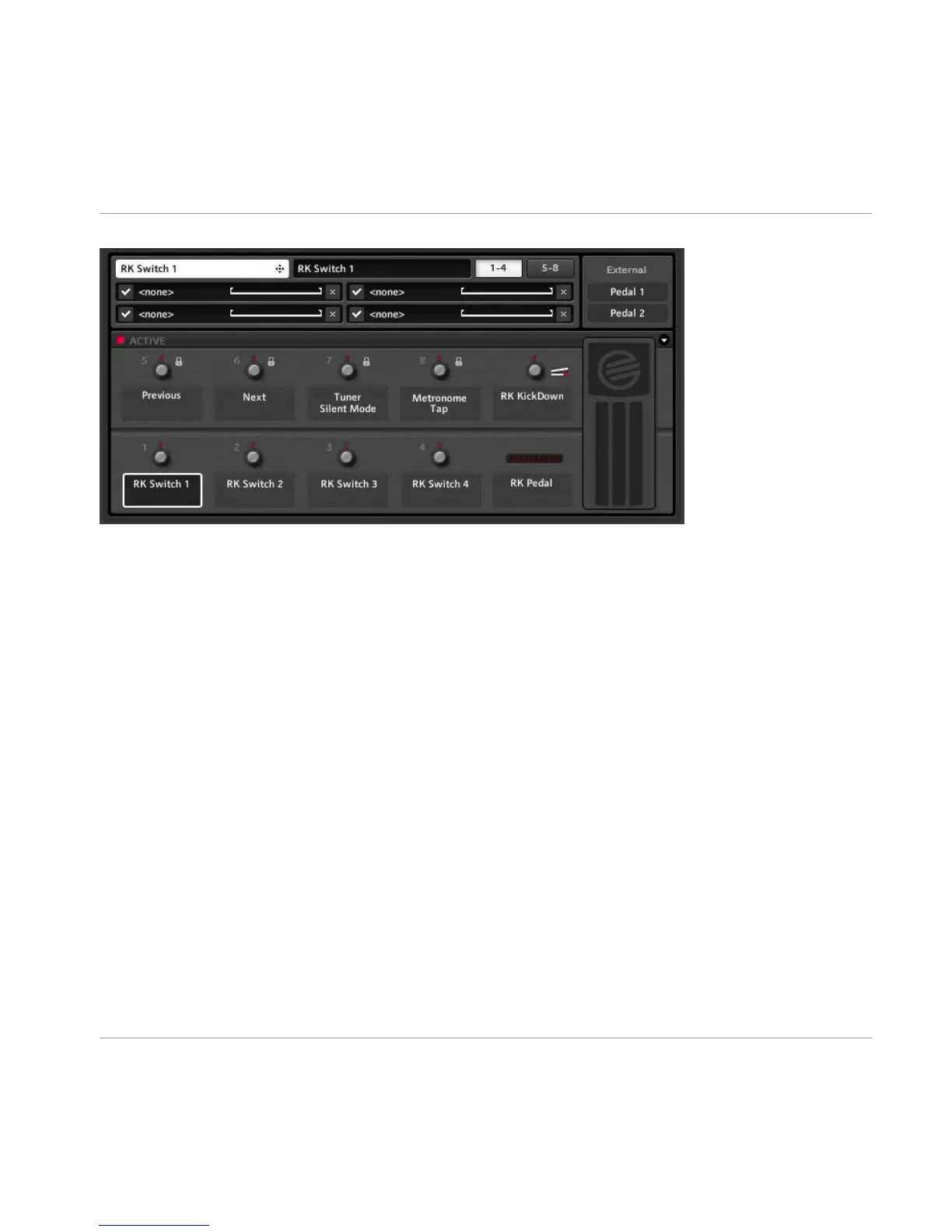Virtual Rig Kontrol Expert Panel
Here is what the expert panel can do for you:
▪ Assigning functions by dragging and dropping the white label in the upper-left corner.
▪ To
change the display name for the selected control, change the text in the black
field on top of the expert panel. This is — regardless of the text in the white label —
what is shown on the Virtual Rig Kontrol.
▪ There are two pages with 4 assignment slots each. If you are using more than 4 as-
signments, click on the button labelled 5-8 to show them.
▪ To temporarily deactivate an assignment, click on the tick mark on its left-hand side.
Click again to reactivate it.
▪
To delete an assignment, click on the x (Cross) on its right-hand side. To delete all
assignments for a particular controller, right-click on its label and select Clear All.
Mapped Range of Parameters
There is a horizontal line representing the value range of each assignment. To adjust the
way the controller’s input values are mapped to the assigned parameter, you can click and
drag the brackets left and right of the line.
▪ The left bracket defines the value mapped to the controller at zero; the right bracket
defines the value mapped to the controller at maximum.
The Rig Kontrol
Configuring Assignments
GUITAR RIG 5 - Application Reference - 52