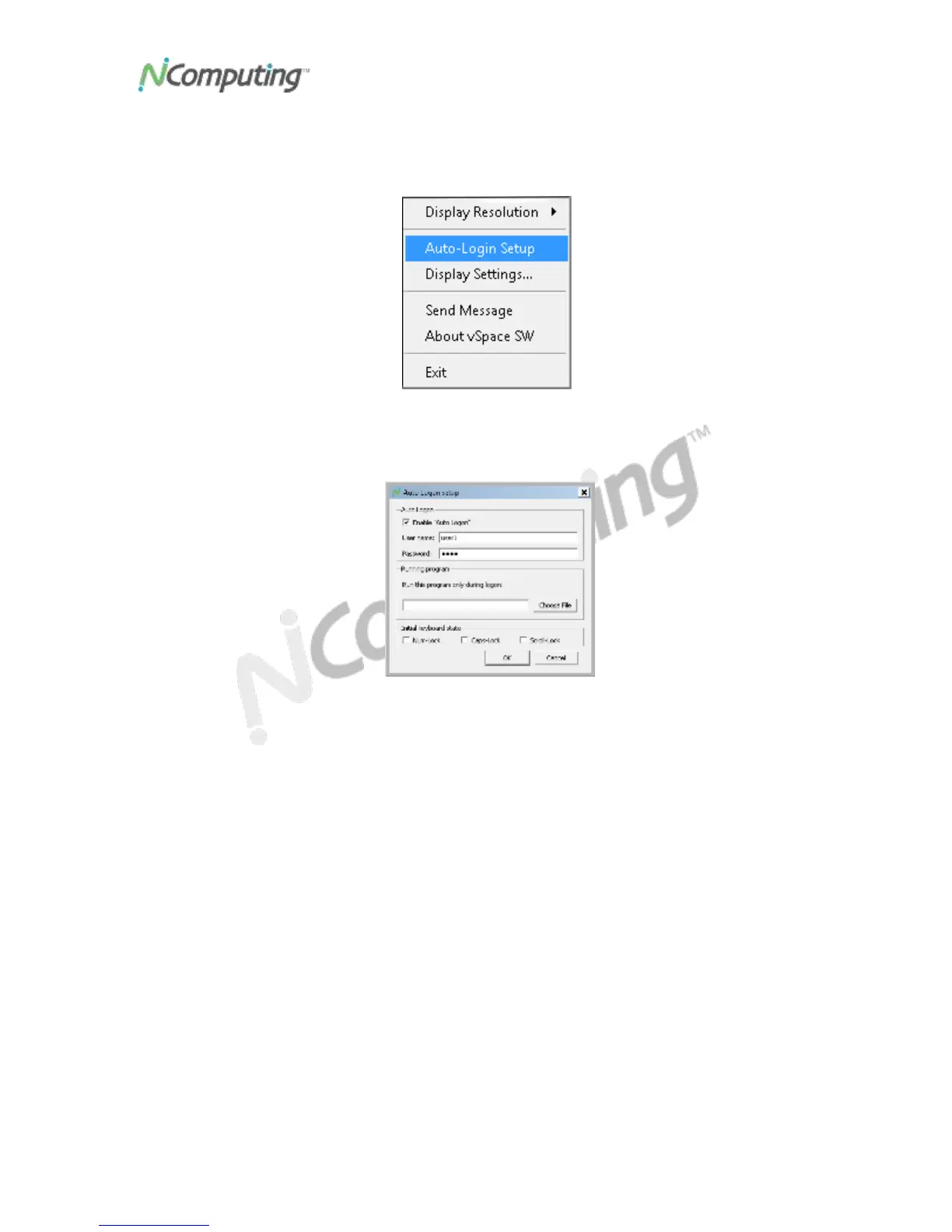USB Virtual Desktop (Model U170) User Manual
Page 19
To enable the auto-login feature:
1. Right-click on the NCTray icon on the desired station and then click on Auto-
Login Setup.
The Auto Logon Setup dialog box will be displayed.
2. Enter a username and password combination defined for users under Windows
Server; the password will not be displayed in clear text. Click OK.
3. Check the “Enable Auto Logon” checkbox. Click OK.
Setting the Display Resolution
You can change the resolution for each station’s display (monitor). The resolution setting you
define will take effect after you restart the station.
To change the display resolution:
1. At the desired station, right-click on the NCTray icon in the System Tray, click
Display Resolution, and then select the desired resolution setting from the pop-
up menu that is displayed.
2. Restart the station to implement the change.
Viewing Station Display Resolution Settings
To view the display resolution settings for a certain station:
At the desired station, right-click on the NCTray icon in the System Tray and select
Display Settings. The operating system’s screen resolution window will be displayed and
show the station’s current display resolution setting.
