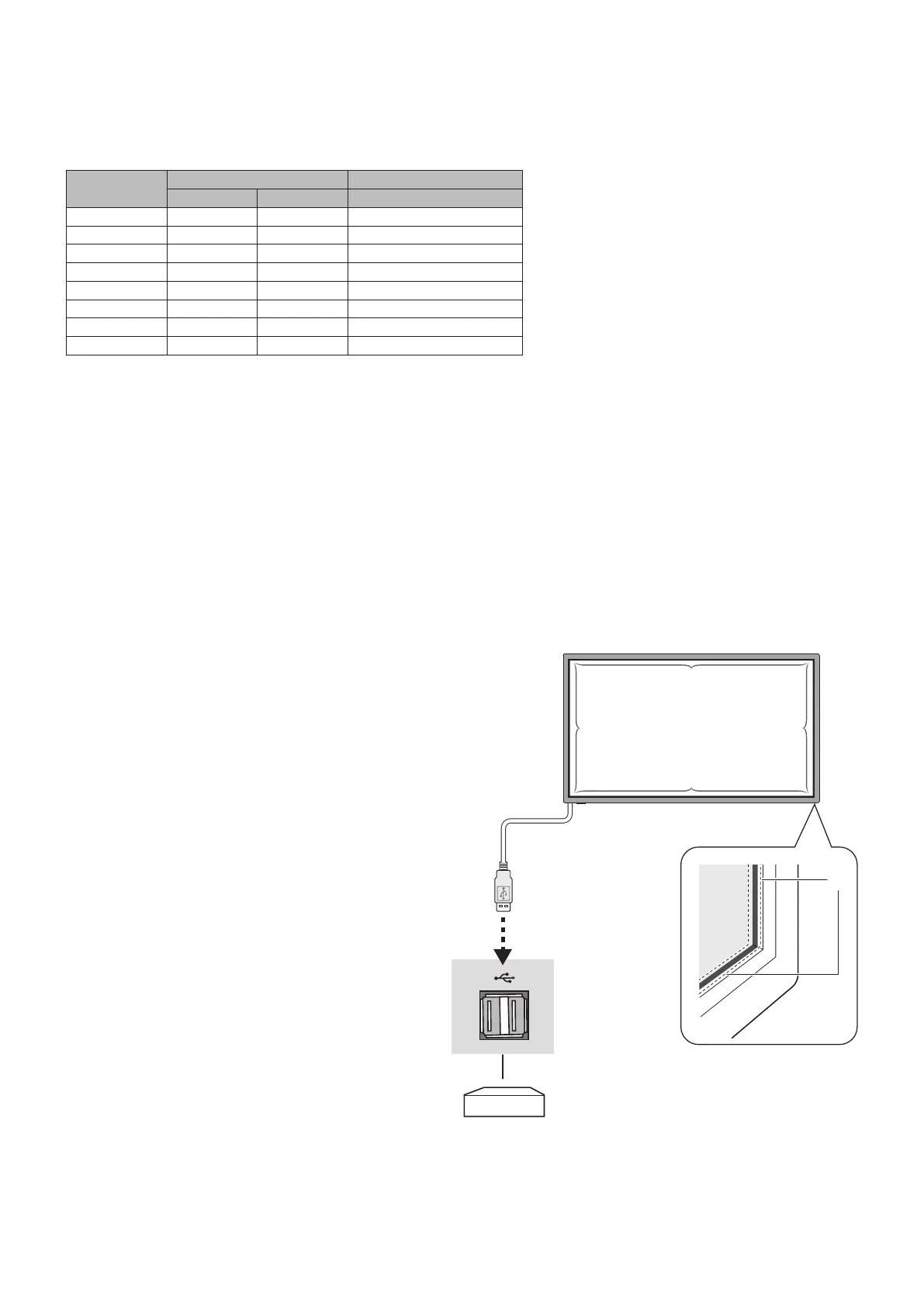English-14
Connecting a Personal Computer
Connecting your computer to your LCD monitor will enable you to display your computer’s screen image.
Some display cards with a pixel clock over 162MHz may not display an image correctly.
Your LCD monitor displays proper image by adjusting the factory preset timing signal automatically.
<Typical factory preset signal timing>
Resolution
Scanning frequency Remarks
Horizontal Vertical
640 x 480 31.5 kHz 60 Hz
800 x 600 37.9 kHz 60 Hz
1024 x 768 48.4 kHz 60 Hz
1280 x 768 48 kHz 60 Hz
1360 x 768 48 kHz 60 Hz
1280 x 1024 64 kHz 60 Hz
1600 x 1200 75 kHz 60 Hz Compressed image
1920 x 1080 67.5 kHz 60 Hz Recommended resolution
• If you use with a Macintosh device, set “Mirroring” to Off on your device.
Refer to your Macintosh’s owner’s manual for more information about your computer’s video output requirements and any
special identification or configuration your monitor’s image and monitor may require.
Connecting a DVD Player or Computer with HDMI out
• For audio input, select [Line In/HDMI1], [Line In/HDMI2], or [Line In/HDMI3] for Audio Source in the Sound menu (OSD
Menu).
• Please use an HDMI cable with HDMI logo.
• It may take a moment for the signal to appear.
• Some display cards or drivers may not display an image correctly.
• The image may not be displayed in full screen with a resolution of 1920 x 1080 and may be reduced. In this case, check the
setting of the video card on the PC.
For using Touch Panel
1. Turn off the monitor.
2. Install the equipment.*
1
• Connect the A type connector to the downstream port
on the external computer (Figure 1).
3. Turn on the monitor.
*1: Please contact your NEC customer support for more
detailed information.
Monitor Setting
Select the input signal.
• Select the input signal which is supplied
by the PC connected to USB connector.
A Type
Computer
AA
A
A
A
Figure 1
A: Sensor
