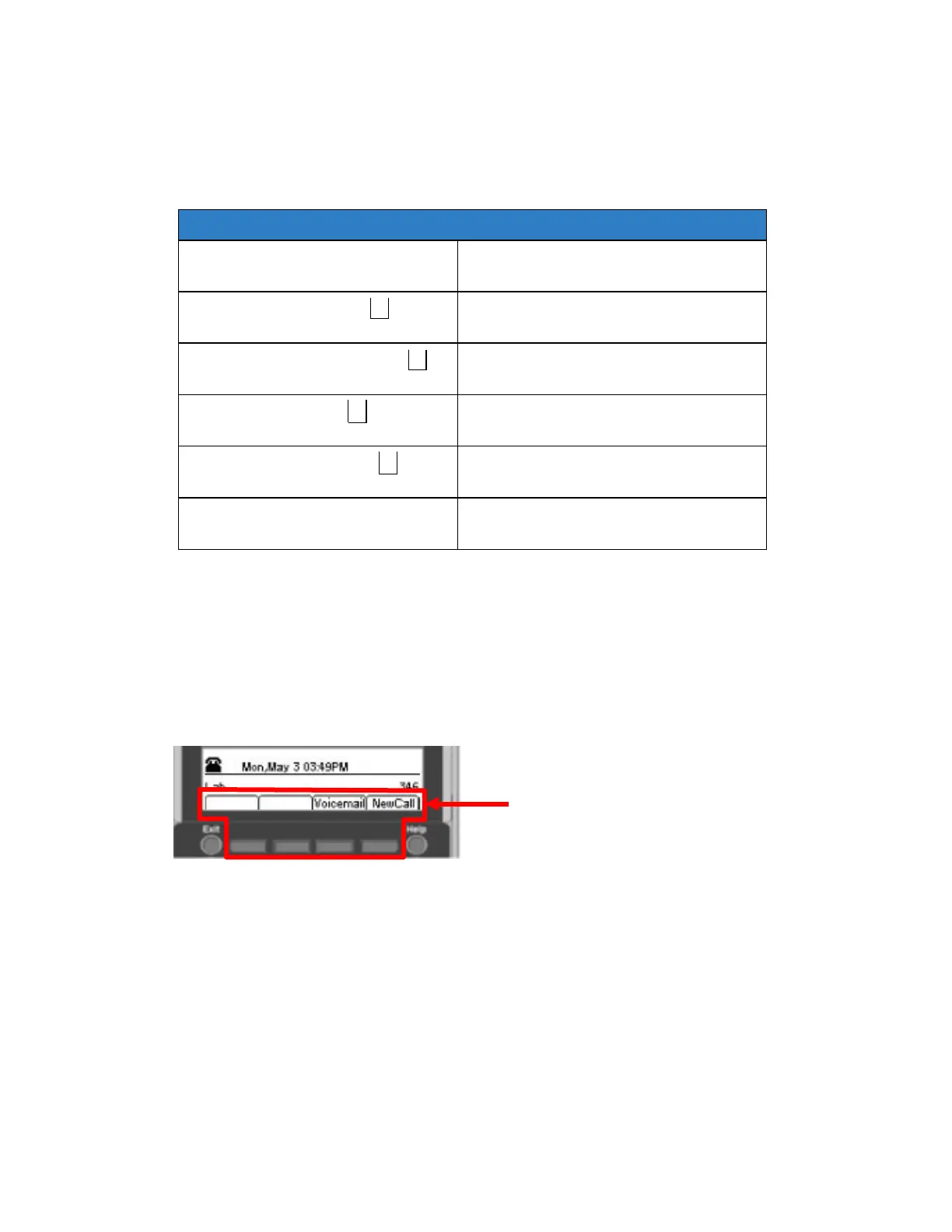BASIC KEY OPERATIONS
This chapter describes basic keys on the phone such as cursor pad or key
pad.
Table 1: Description of the cursor pad and key pad
User actions/Keys
Digit key
Select corresponding menu Item
(Redial key)
Return to User Settings menu
4-way scroll FORWARD key
(Directory key)
Select highlighted menu item
▲
(Volume up key)
Move to previous menu item
▼
(Volume down)
Move to next menu item
ENTER key ●
(Center button on cursor pad)
Select highlighted menu item
DT820 PHONE DISPLAY
Use the ↑Up and ↓Down softkeys on the phone indicate to the user when
there are more options than displayed on the LCD screen.
Note: The softkeys are buttons that change function depending on the situation. Each softkey’s
current function is displayed on the LCD screen above the button on the phone.
Softkeys
Figure 10: Softkeys
MENU KEY
From the Menu key, various application features are available such as
Personal Directory, Call History and User Settings.
To display the Menu List using the Menu Key:
Press the Menu key while the current time displays on the LCD screen. The
Menu List is displayed on the LCD. Use the keys on the Cursor Pad to select
the desired Menu Item.