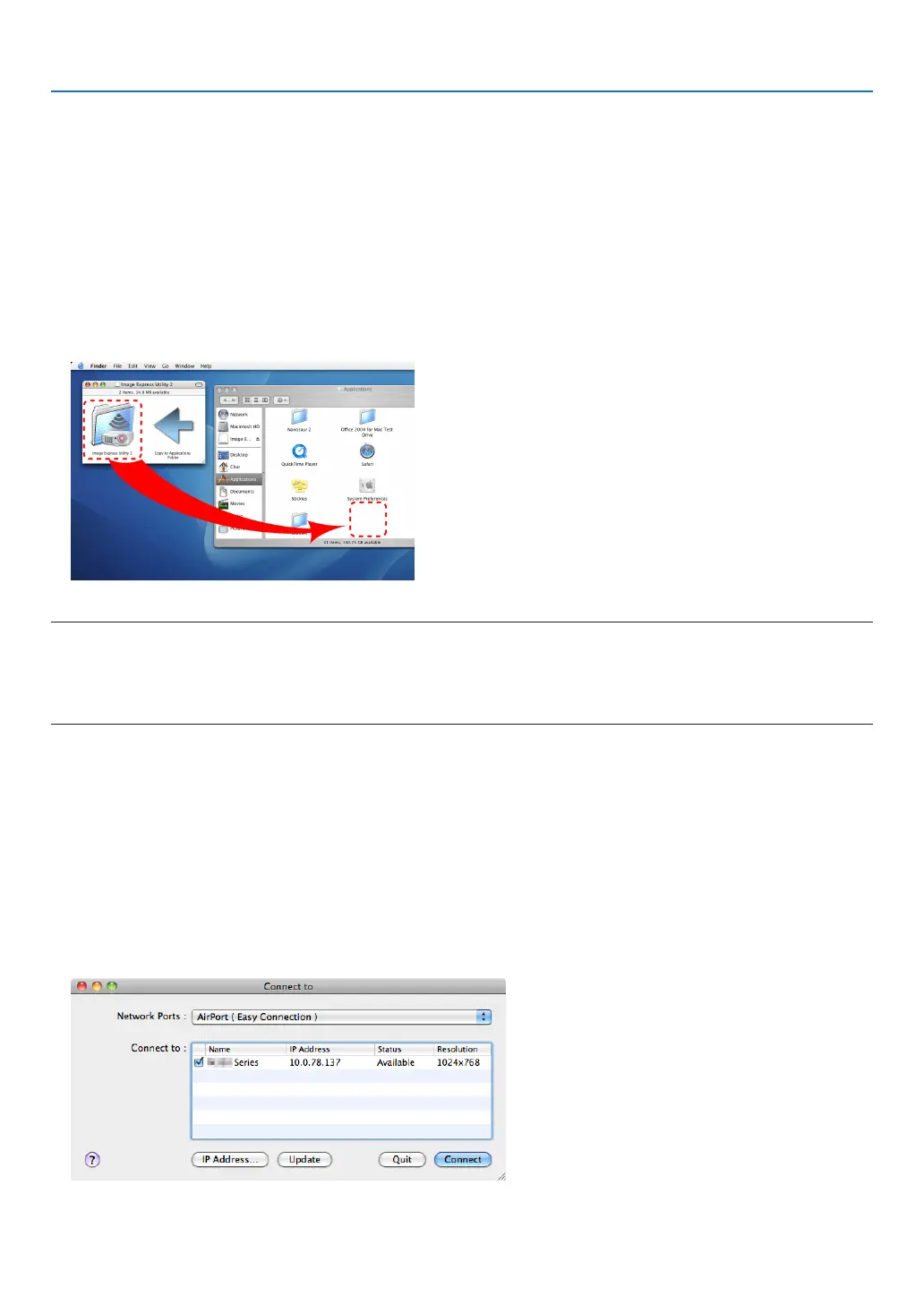61
3. Convenient Features
Using on Mac OS
Step 1: Install Image Express Utility Lite for Mac OS on the computer
1. InserttheaccompanyingNECProjectorCD-ROMinyourMacCD-ROMdrive.
TheCD-ROMiconwillbedisplayedonthedesktop.
2. Double-clicktheCD-ROMicon.
The CD-ROM window will be displayed.
3. Double-clickthe“MacOSX”folder.
4. Double-click“ImageExpressUtilityLite.dmg”.inthe"ImageExpressUtilityLite"folder.
The“ImageExpressUtilityLite”windowwillbedisplayed.
5. Draganddropthe“ImageExpressUtilityLite”foldertoyourApplicationsfolderinMacOS.
NOTE:
UninstallingImageExpressUtilityLite
1.Putthe"ImageExpressUtilityLite"foldertotheTrashicon.
2.PutthecongurationleofImageExpressUtilityLitetotheTrashicon.
Thecongurationleislocatedin"/Users/<yourusername>/Library/Preferences/jp.necds.Image-Express-Utility-Lite.plist".
Step 2: Connect the projector to a LAN
ConnecttheprojectortotheLANbyfollowingtheinstructionsin“ConnectingtoaWiredLAN”(→page128),“Connect-
ingtoaWirelessLAN”(→page129)and“❾ControllingtheProjectorbyUsinganHTTPBrowser”(→page45)
Step 3: Start Image Express Utility Lite for Mac OS
1. OpenyourApplicationsfolderinMacOS.
2. Double-clickthe“ImageExpressUtilityLite”folder.
3. Double-clickthe“ImageExpressUtilityLite”icon.
WhenImageExpressUtilityLiteforMacOSstarts,theselectwindowfordestinationwillbedisplayed.