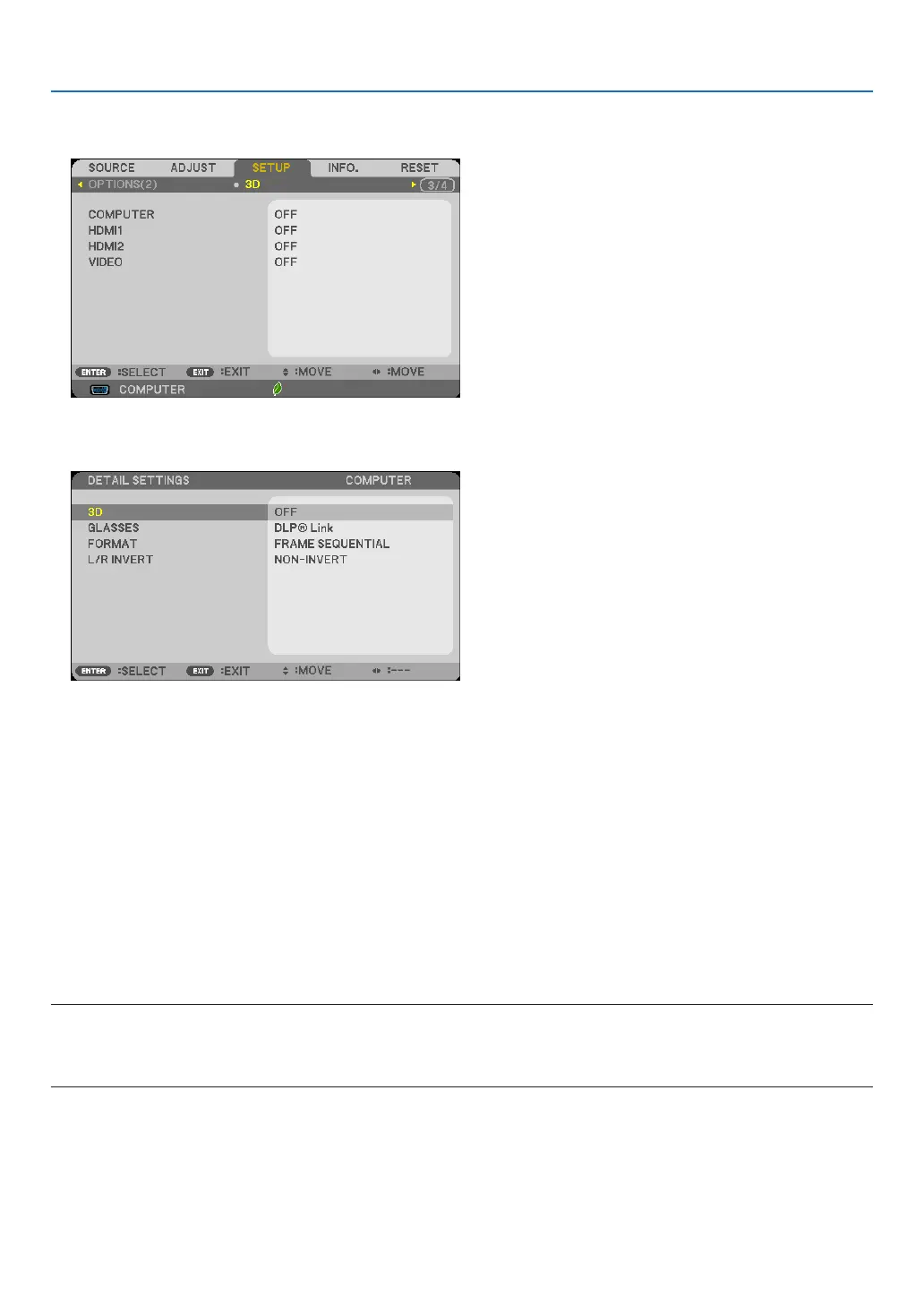67
3. Convenient Features
3. Press the ▽buttononce,andthenpressthe▷buttonvetimes.
The [3D] menu will be displayed
4. Press the ▽buttontoselectasignalandpresstheENTERbutton.
The3D(DETAILSETTINGS)screenwillbedisplayed.
5. Press the ▽buttontoselect[3D]andpresstheENTERbutton.
6. Press the ▽buttontoselect[ON].
The selected signal will be displayed in 3D.
7. Press the ▽buttonto[GLASSES]andpresstheENTERbutton.
The [GLASSES] setting screen will be displayed.
8. Press the ▽buttontoselectacompatibleeyeglassmethodandpresstheENTERbutton.
Setother3D-relatedmenuoptionssuchas[FORMAT]and[L/RINVERT]asnecessary.
9. Press the MENU button once.
The menu will disappear.
Selectinginputconnectedtoasourceof3Dimages[COMPUTER/HDMI1/HDMI2/VIDEO]
Thisfunctionswitchesthe3DmodebetweenONandOFFforeachinput.
NOTE:
Toconrmthatthesupported3Dsignalisaccepted,useeitherwayofthefollowing:
• Makesurethat[3D]isdisplayedinthetoprightofthescreenafterthesourceisselected.
• Display[INFO.]→[SOURCE]→[3DSIGNAL]andmakesurethat“SUPPORTED”isdisplayed.